
Introduction
Flavor: Book & Manage Classes App is the mobile app of the Flavor System built for the Parents/Guardian. It can be downloaded from Playstore and App store. Here, you will find the details as to how to use Flavor: Book & Manage Classes App.
- Login to the Flavor: Book & Manage Classes App with the credentials.
- It will navigate you to the Home Screen of the Flavor: Book & Manage Classes App.
- It will have Home, Classes, Invoice, Chat and Profile.
Home Screen
On the Home Screen, you will be able to see the following things.
- Greetings to the Parents: Here, you can see greetings to the Parents with a message.
- Announcements: The Announcements published from the Flavor web Portal is shown here. To know how Announcement works click here.
- Classes Available: Here, you can see the list of classes in which the student is not enrolled.
- Upcoming Classes: The list of upcoming classes is shown here.
- Reschedule Classes: The list of rescheduled classes is shown here.
- Media Library: All the media downloaded under this account is shown here.
- Media Shop: Here, you can find all the media files from where you can download. To know how Media Library and Media shop works click here.
- Menu +: Click on this icon to Register for a class, Reschedule class, Take placement test, Request private class, Request in–house training, Top up wallet, Shop, Media Library and Merchandise.
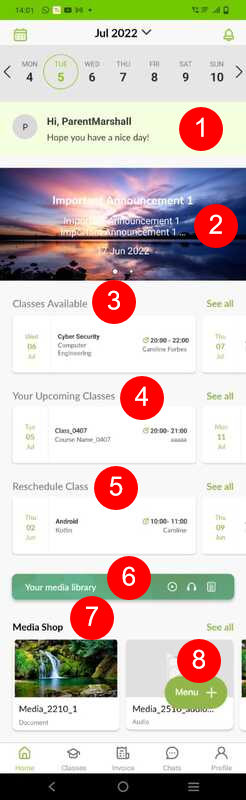
Once you click on the Menu +, a new screen will appear as shown in the screenshot.
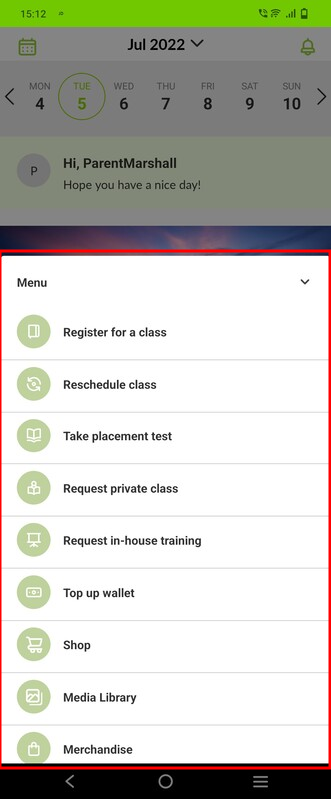
Classes
From Bottom Horizontal bar when you click on 2nd item then you reach Classes Module. Through the Classes Module you get to know Upcoming classes, Past Classes, Rescheduled Classes and Registration Request Status.
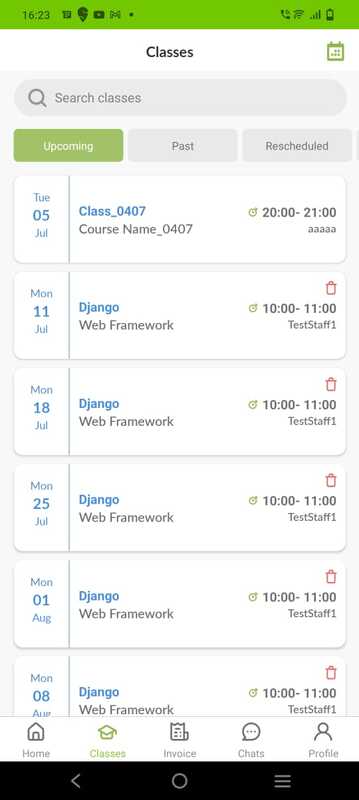
Invoice
From Bottom Horizontal bar when you click on 3rd item then you reach Invoice Module. This module let’s you view the list of invoices. Click on the three vertical dots(Ellipse) by which you can pay, view and download the invoices for the unpaid invoices and can view and download for paid invoices.
Note: If the classes are paused/stopped, then the invoices are not visible to the user.
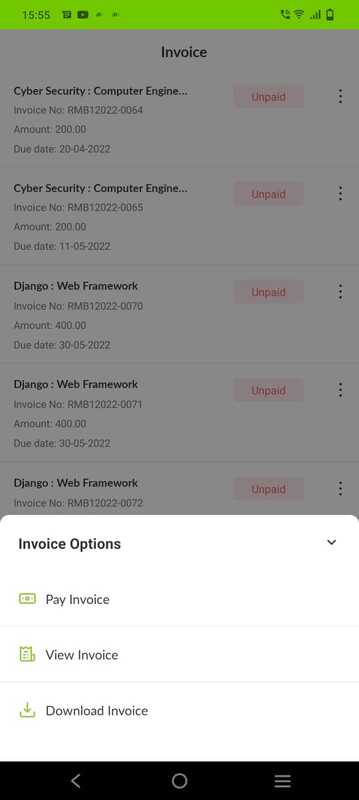
Chat
From Bottom Horizontal bar when you click on 4th item then you reach Chat Module. On clicking upper right chat button you will prompted to choose the teacher from the center you want to have conversation with.
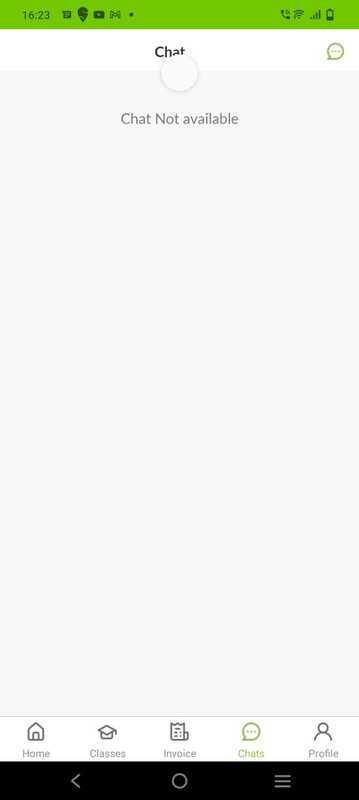
Profile
From Bottom Horizontal bar when you click on 5th item then you reach Profile Module.
This module let’s you know about the guardian details, wallet balance with the center and students connected with account.
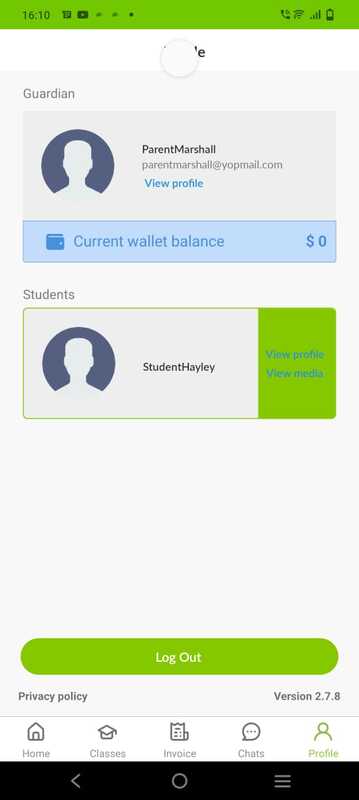
Need more help? Ask us a question
Please let us know more of your details and our team will reach out to you very shortly.