
In this article, you will find how parents who requested a reschedule class from the mobile app are approved or rejected from the Flavor System. Consider that a parent requests for a reschedule class from Flavor: Book and Manage classes App.
To view the requests in Flavor System follows these steps.
Step 1
- Go to the classes from the left menu of the Flavor System.
- Click on the a particular class to view the Class Detail page.
Step 2
- Scroll down and click on Registered Students Tab.
- Under that on the right hand side, you can see Rescheduled Requested Tab.
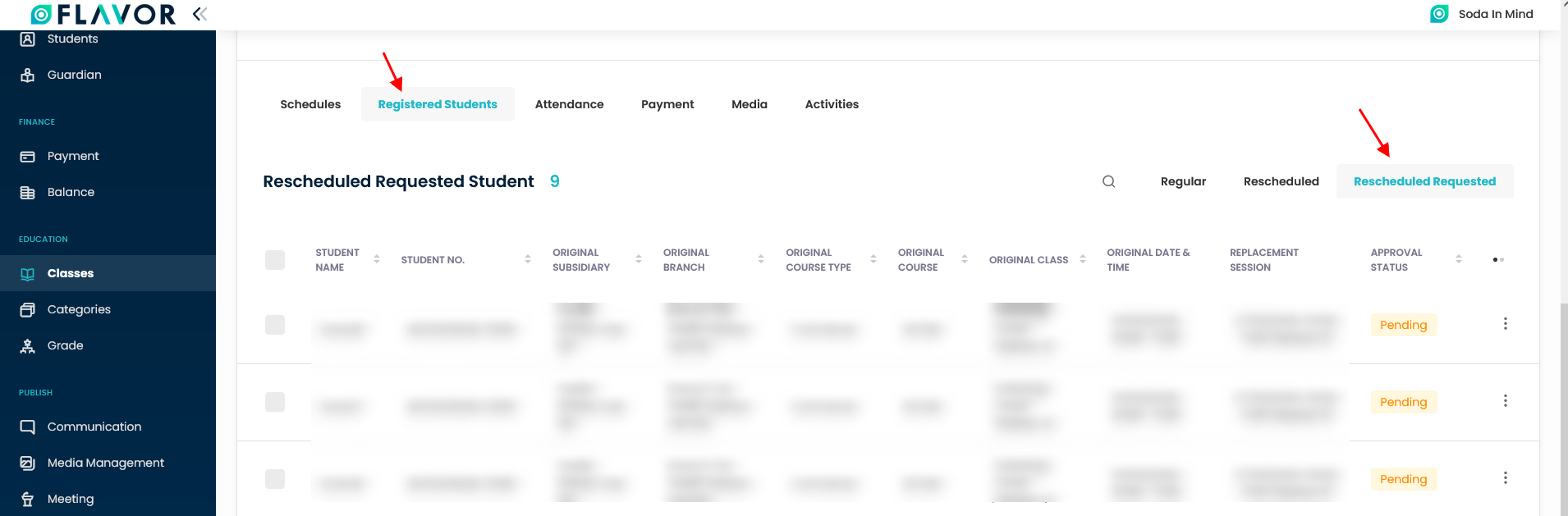 .
.
Step 3
- To change the approval status, click on the action button.
- You can see an option Change approval status.
- Click on the Change approval status.
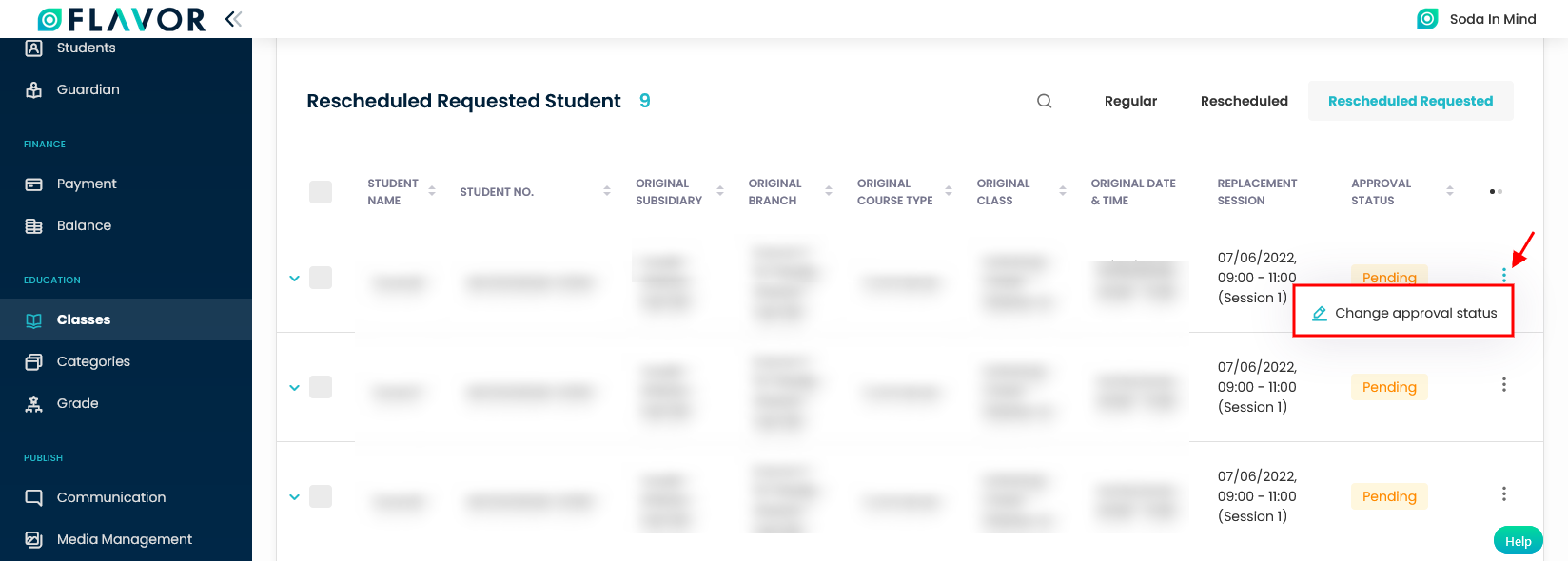
Step 4
- Once clicked, a pop up form named Change approval status will appear on your screen.
- Under the status field, you can see three options viz. Pending, Approved and Rejected.
- You can select Approved/Rejected as per the need.
- Click on Apply button.
- A notification message will come.
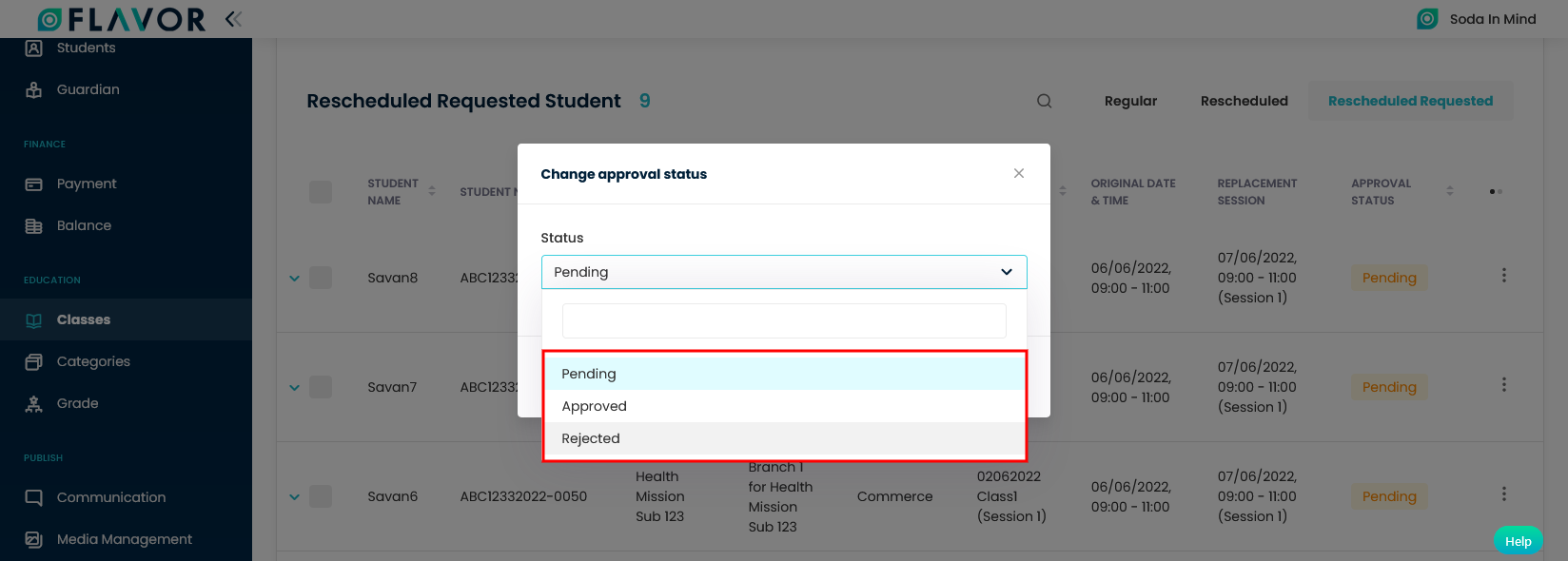
Note: Once the reschedule request is approved or rejected, this cannot be updated.
How to check the Reschedule status in Flavor: Book & Manage Classes app?
Here, you will find how parents who requested a rescheduled class from the mobile app can check the status for the status. To knowhow to check Reschedule Status in Flavor:Book and Manage classes App Click here.
How to do the settings for Reschedule Notification?
Reschedule requests
You can do the settings to send notification to Teacher and Branch Manager regarding the Rescheduled Requests.
Step 1
- Go to Settings from the left-hand side menu of the Flavor Edu portal.
- Click on Notification tab.
- Under the Class Notification, click on Set Messages button.
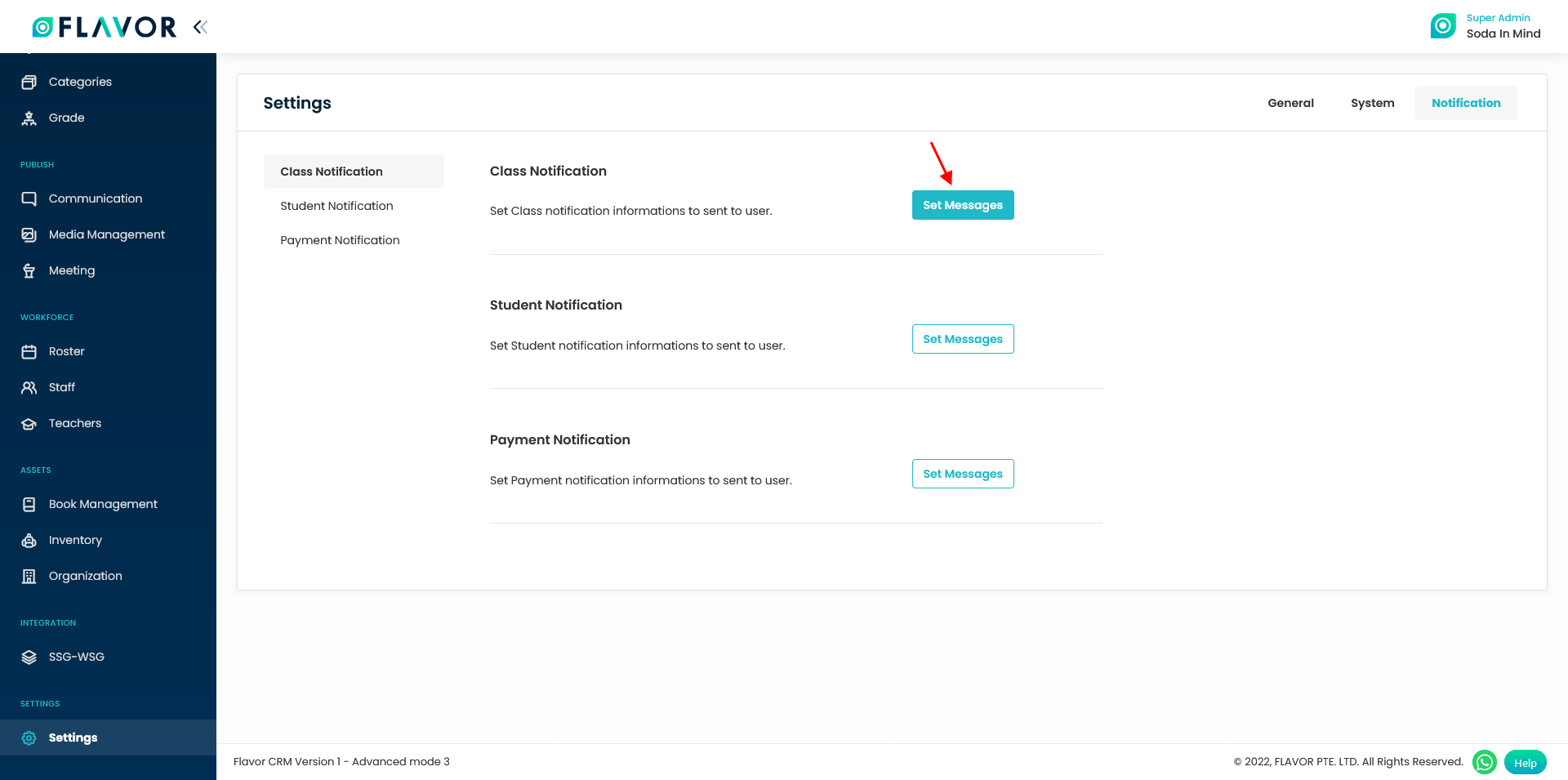
Step 2
- In the Notification Settings page, click on the Rescheduled Request link and enable the switch.
- On the right hand side, set the Type, Receiver, Title and Message Template and click on Save Notification button.
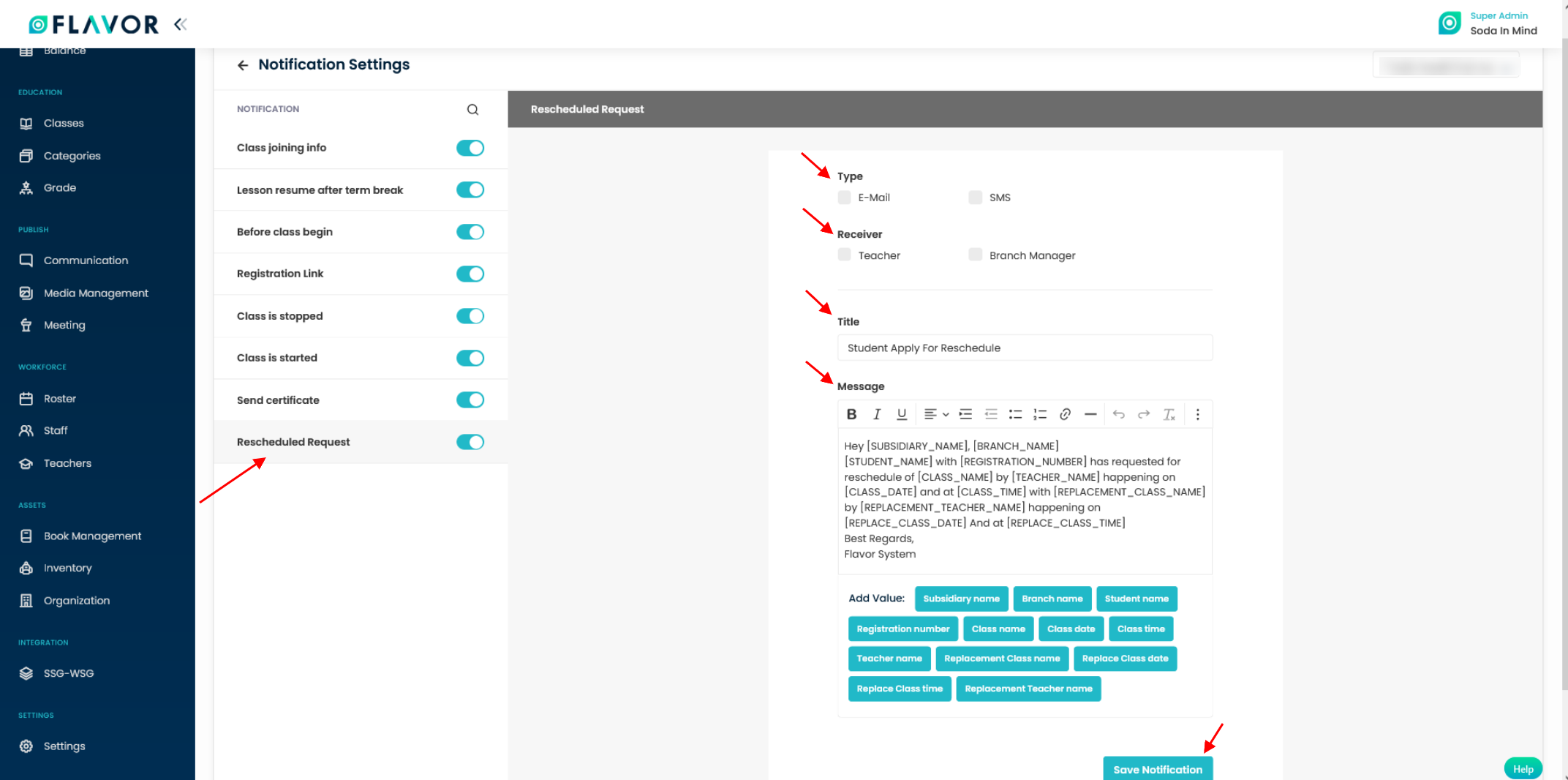
Student Apply for Reschedule
You can do the setting to send notification to students, parents/guardian and teachers regarding the approval for the rescheduled classes.
Step 1
- Go to Settings from the left-hand side menu of the Flavor Edu portal.
- Click on Notification tab.
- Under the Student Notification, click on Set Messages button.
Step 2
- In the Notification Settings page, click on the Student Apply for Reschedule link and enable the switch.
- On the right hand side, set the Type, Receiver, Title and Message Template and click on Save Notification button.
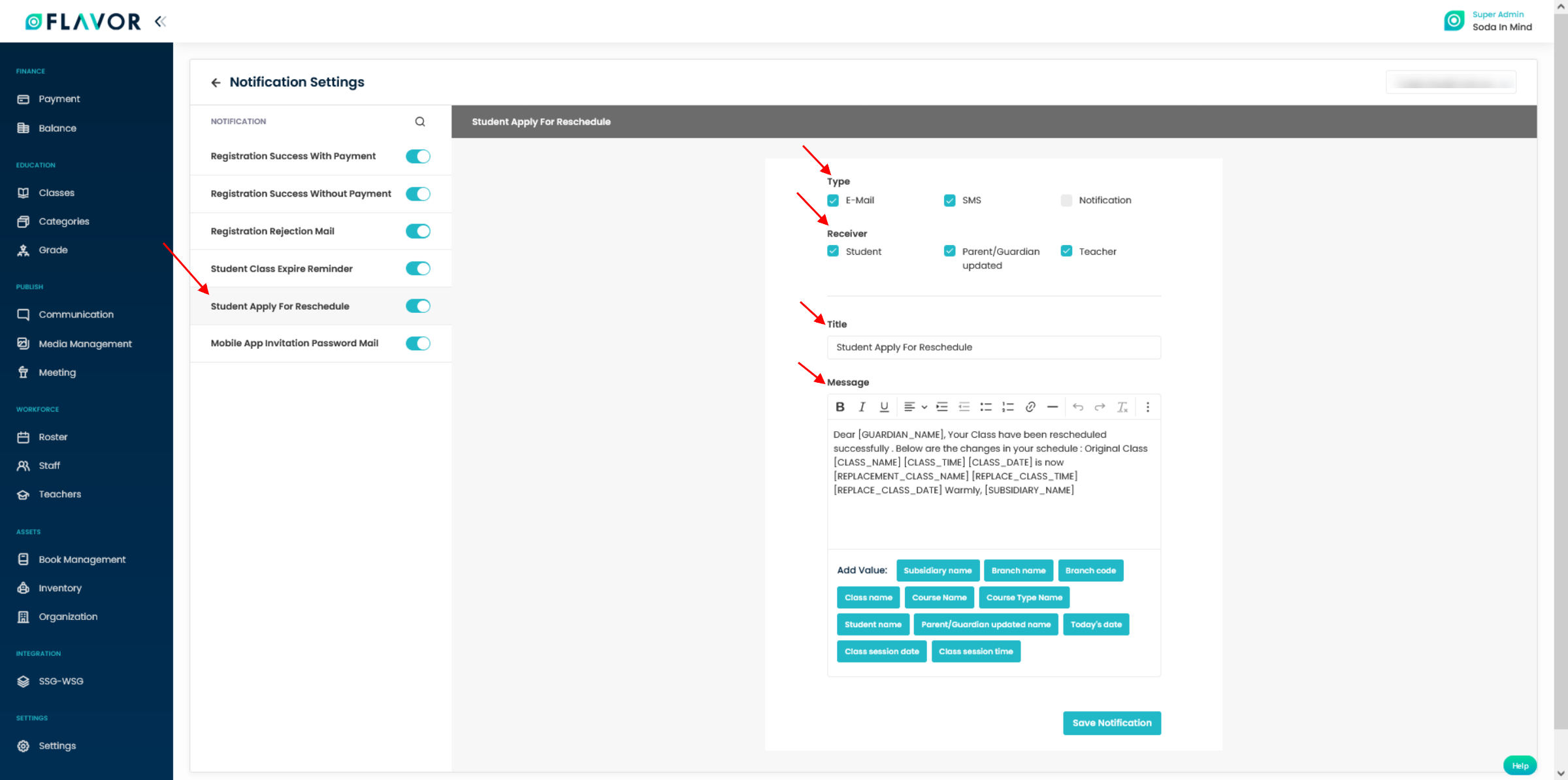
How to find the log for activities for Rescheduled Request?
Step 1
- Go to the Class view page.
- Scroll down and click on Activities Tab.
- On the right hand side, you can see All Activity dropdown.
- You can select Reschedule request or Reschedule status update to see log for specific activity.
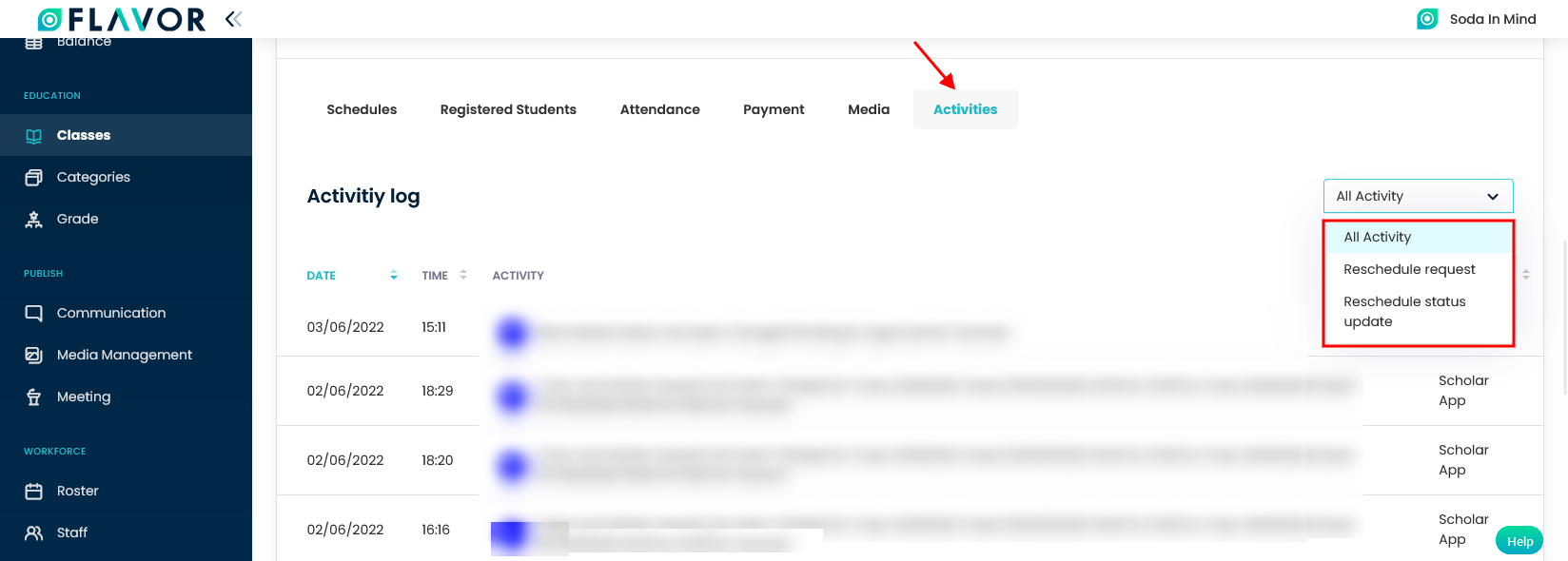
Step 2
- Go to the Student view page.
- Scroll down and click on Activities Tab.
- You can see Activity Log link. Click on that link.
- On the right hand side, you can see All Activity dropdown.
- You can select Reschedule request or Reschedule status update to see log for specific activity.

Need more help? Ask us a question
Please let us know more of your details and our team will reach out to you very shortly.