
Step 1
To view teacher’s schedule,
- Go to Teachers from the left menu, and
- Then click on the desired teacher row.
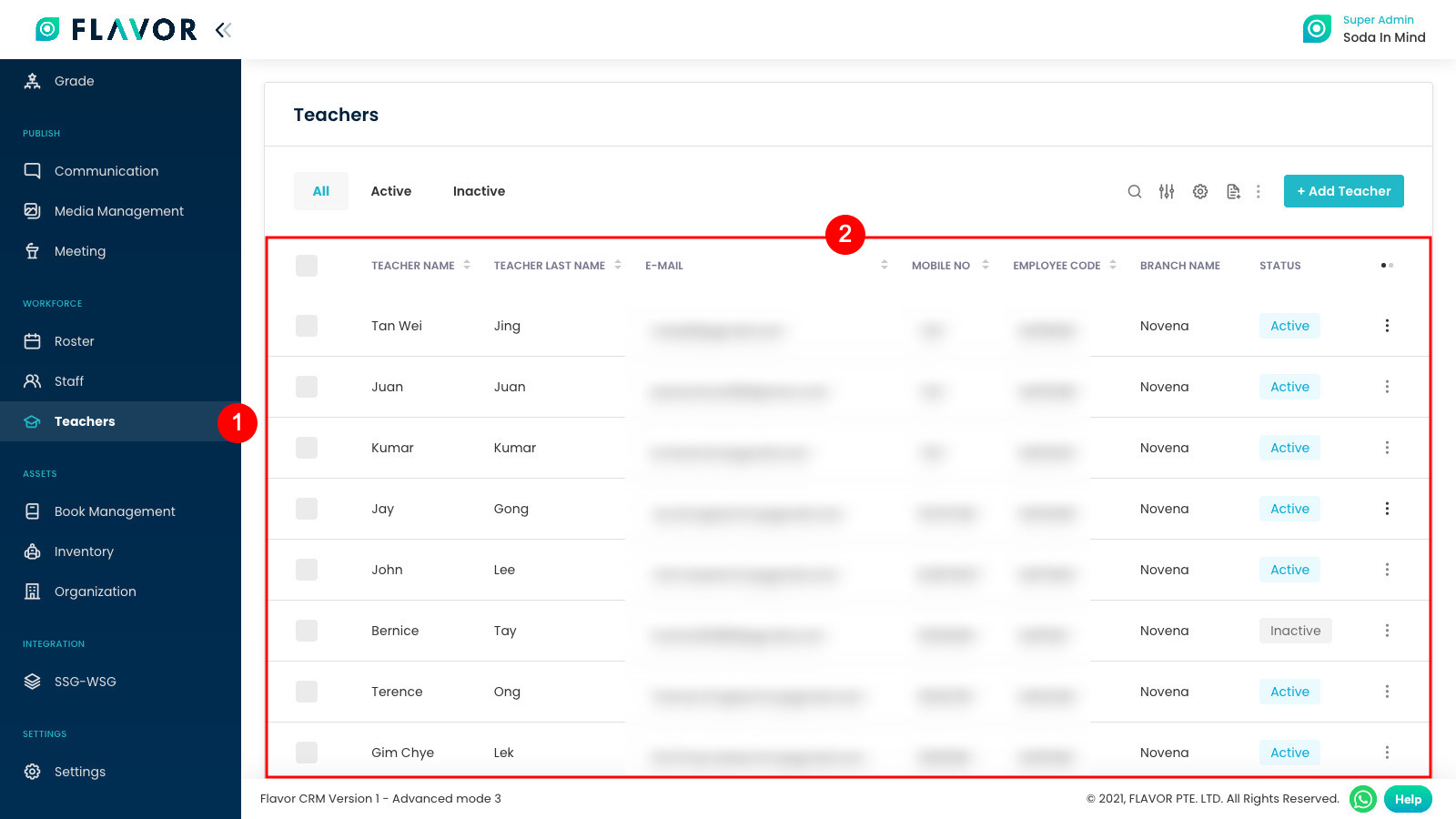
Step 2
Click on the Classes to see the roster of the teacher.
Here you can see all the schedules that have been assigned to the teacher. You can use left & right arrow buttons to navigate the months. You can also change the view of the roster by clicking on Month, Week, Day & List buttons.
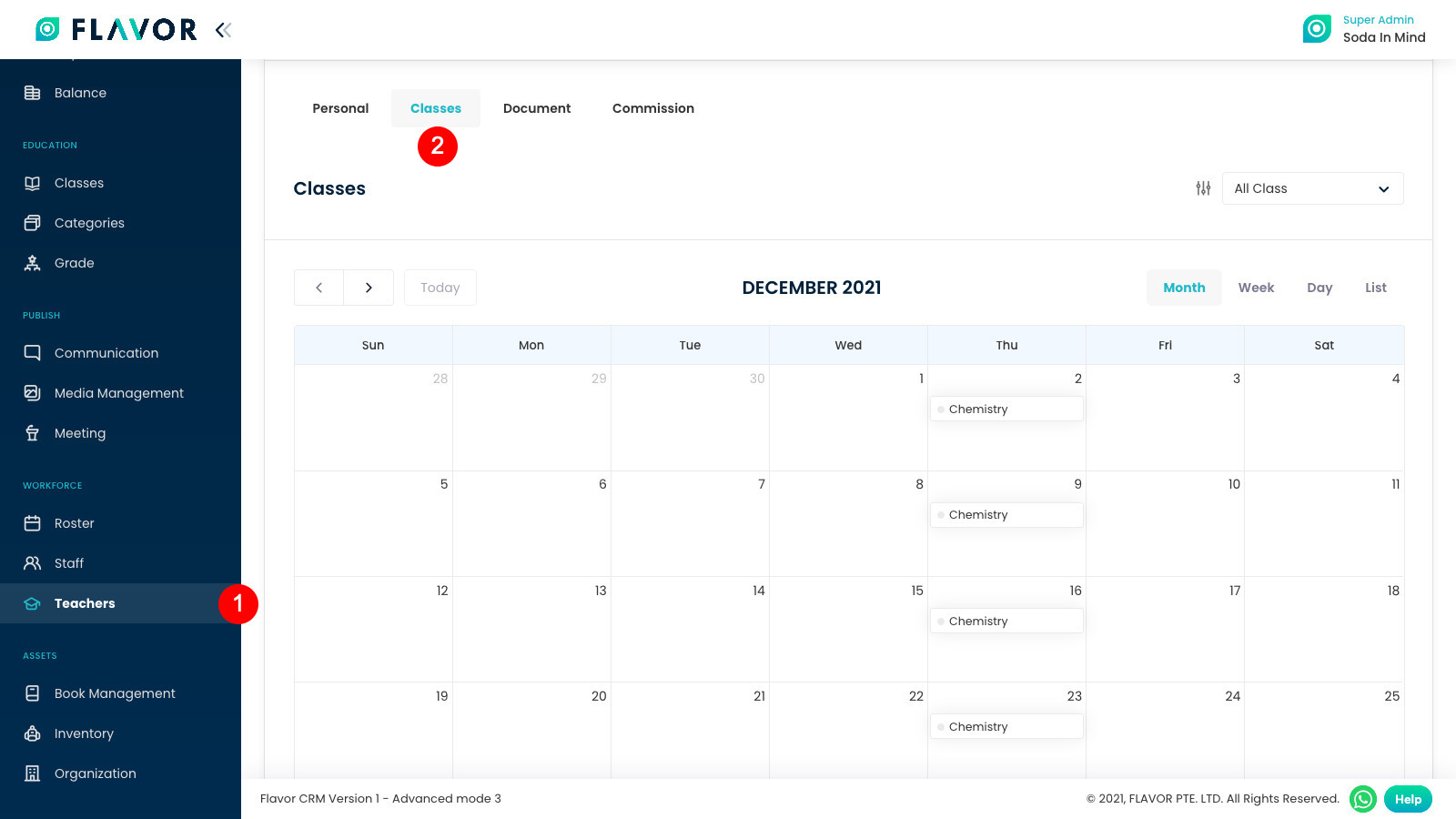
Step 3
You can also filter the teacher’s schedule. To do this:
- Click on Filter button.
- Configure the filter.
- And then, click on Apply.
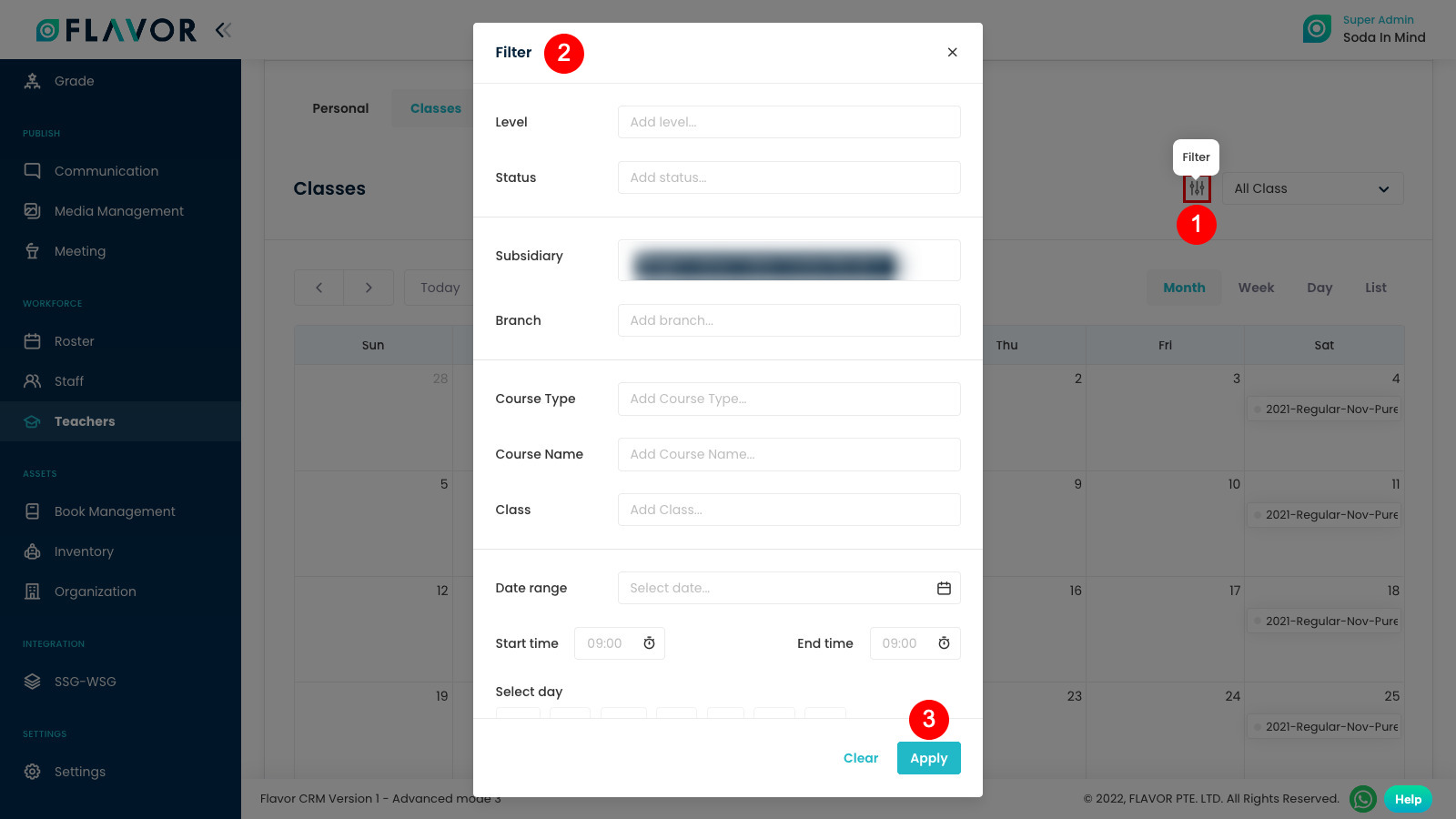
Need more help? Ask us a question
Please let us know more of your details and our team will reach out to you very shortly.