
Step 1
- Go to the Student module.
- Click on Discount and go to Additional Discount.
- Turn on the setting for Apply Tuition Fee discount based on the student enrollment.
Multiple discount is applicable for Course name only. Note – This discount will be applied based on the number of course name enrollment and when discount is set as a Per Session then amount calculation will be like [(amount – discount) * no of session], otherwise it will be calculated like [(amount*no of session) – discount].
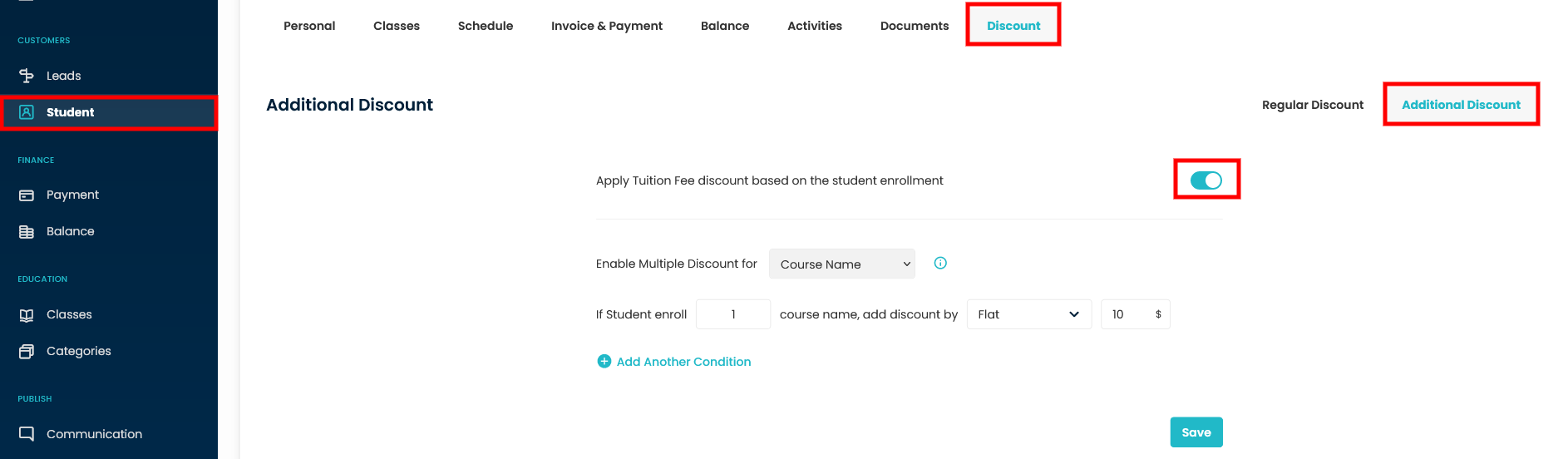
Additional Discount added on course name can be based on Flat, Percentage & Per Session Discount based on student enrolled in single or multiple course name.
1. Addition Discount : Suppose student enrolled in 1 Course name , add discount by Flat 10$
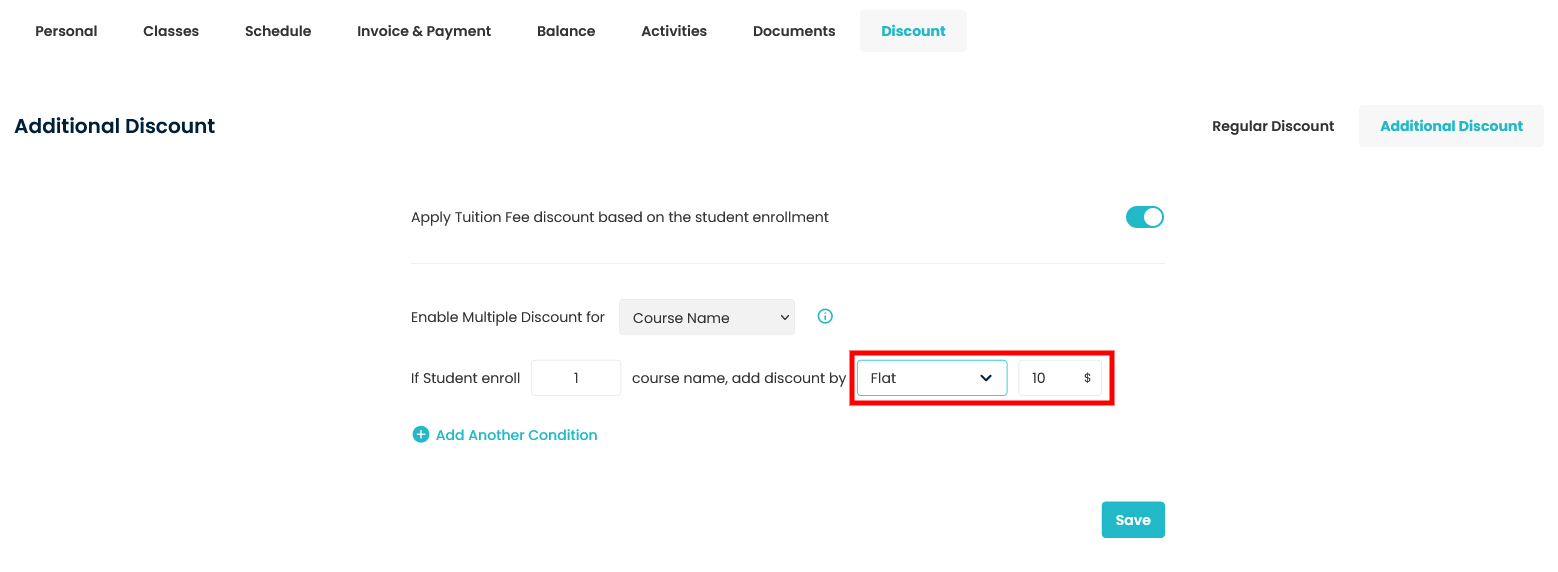
- Once the Additional Discount setting is set click on Save.
- Go to the class Module, register the student in a class.
- While registering a student, based on the setting set you will get a Notification Note: There is an additional Tuition Fee discount of 10.00 FLAT for this student. Do you want to apply ? click on Apply, you will get a pop for confirmation & click on Yes
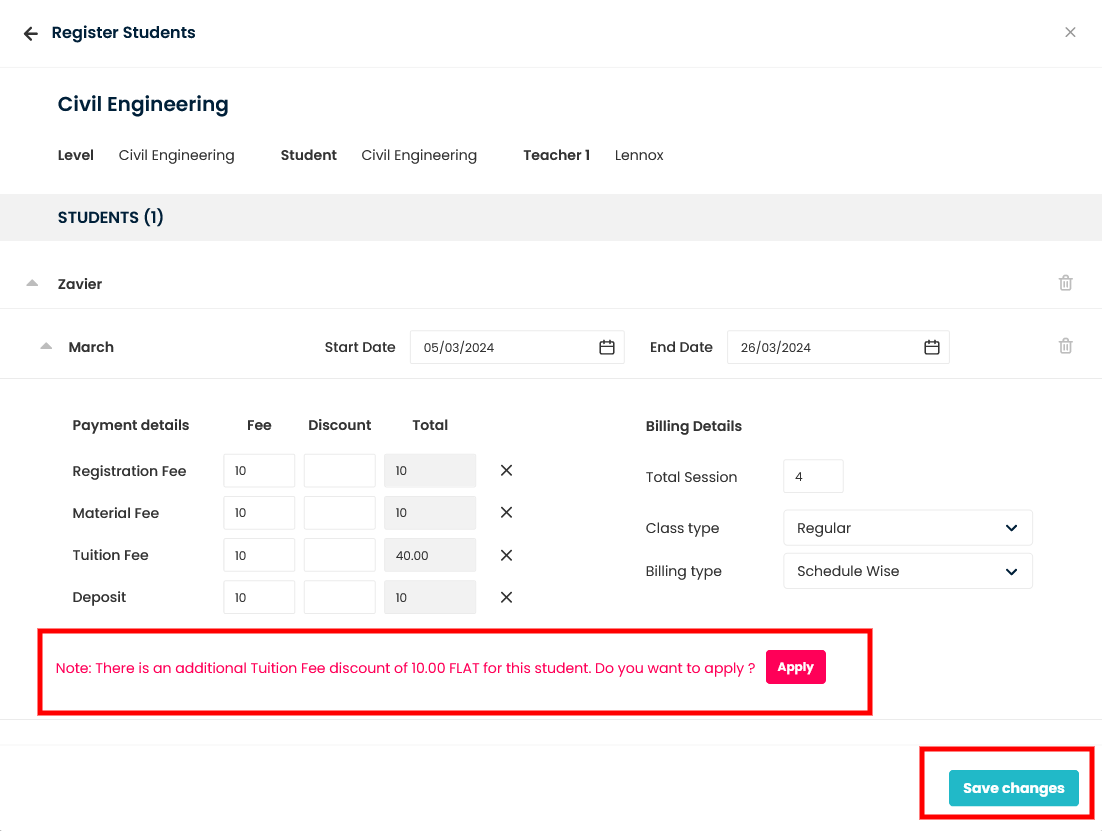
- Once you give confirmation its impact will be reflected, click on save changes.
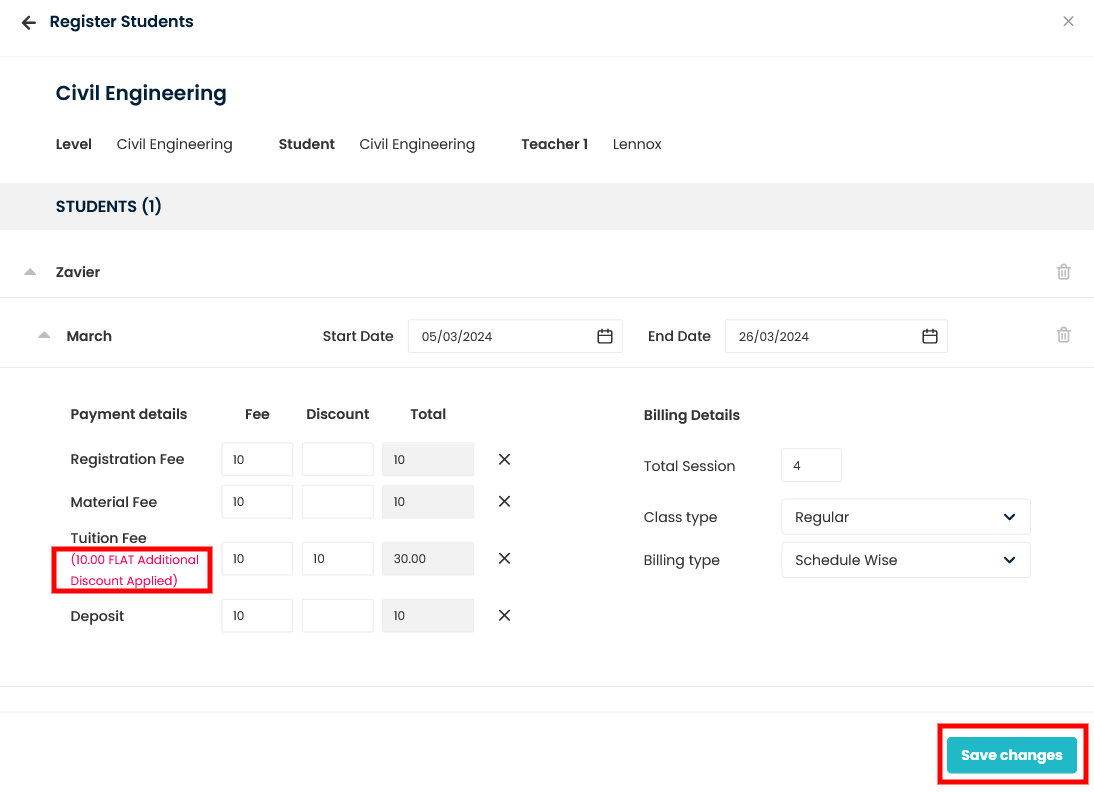
2. Addition Discount : Suppose student enrolled in 1 Course name , add discount by Percentage 10%
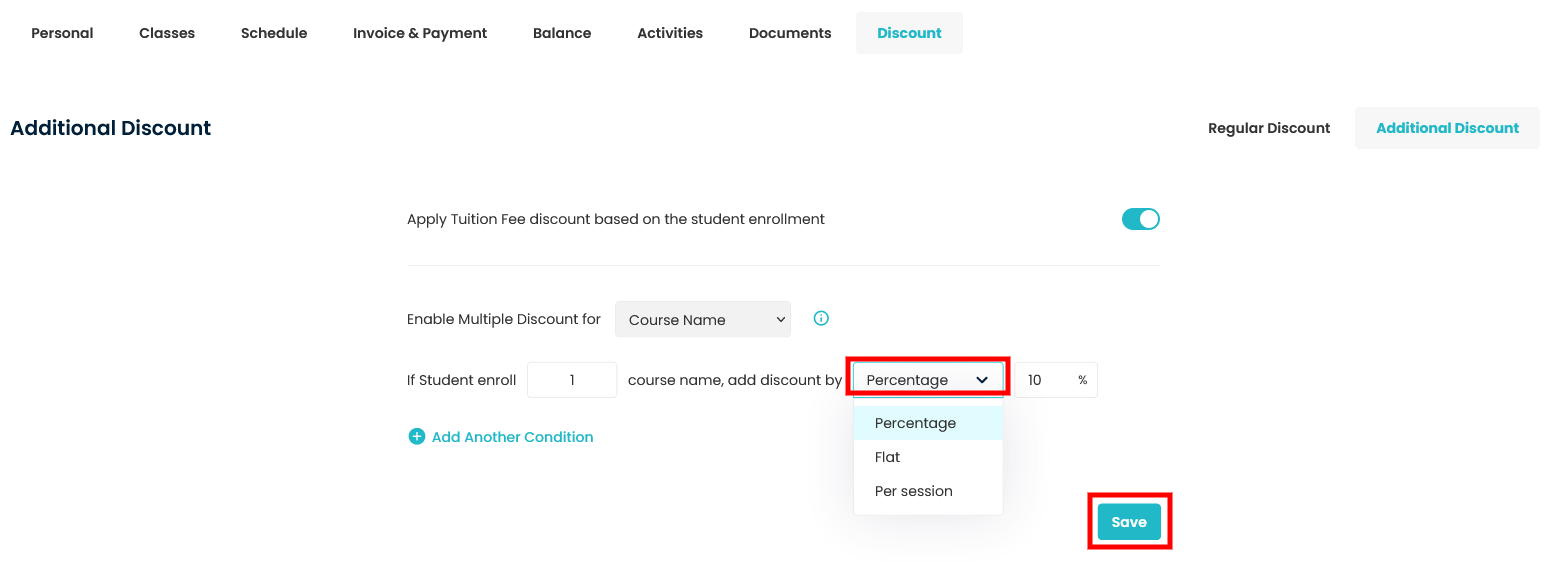
- Once the Additional Discount setting is set click on Save.
- Go to the class Module, register the student in a class.
- While registering a student, based on the setting set you will get a Notification Note: There is an additional Tuition Fee discount of 10.00 % for this student. Do you want to apply ? click on Apply, you will get a pop for confirmation & click on Yes
Need more help? Ask us a question
Please let us know more of your details and our team will reach out to you very shortly.