
Grant Calculation
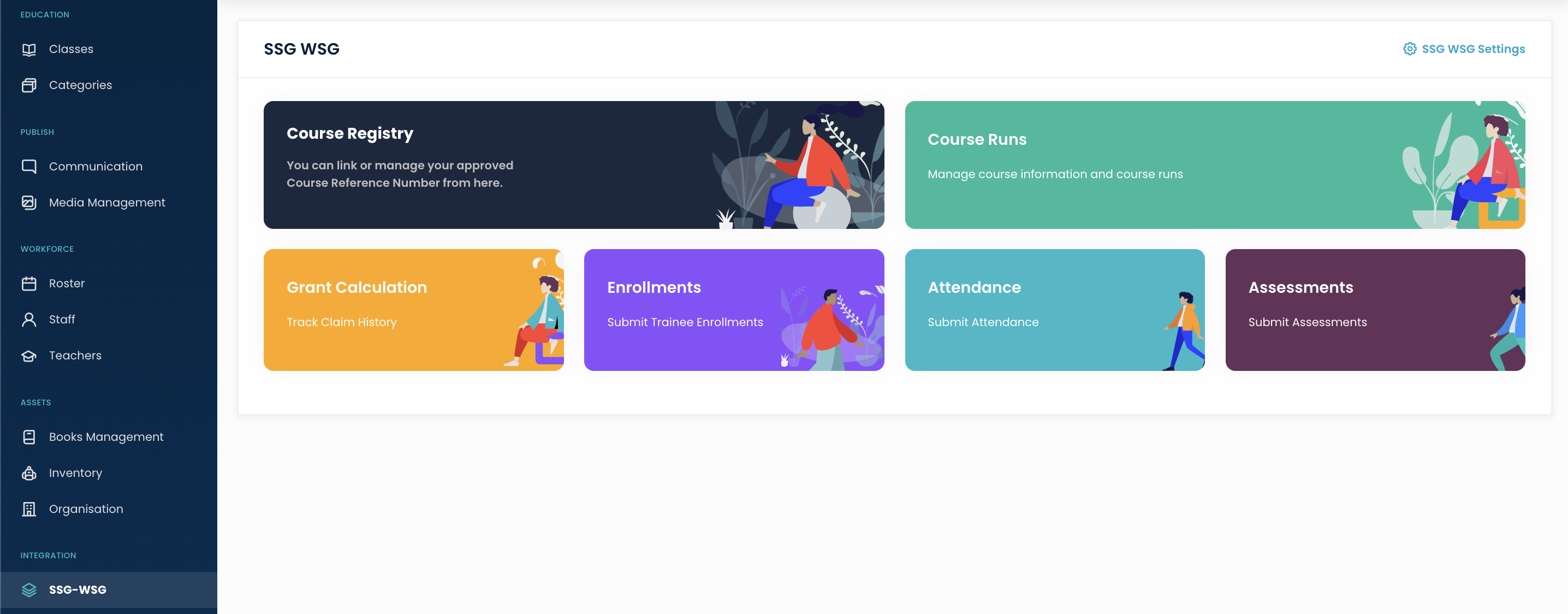
From here you can track the Claim History.
Grant Calculation Options
Search
By clicking on the Search Icon, you can search the specific calculation by entering the student name, student NRIC, student no, class name, course run ID, and course reference number.
Filter
You can filter the calculations based on specific parameters. Click on Filter Icon, after clicking, a popup form will appear on your screen. Select the submission date from the date picker then click on the Apply button and enter the Claim Status. Click on the Apply button to save the parameters.
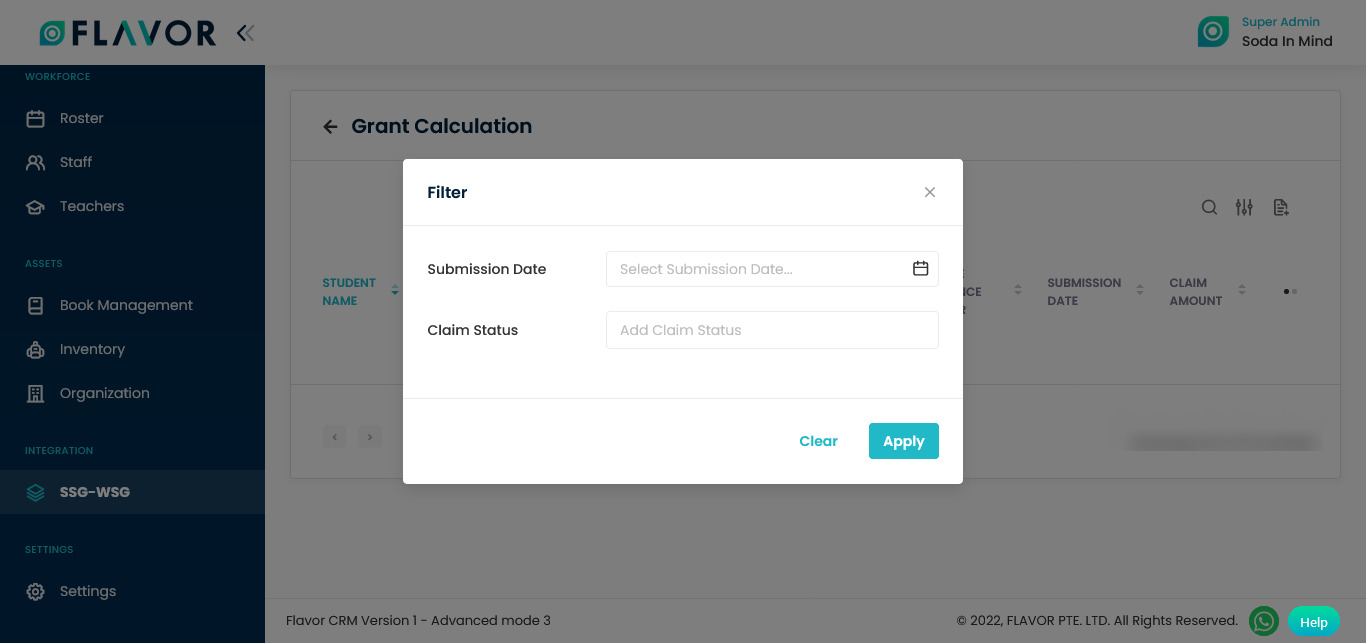
Export
- To export all data, you have to click on the Export Icon.
- After clicking on the Export icon, a pop-up form named Export Data will appear on your screen.
- Start Date and End Date: Select the time period in the start date and end date column for which time period’s data you need.
- Select Data to Export: Here, you can export the data of all rows or 15 rows by simply clicking on the dropdown.
- Select Column to Export: Select columns to which you need your data to export. Like if you want all the data of all calculations, then simply click on “ALL DATA” and you will get the data of the grant calculation submodule in your exported file.
- Export as: Then select a format in which you want to export your data i.e (EXCEL or CSV).
- After selecting the relevant records/data, click on the Export Data button to export all the data in the selected file (Excel/CSV).
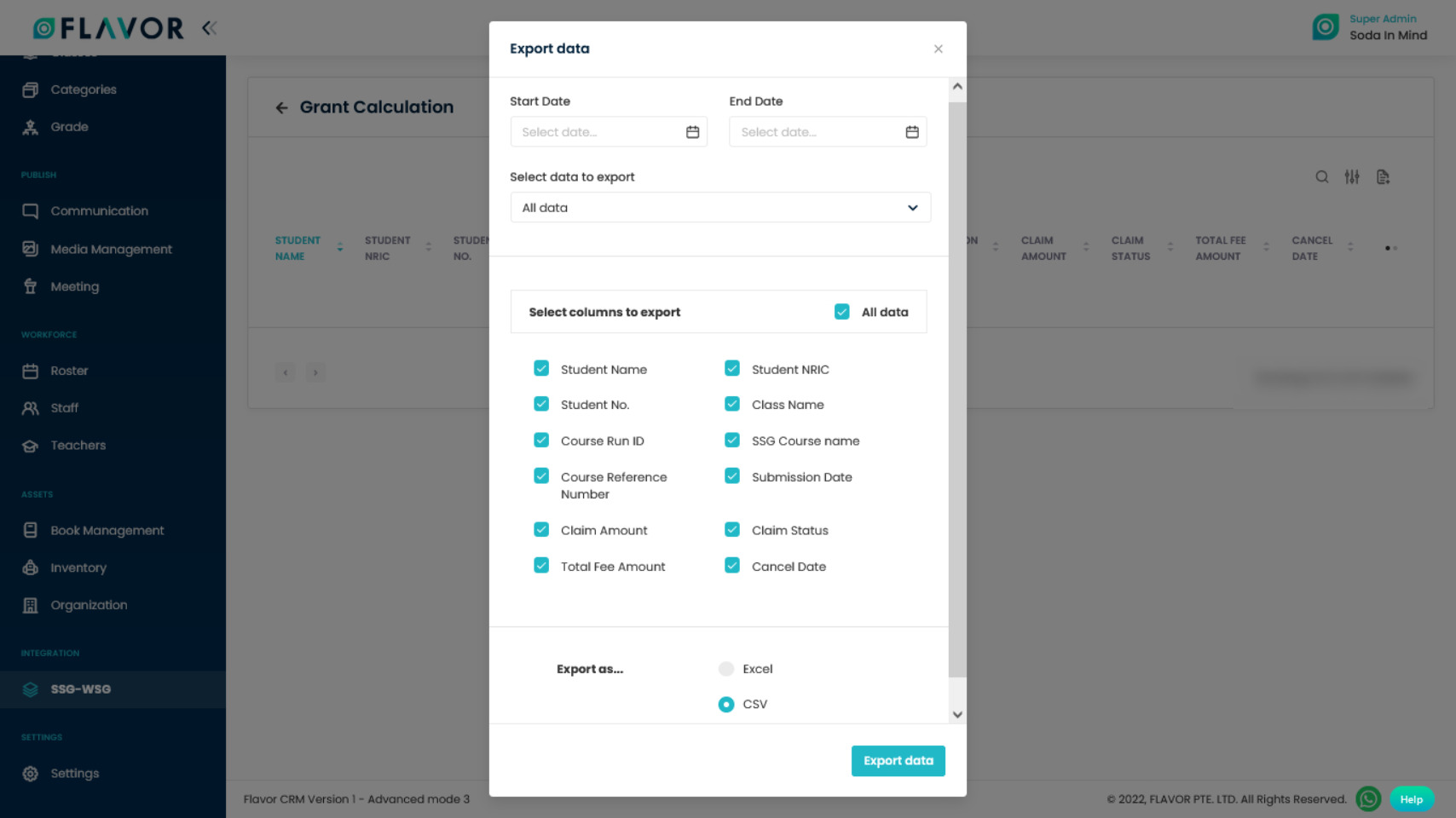
Grant Calculation Records
Column Sorting
All calculations will be shown in Tabular Format. You can sort the data by clicking on Column Sorting Arrows in the Table’s Header.
Column Visibility
You can sort columns by clicking on the Ellipsis Icon, you will get the pop-up form named Select Data to View. Mark the columns you want to see and unmark the ones you don’t want to see in the table. After this procedure click on the Apply Filter button.
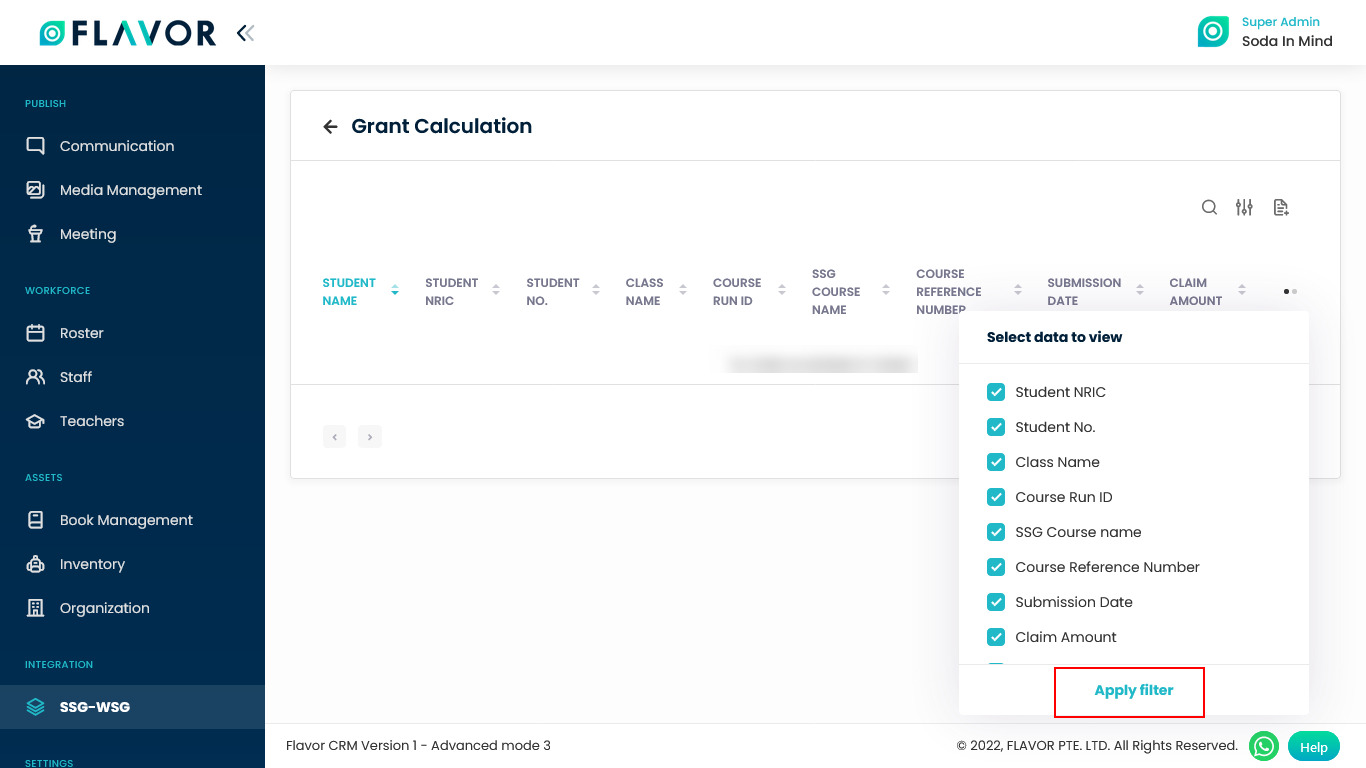
Action Button
Click on Action Button (Vertical Ellipsis), and a popup box will appear on your screen with the Cancel option.
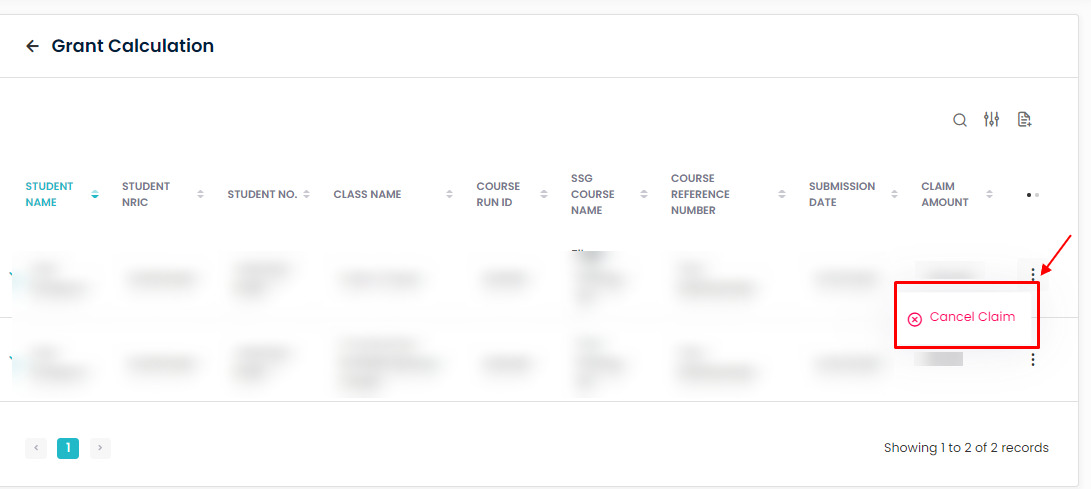
Cancel Option
- To cancel the claim click on the Cancel option.
- A confirmation popup will be open.
- To cancel the claim click on the Cancel Claim button.
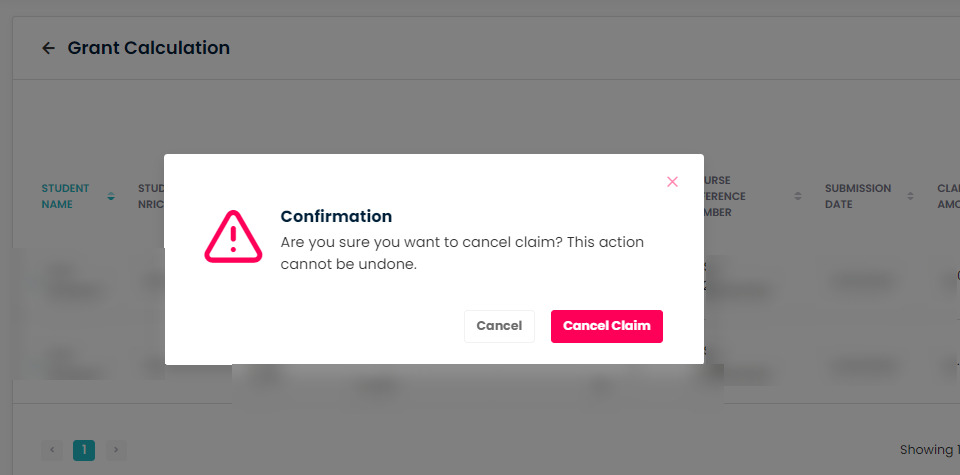
Grant Calculation Details
- To check the detail of any claim click on any record.
- A popup named Grant Calculation Details will be open.
- Here, you can see the status of the claim, course start date, submission date, and total fee amount.
- Claim Amount: Here, you can see the claim amount and a Cancel Claim option. You can also cancel the claim from here.
- Document: Here, you can upload the related documents, then click on the Upload button.
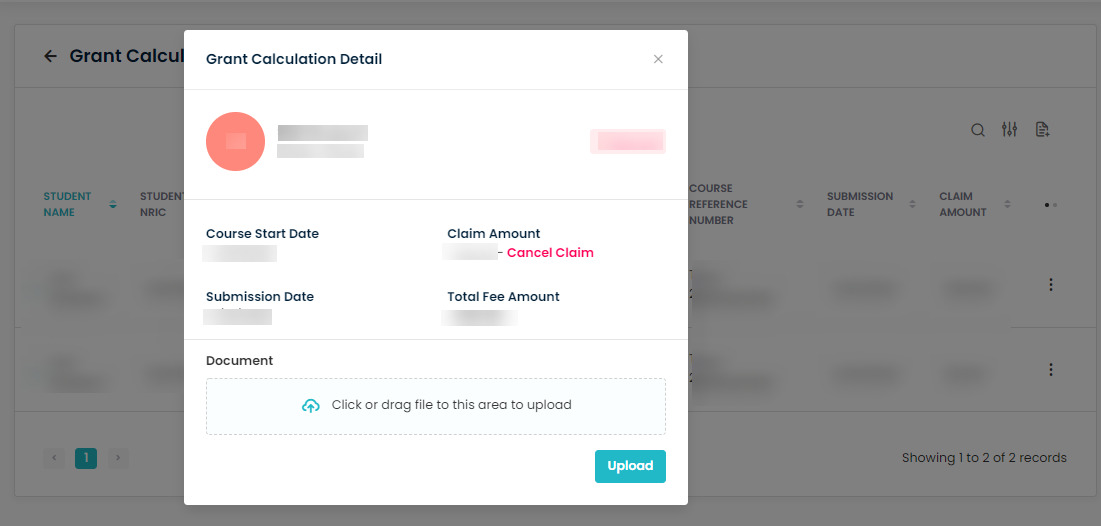
Need more help? Ask us a question
Please let us know more of your details and our team will reach out to you very shortly.