
Step 1:
- Go to the Payment on the left-side menu.
- Click on the Receipt Tab.
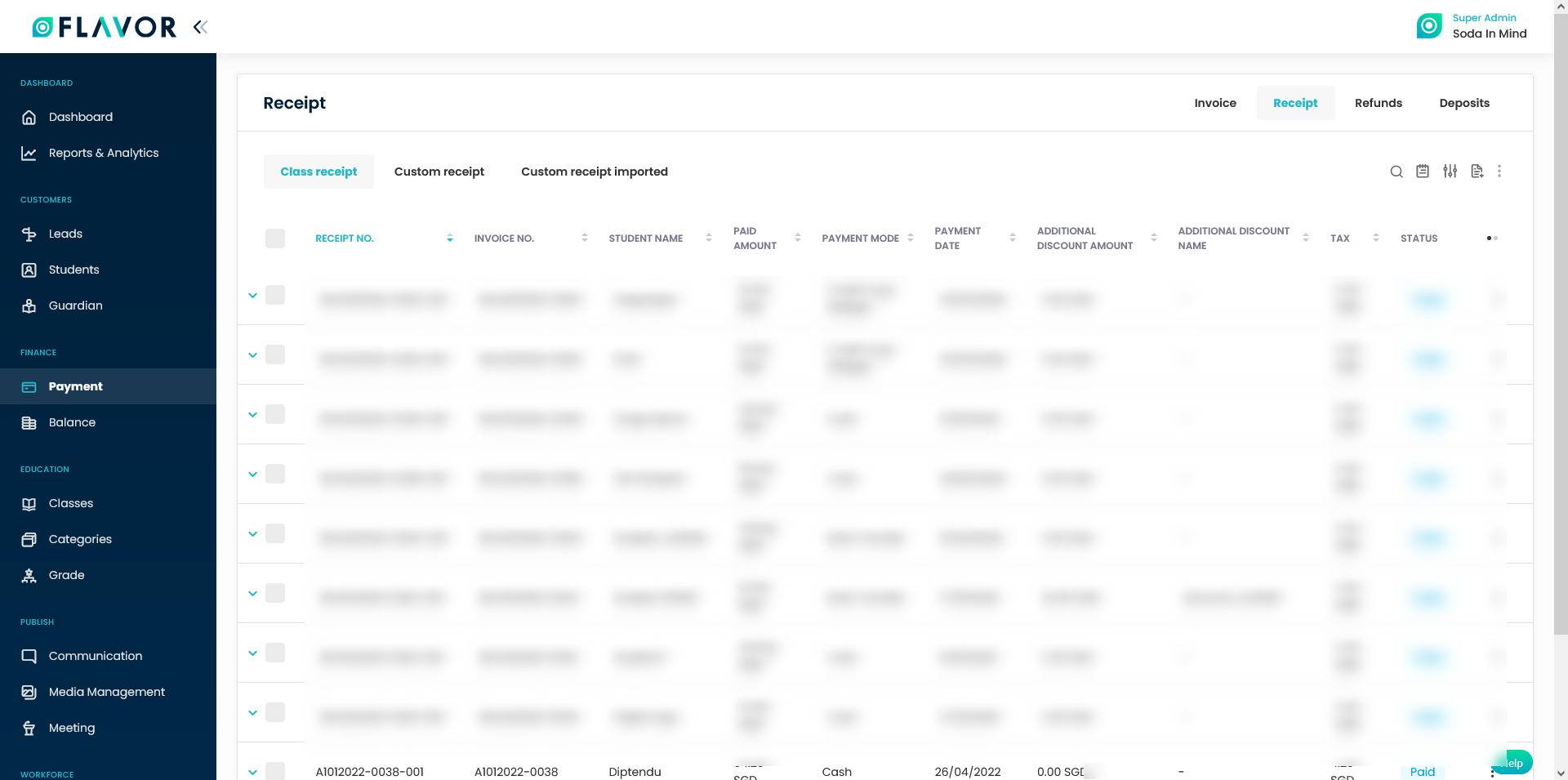
Step 2:
- You can find Class Receipt, Custom Receipt and Custom Receipt imported.
- Click on any receipt that you want to edit.
- This will navigate you to the Receipt view page.
- Click on the Edit receipt icon.
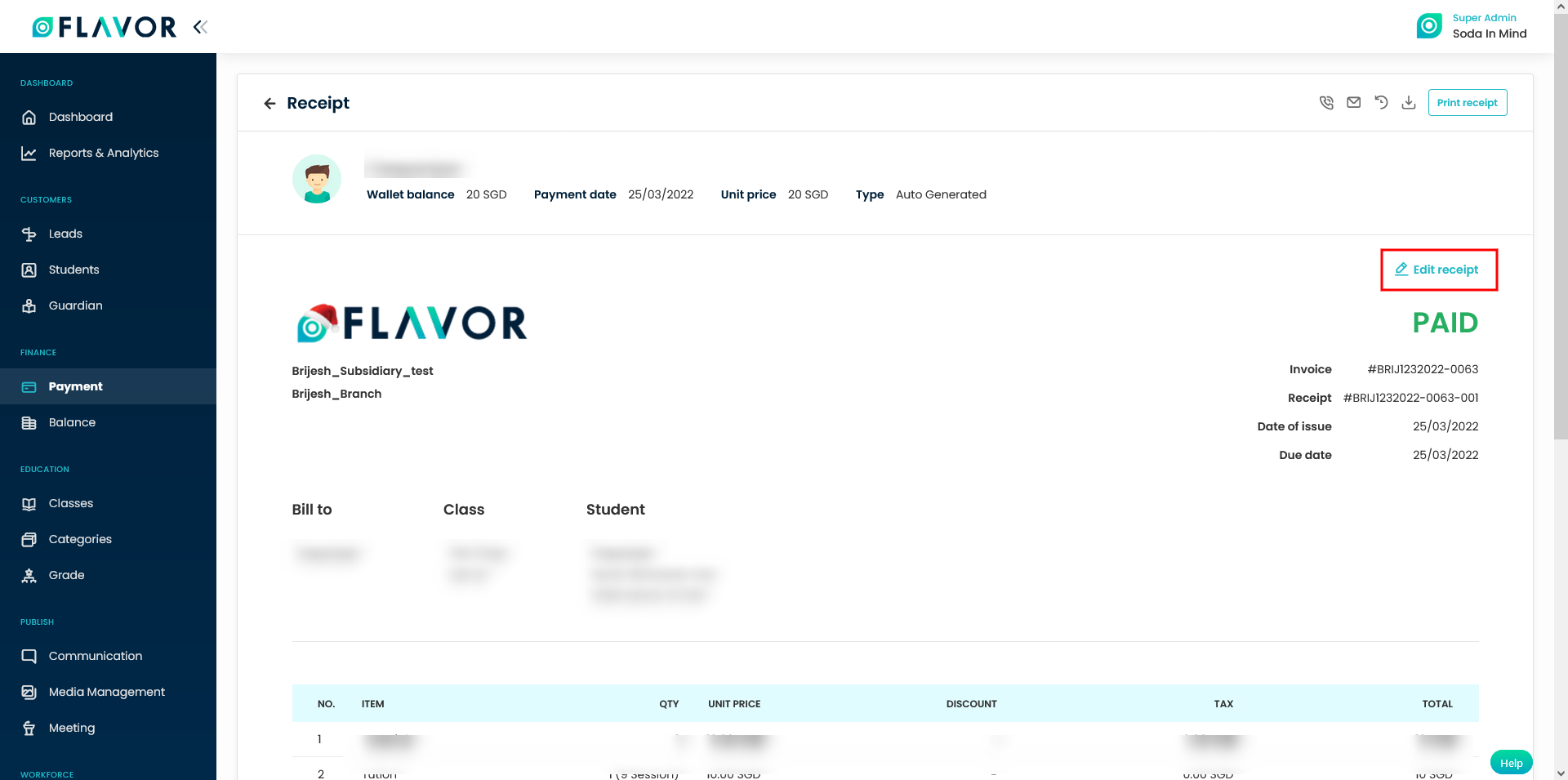
Step 3:
- A popup form name Edit Receipt will appear on your screen.
- Edit the information you wish to change.
- Click Save.
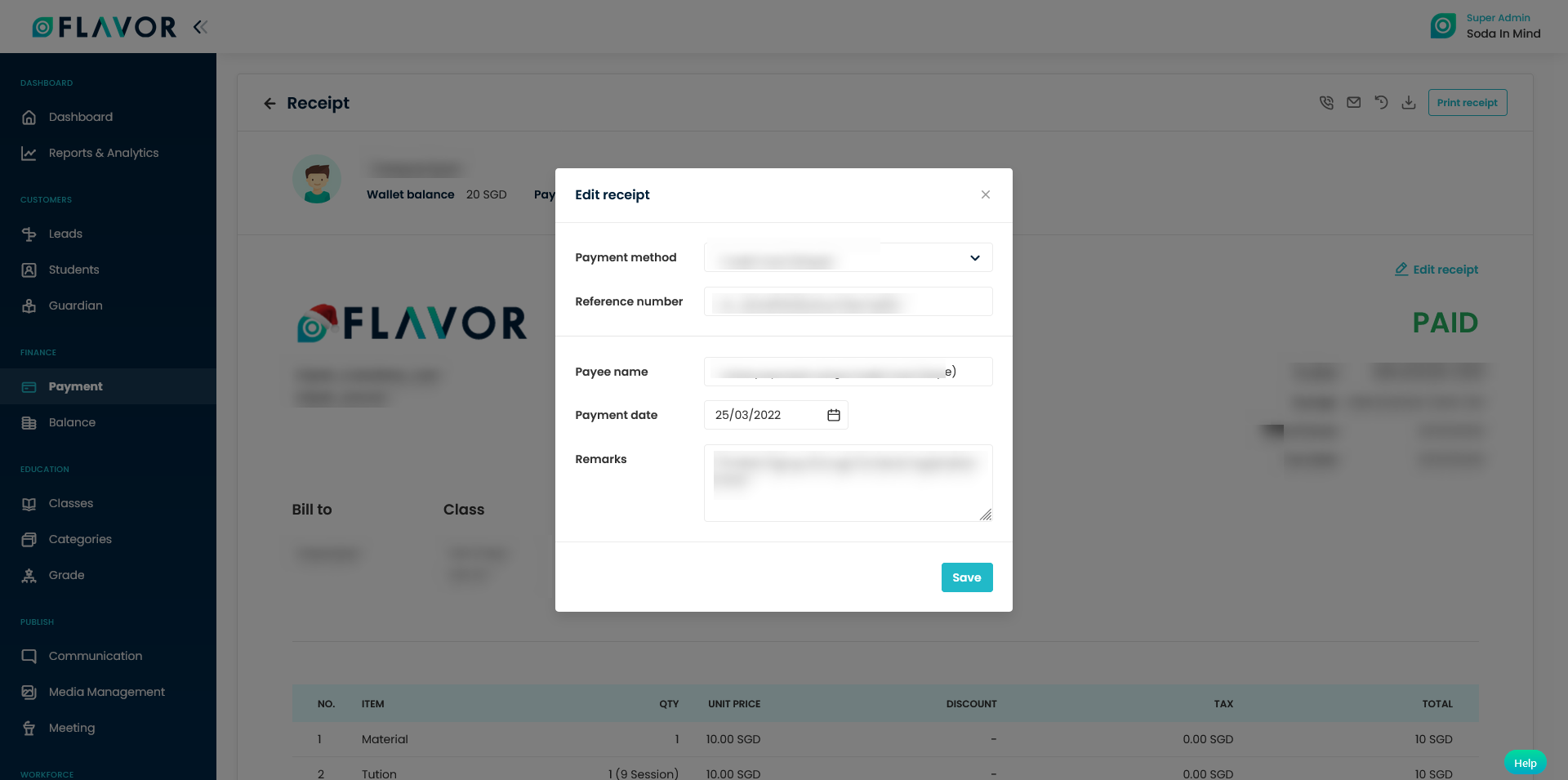
Need more help? Ask us a question
Please let us know more of your details and our team will reach out to you very shortly.