
How to connect Paynow?
PayNow provides a peer-to-peer funds transfer service available to retail customers of ten participating banks and four participating Non-Bank Financial Institutions (NFIs) in Singapore – Bank of China, CIMB Bank Berhad, Citibank Singapore Limited, DBS Bank/POSB, HSBC, Industrial and Commercial Bank of China Limited, Maybank, OCBC Bank, Standard Chartered Bank, UOB, GrabPay, LiquidPay, Singtel Dash and Xfers
Paynow is a third party payment application integrated with Flavor Edu Portal.
Step 1
After login, the system will direct you to the dashboard page. In the side menu, click the Settings Menu.
Step 2
After you click the Settings menu, the system will redirect you to the setting page. Then click System settings.
Step 3
Then choose Payment Integration and click on Set Up Integration.
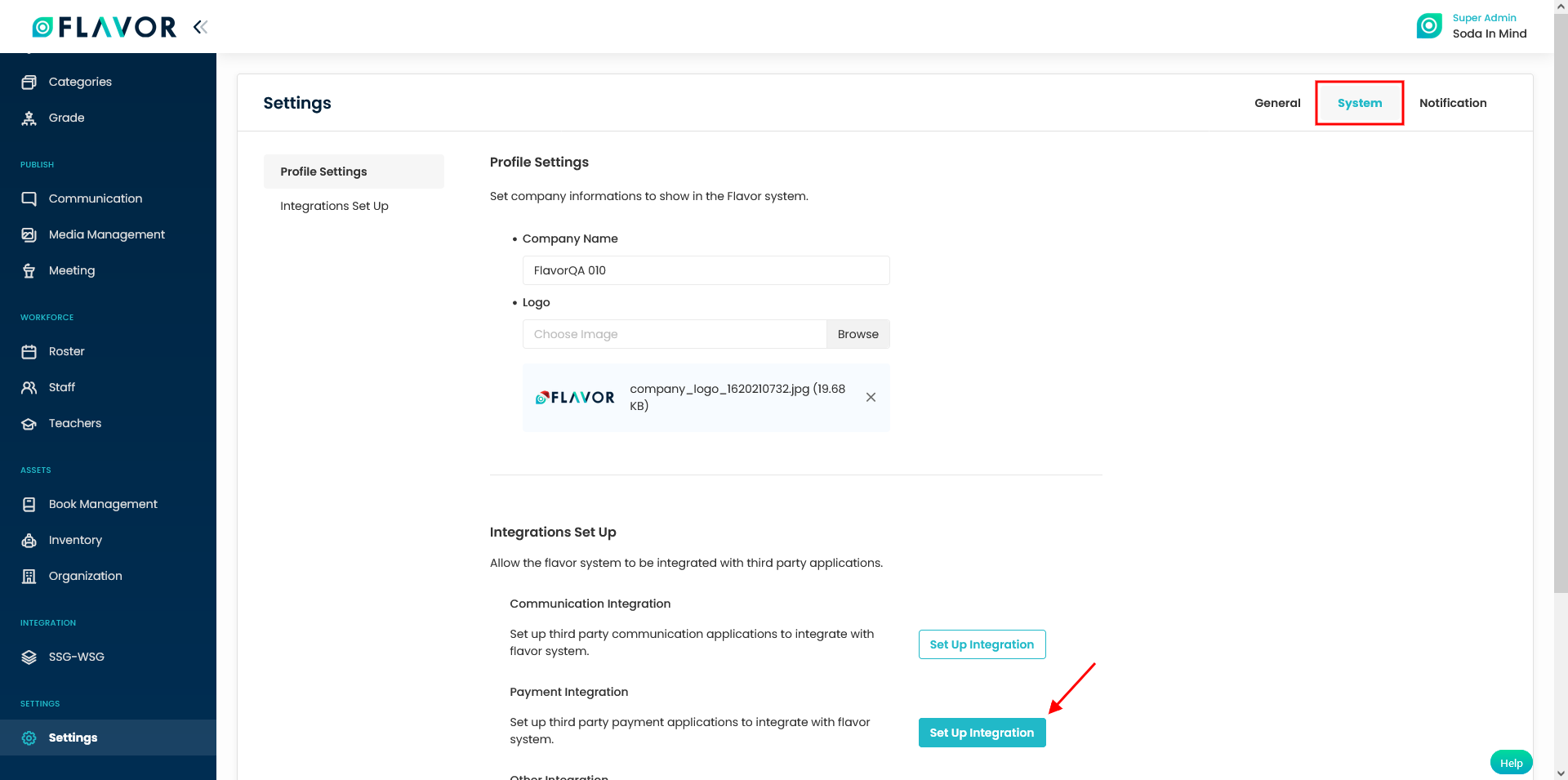
Step 4
In this window, scroll down to Paynow section and enable this section if needed.
Enter the Paynow UEN.
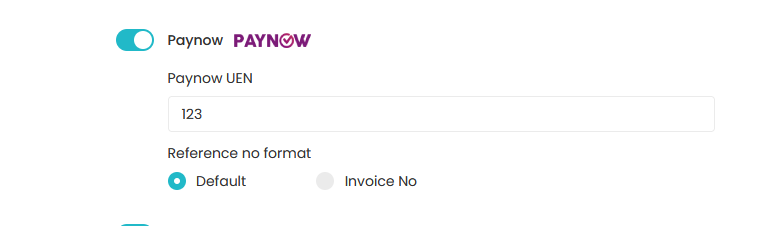
Step 5
Reference Number Format has two options:
- Default
- Invoice Number
Based on the choice of Reference number format, in import Paynow data, the download template will have a different Invoice reference number pattern in .xlsx or .csv format files.
Default: Reference no in generated QR code will have flavor system pattern. And during Paynow import, in the reference no column, this number will be used to consider payment against the invoice
Invoice No: Reference no in generated QR code will have invoice no. And during Paynow import, in the reference no column, this invoice no. will be used to consider the payment against the invoice.
How to Import Paynow?
You can Import paynow data. To do so follow the steps:
Step1
Go to the Payments from the main menu of the Flavor Edu Portal.
Step 2
Click on Import Paynow.
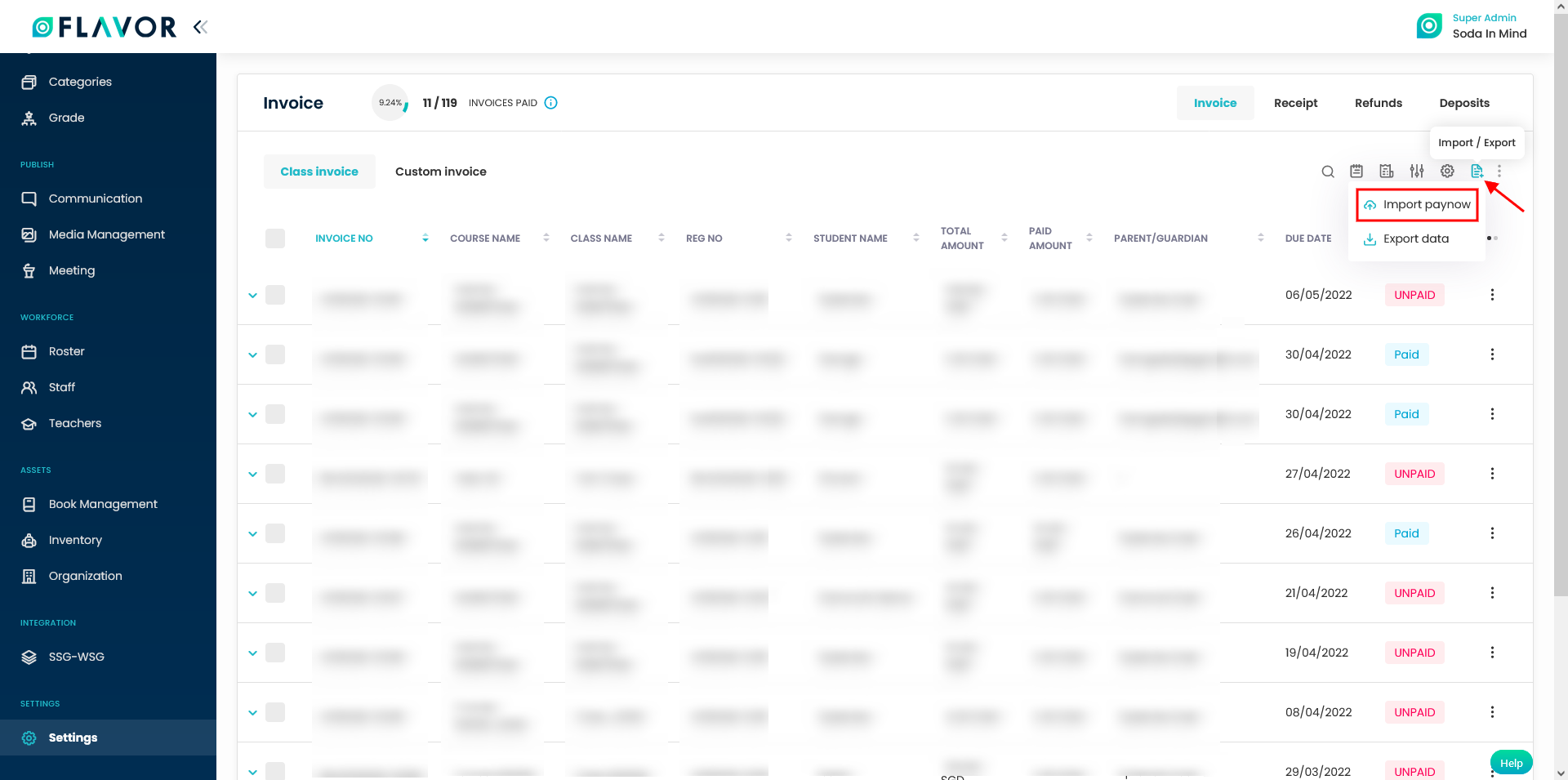
Step 3
A popup form name Import paynow data will appear on your screen.
- Import Template: From here, you can choose the template and the chosen template will be used for downloading and importing files. There are three options for the template viz. Default, DBS Bank and UOB.
- Download Sample File: To download the sample file, click on the Download button. A template will get downloaded on your device. The template has two format options viz. CSV and XLSX.
- Upload your file: Click on the Upload File button. A File Selector Window will be open, choose a .CSV or .XLSX file to upload. Then, click on Import, a popup window named Import paynow data will appear on your screen. Click on Submit, and the data will be added in the list.
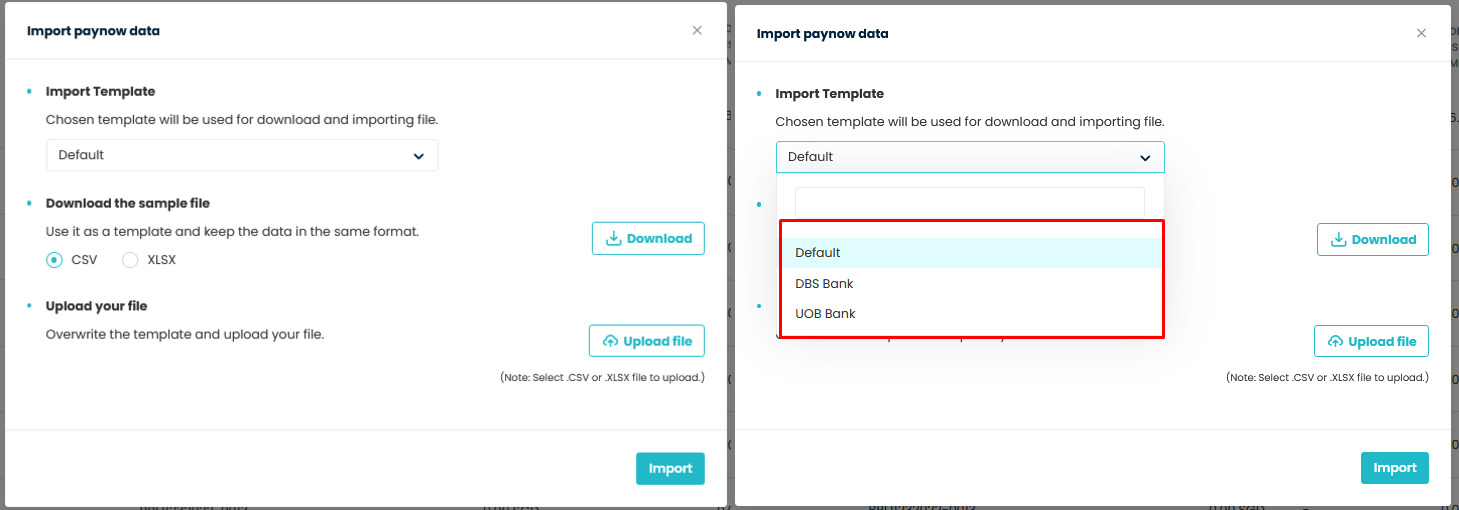
Need more help? Ask us a question
Please let us know more of your details and our team will reach out to you very shortly.