
User Guide
/
Payment – Invoice
/
How to send WhatsApp messages from the Payment module in the Favor System?
Introduction
In this article, you will know how to send messages through WhatsApp from the payment listing page.
To active the feature of sending messages through WhatsApp, you should contact Flavor Admin.
Once the features is activated, you can follow these steps.
Step 1
- Go to the Payments from the left side menu of the Flavor System.
- From the Class or Custom listing page, hover on a particular record.
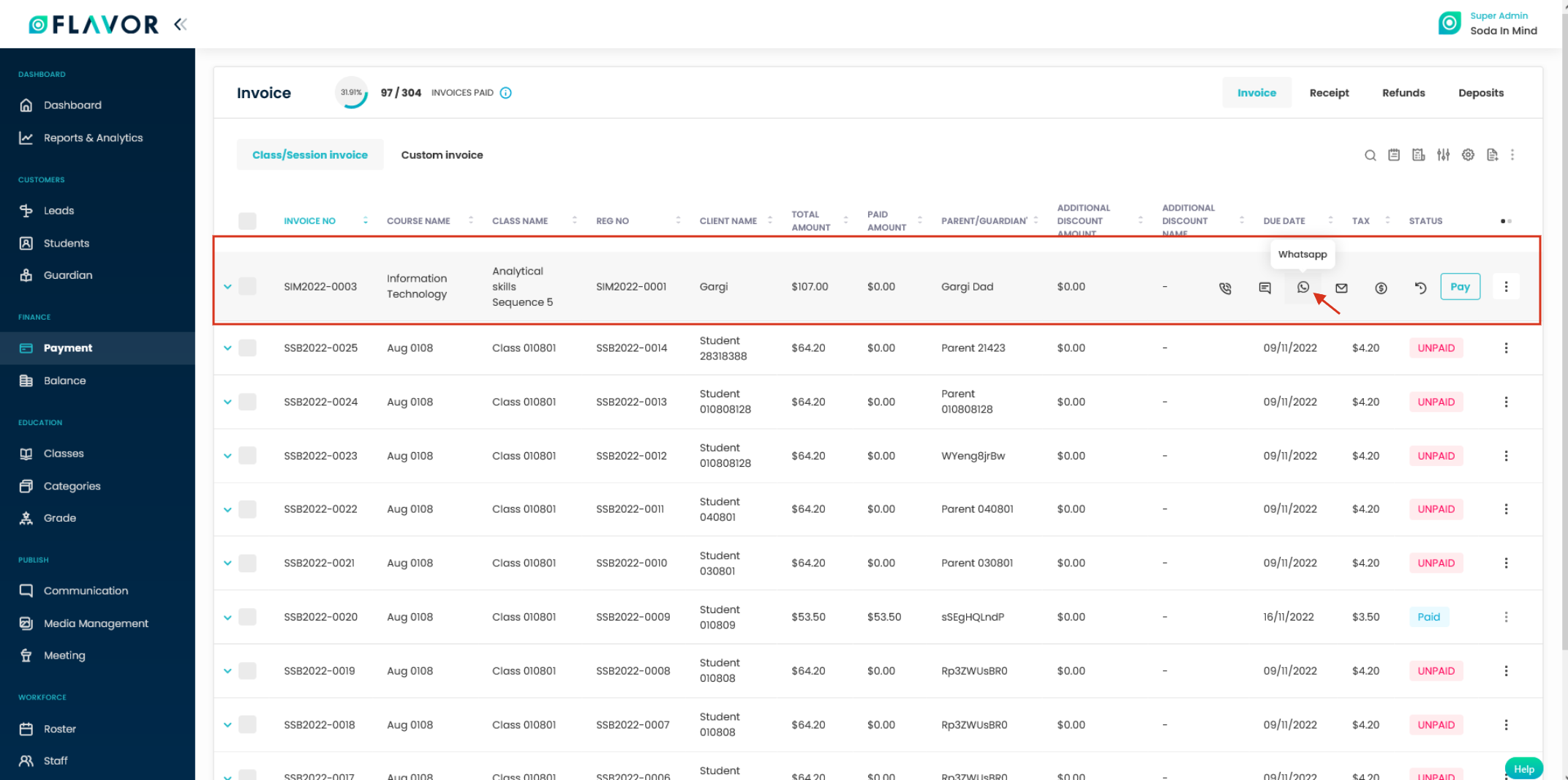
Step 2
- Click on the WhatsApp icon button.
- A pop up named Go to WhatsApp Web will appear on the screen.
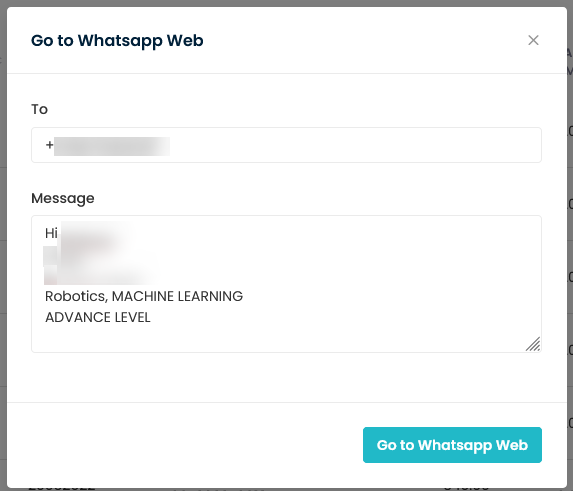
Step 3
- Enter the message and click on Go to Whatsapp Web button.
- The message will be sent to the given WhatsApp number.
How to send WhatsApp messages from the Invoice and Receipt view?
- Go to the Invoice view or Receipt view.
- On the top of the view page you will find the WhatsApp icon button.
- Click on it and a pop up named Go to WhatsApp Web will appear on the screen.
- Enter the message and click on Go to Whatsapp Web button.
- The message will be sent to the given WhatsApp number.
Note: By default, Message will remain blank unless we set the template from the Settings.
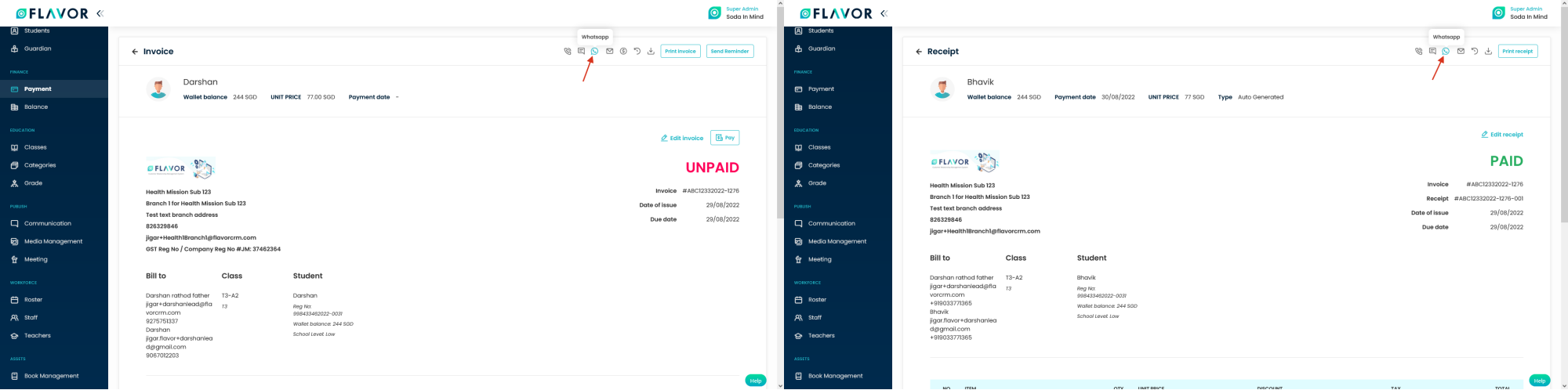
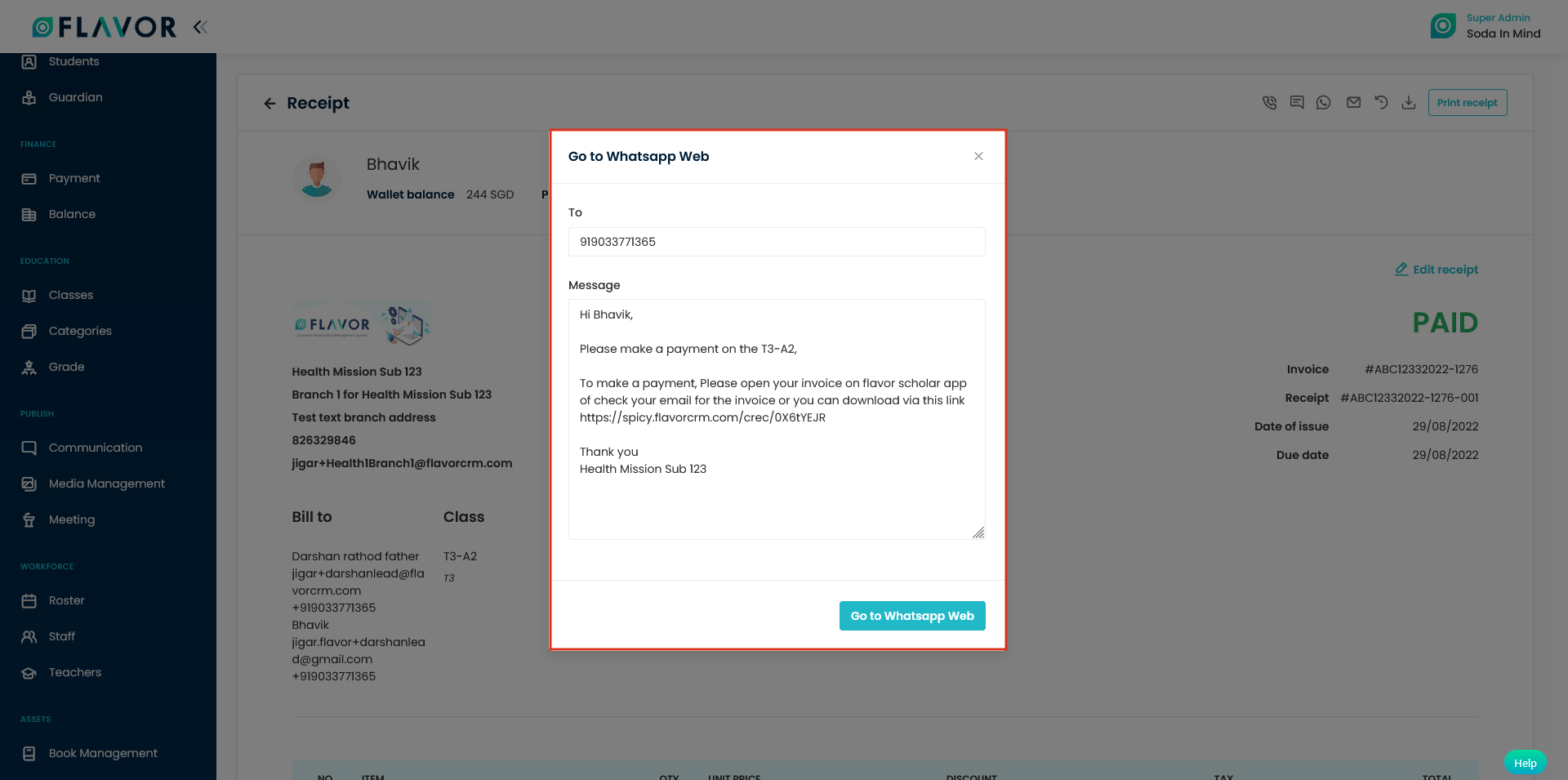
How to set WhatsApp web message template?
Step 1
- Go to the Settings from the left side menu of the Flavor System.
- On the Settings page, click on the Notification tab.
- Scroll down to Payment notification and click on Set messages.
- On the Notification Setting page, select the desired Subsidiary.
- Enable the Whatsapp Web Template switch and set the messages on the right hand side.
- Click on Save Notification button.
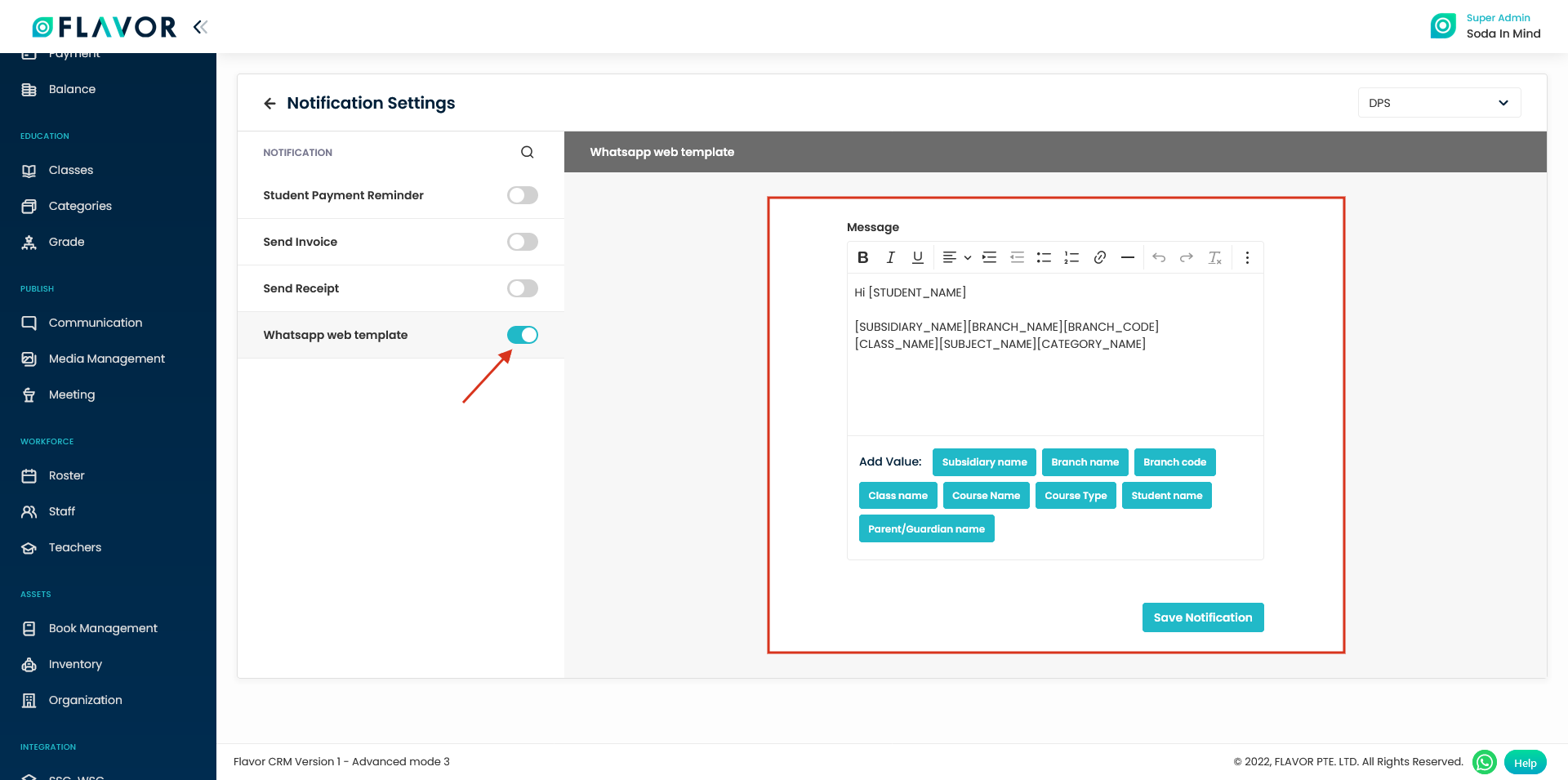
Need more help? Ask us a question
Please let us know more of your details and our team will reach out to you very shortly.