
Introduction
In this article you will know as to how to change the invoice and receipt template.
Step 1
- Go to the Payment from the left-side menu of the Flavor System.
- Click on Settings icon button.
- An Action popup will appear on your screen.
- Click on invoice configuration option.
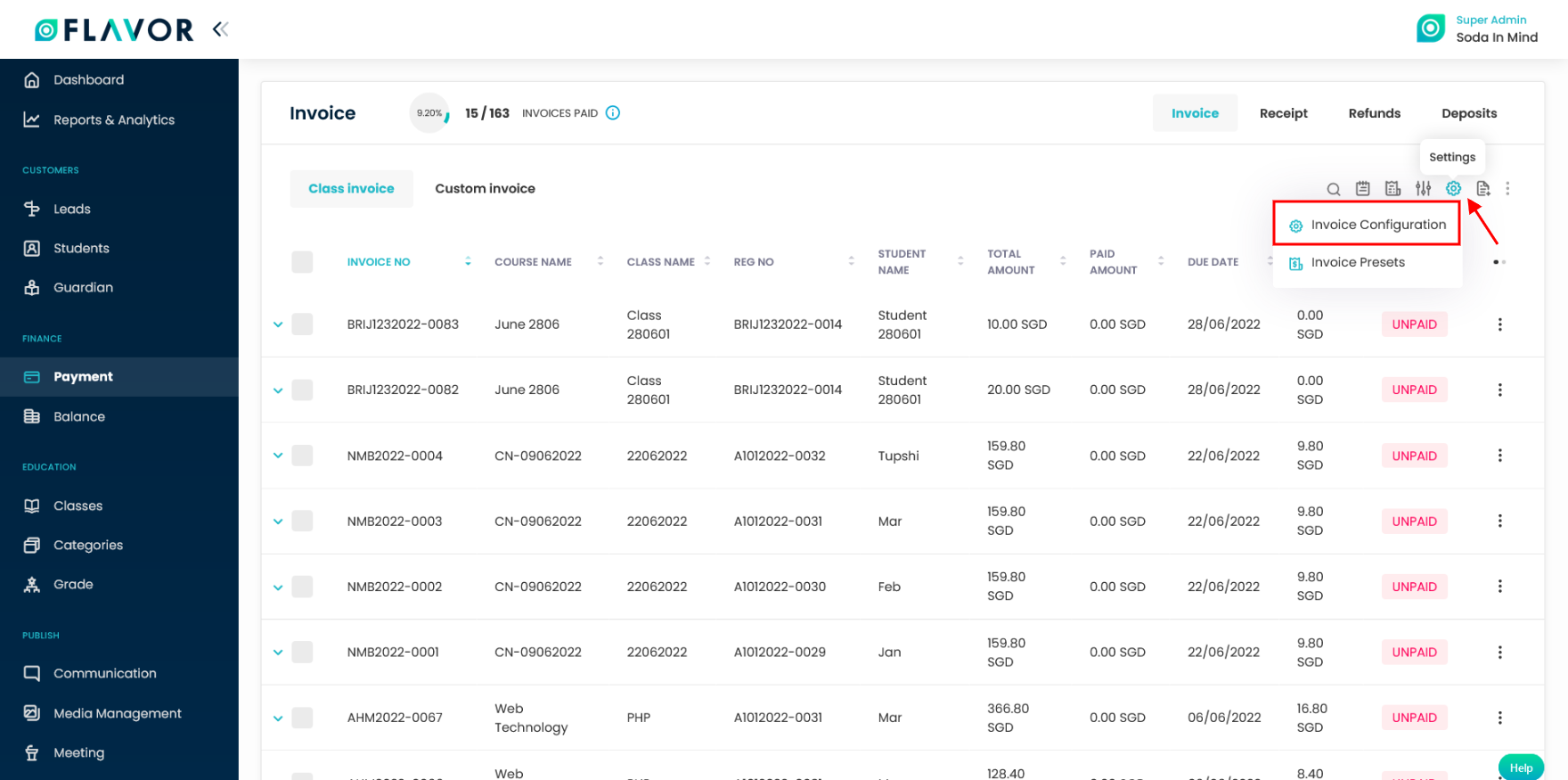
Step 2
- It will navigate you to the Invoice configuration page.
- Click on the Subsidiary configuration tab.
- Choose the Subsidiary from the dropdown.
- Under the Download Invoice Template choose the Simple Invoice Template.
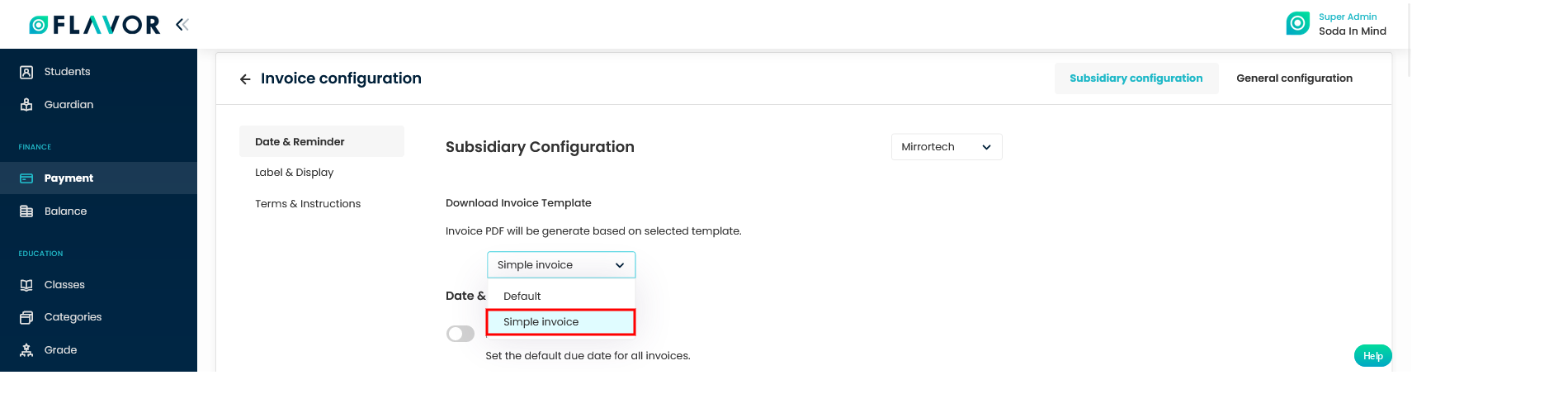
Class Invoice
Step 3
To view the simple class invoice template follow the steps.
- Go the Payment listing page.
- Under Class Invoice tab, click on any class invoice.
- It will navigate you to the Class invoice view page.
- Click on the Download icon button.
- Open the downloaded file and can view the effect.
- When you email the invoice and download it, then also you will get the changed class invoice template.
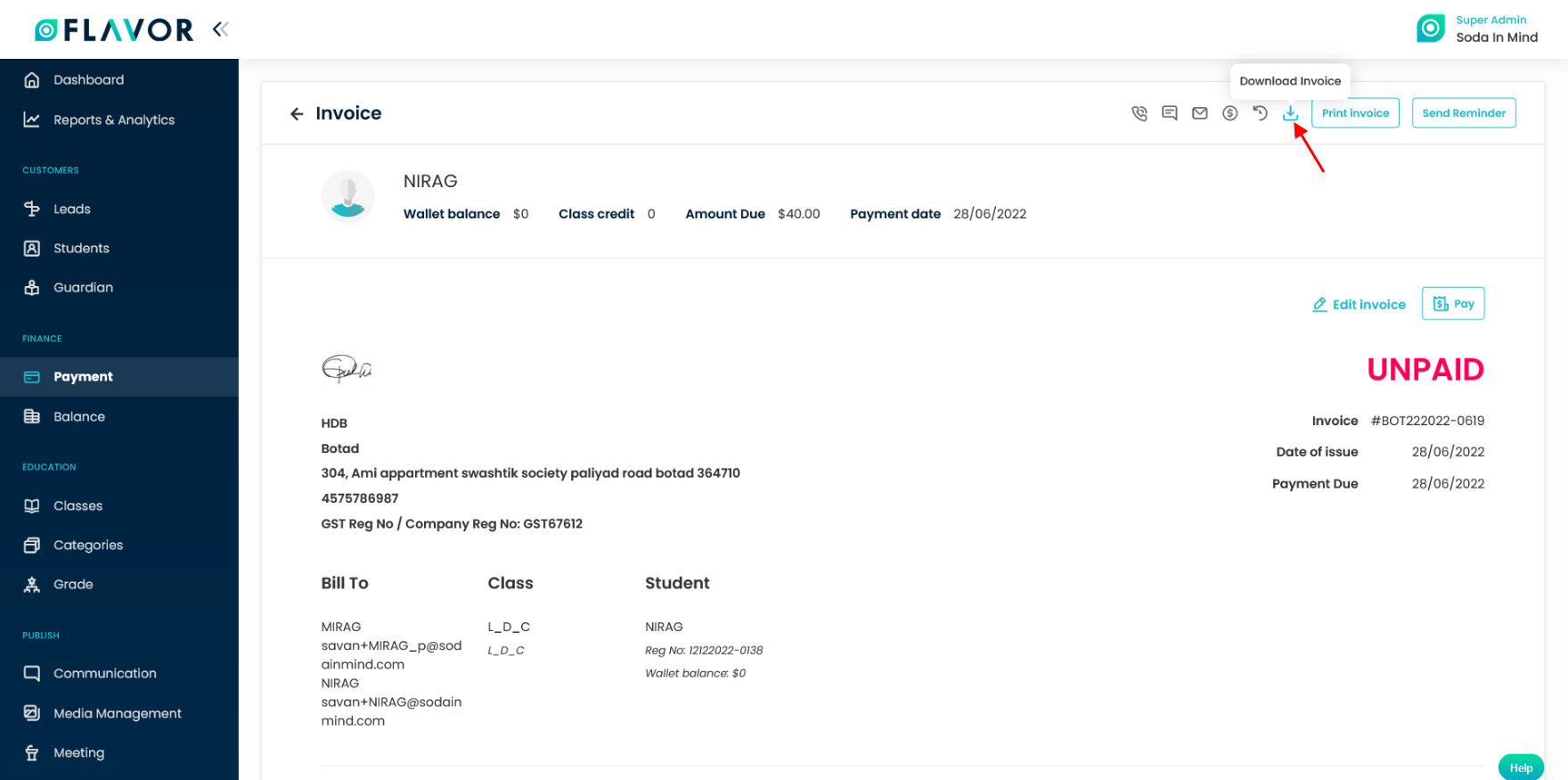
Downloaded Class Invoice
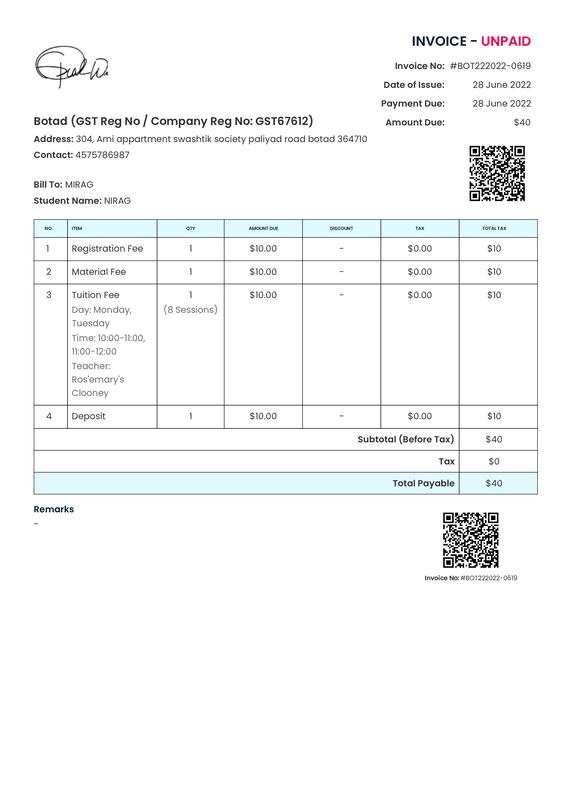
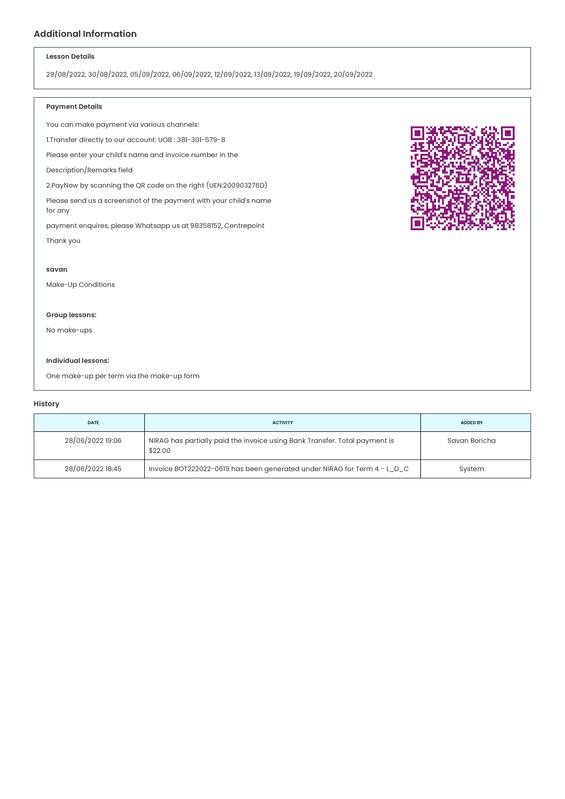
Class Receipt
Step 3
To view the simple class receipt template follow the steps.
- Go the Payment listing page.
- Click on Receipt Tab.
- Under Class Receipt tab, click on any class receipt.
- It will navigate you to the Class receipt view page.
- Click on the Download icon button.
- Open the downloaded file and can view the effect.
- When you email the receipt and download it, then also you will get the changed class receipt template.
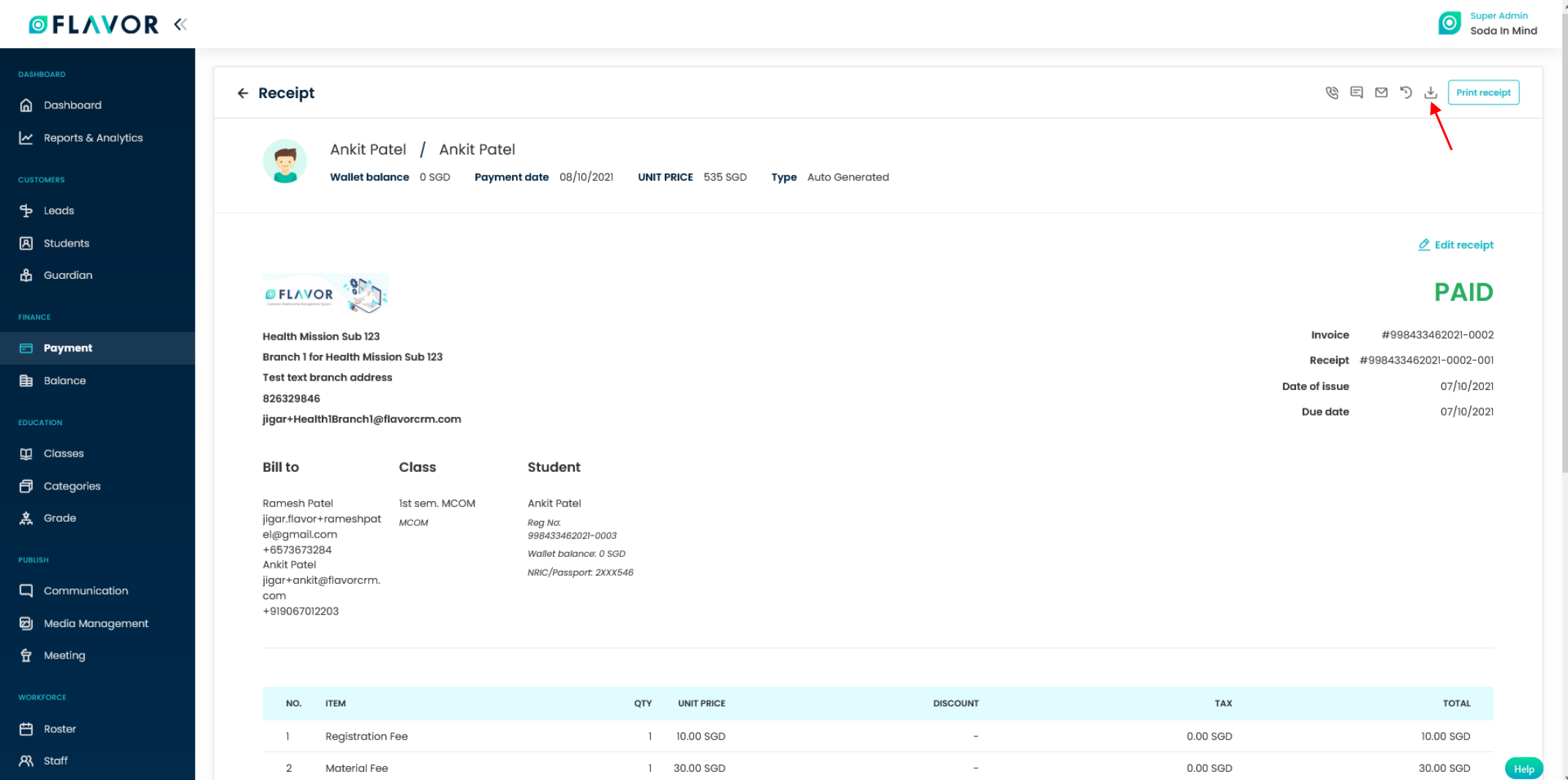
Downloaded Class Receipt
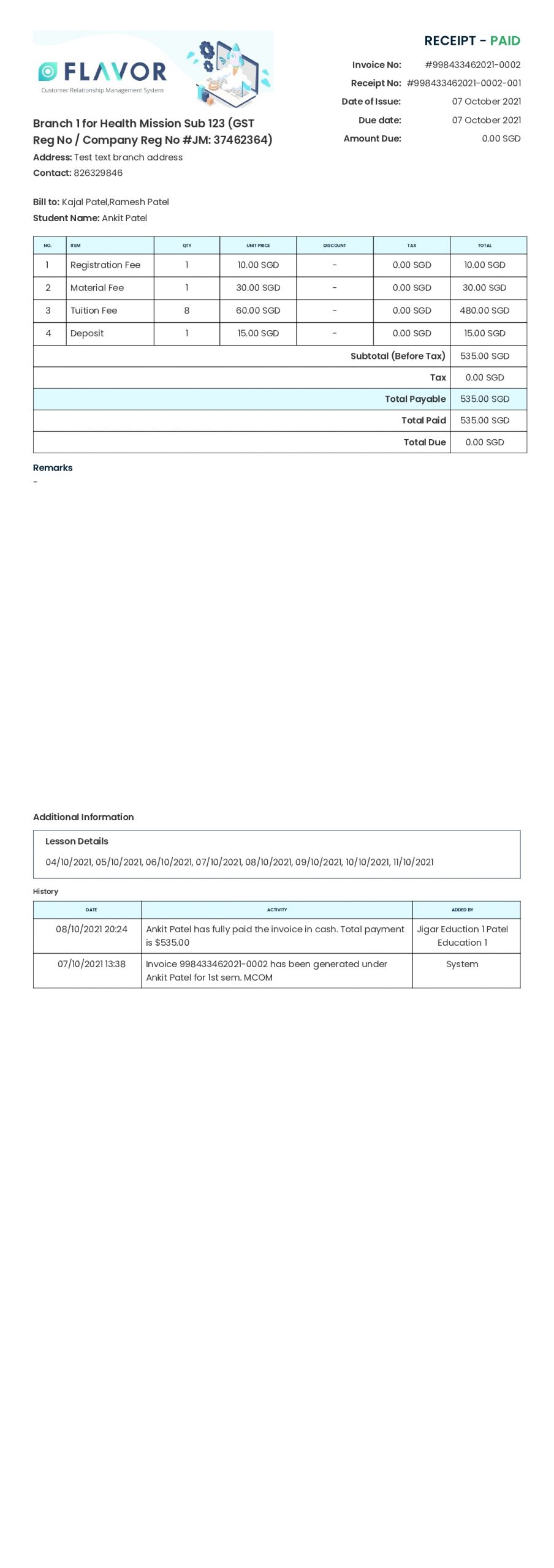
Custom Invoice
Step 4
To view the simple Custom invoice template follow the steps.
- Go the Payment listing page.
- Under Custom Invoice tab, click on any class invoice.
- It will navigate you to the Custom Invoice view page.
- Click on the Download icon button.
- Open the downloaded file and can view the effect.
- When you email the invoice and download it, then also you will get the changed Custom Invoice template.
Downloaded Custom Invoice
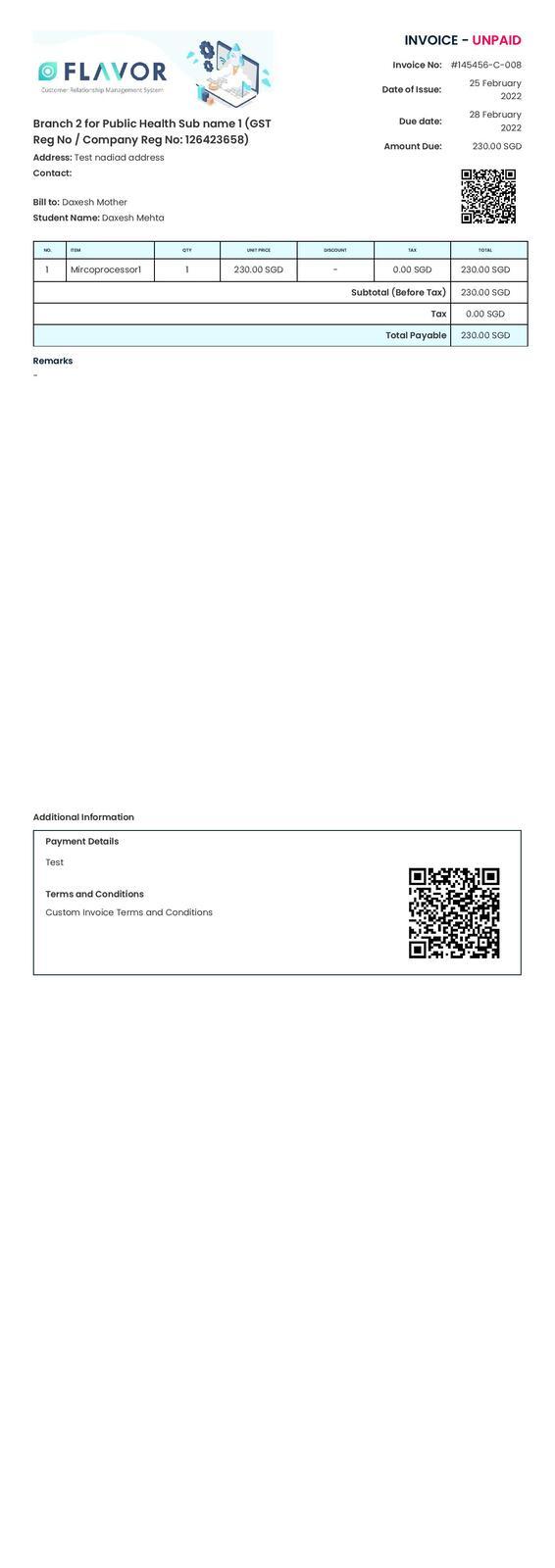
Custom Receipt
Step 3
To view the simple Custom Receipt template follow the steps.
- Go the Payment listing page.
- Click on Receipt Tab.
- Under Custom Receipt tab, click on any class receipt.
- It will navigate you to the Custom Receipt view page.
- Click on the Download icon button.
- Open the downloaded file and can view the effect.
- When you email the receipt and download it, then also you will get the changed Custom receipt template.
Downloaded Custom Receipt
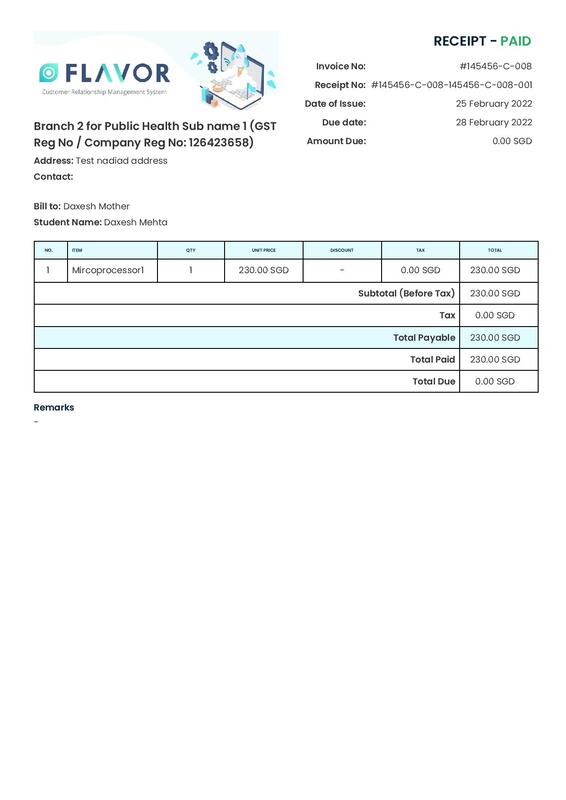
Need more help? Ask us a question
Please let us know more of your details and our team will reach out to you very shortly.