
Introduction
This article will let you understand how to select the subsequent classes in the Registration Form if the class chosen is either a monthly or term class.
Step 1
- Open the Registration form from the Organization/Branch module or from the Registration Link that is sent via email to the student from the Student module.
- Once the Registration form is opened, you need to select the Course Module and choose either a monthly or term-based class.
- Then choose the session and click on submit.
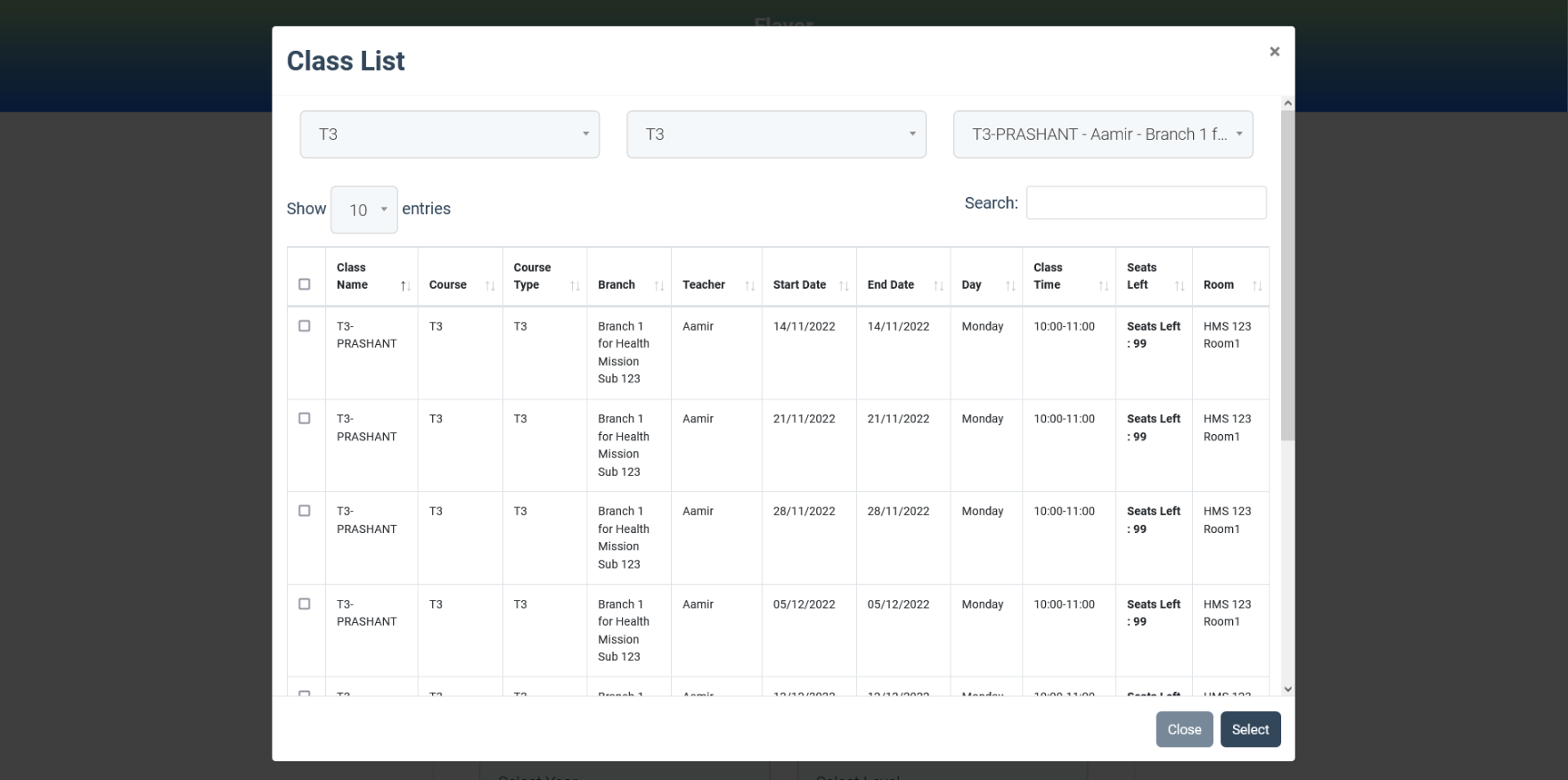
Step 2
- Once the Monthly or Term-based class is selected, a checkbox labeled Register for Subsequent class will appear at the bottom of the screen.
- Check that option to select the chosen class and also for the next term/month’s classes.
- The Total amount and class name chosen will get reflected under the payment information.
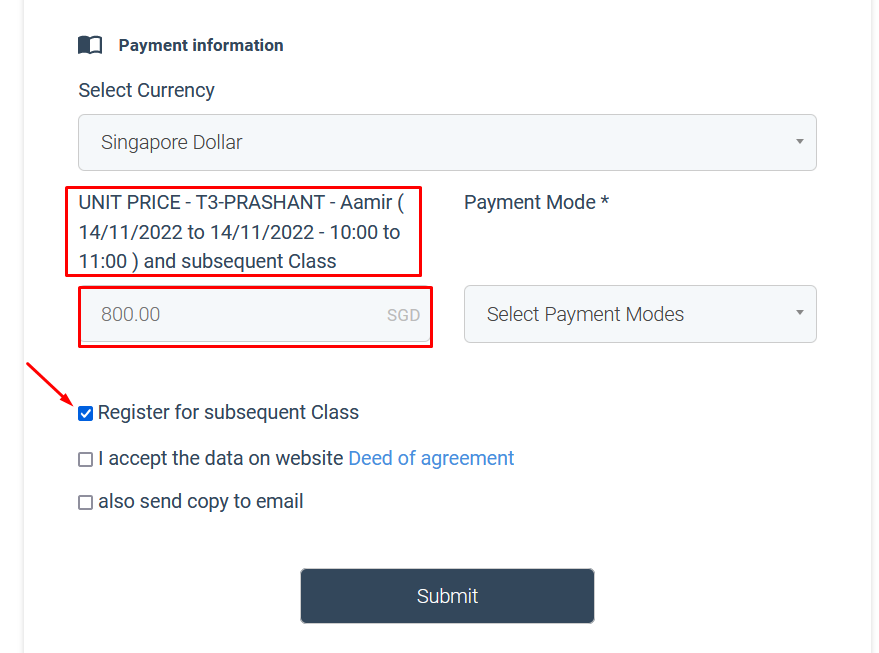
Step 3
- Enter the remaining details
- Click on Submit button.
- The student will be registered for the chosen class and also for next month/term classes.
Case:
1) There is one class with10 terms we say as term-1, Term-2…..Term-10.
2) Students choose class Term-3 over the registration form.
3) `Register for subsequent classes` is checked.
4) Submit Registration Form.
5) Students will be registered in the chosen class and subsequent classes also. (e.g. Term 3 is chosen, then the student will also be registered in Term-3, Term-4,.. Term-10)
Need more help? Ask us a question
Please let us know more of your details and our team will reach out to you very shortly.