
Step 1
- Click on Leads Module from the left menu.
- Here, you will see the Settings options. In settings, you’ll see two options, Leads Settings & Leads Presets.
- You will have to choose Lead Settings.
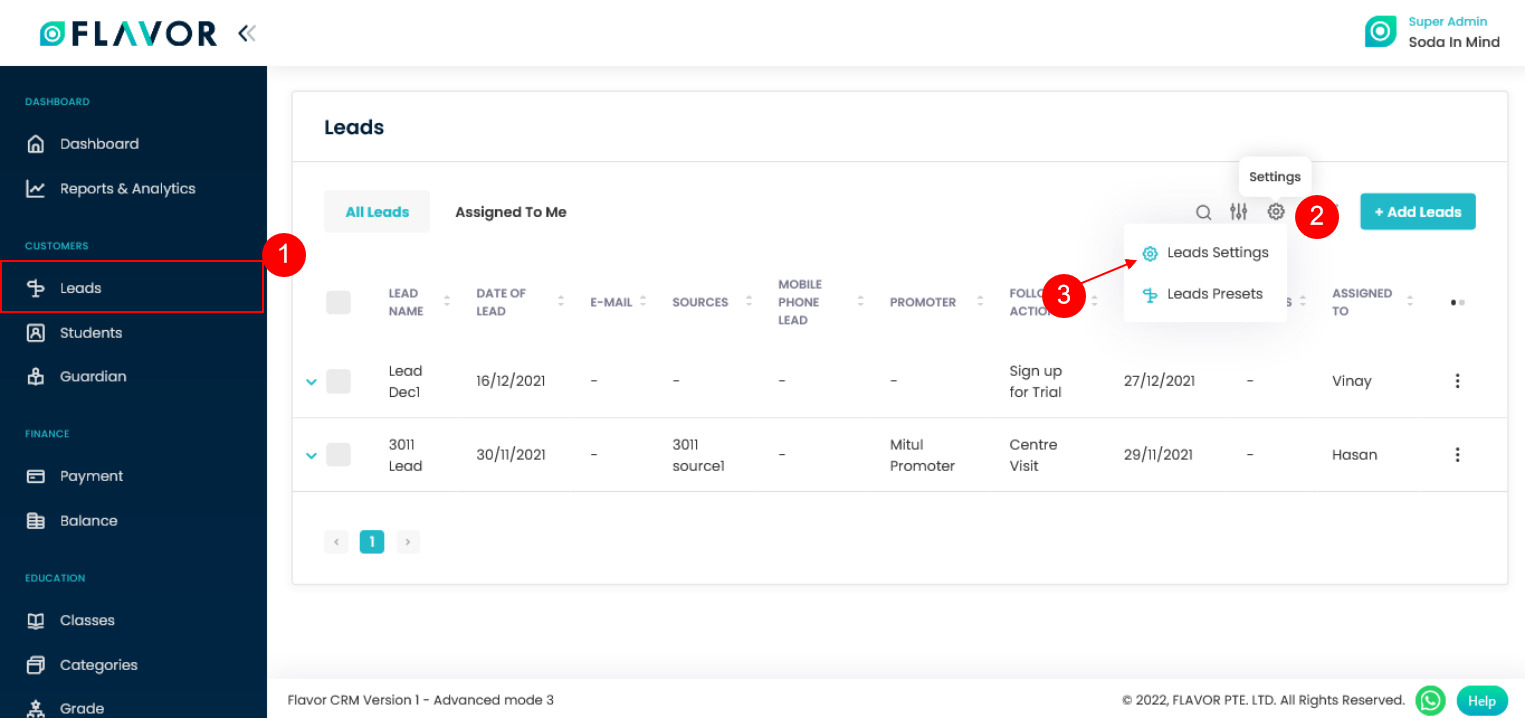
Step 2
- In Lead Settings, you will see various fields. You have to go to the Field Settings
- Here, you can see the Follow-up Options. You can mark on unmark given options according to the leads.
- You can also add a new follow up option by clicking on Add Another Option. Then, click on the Save Settings button.
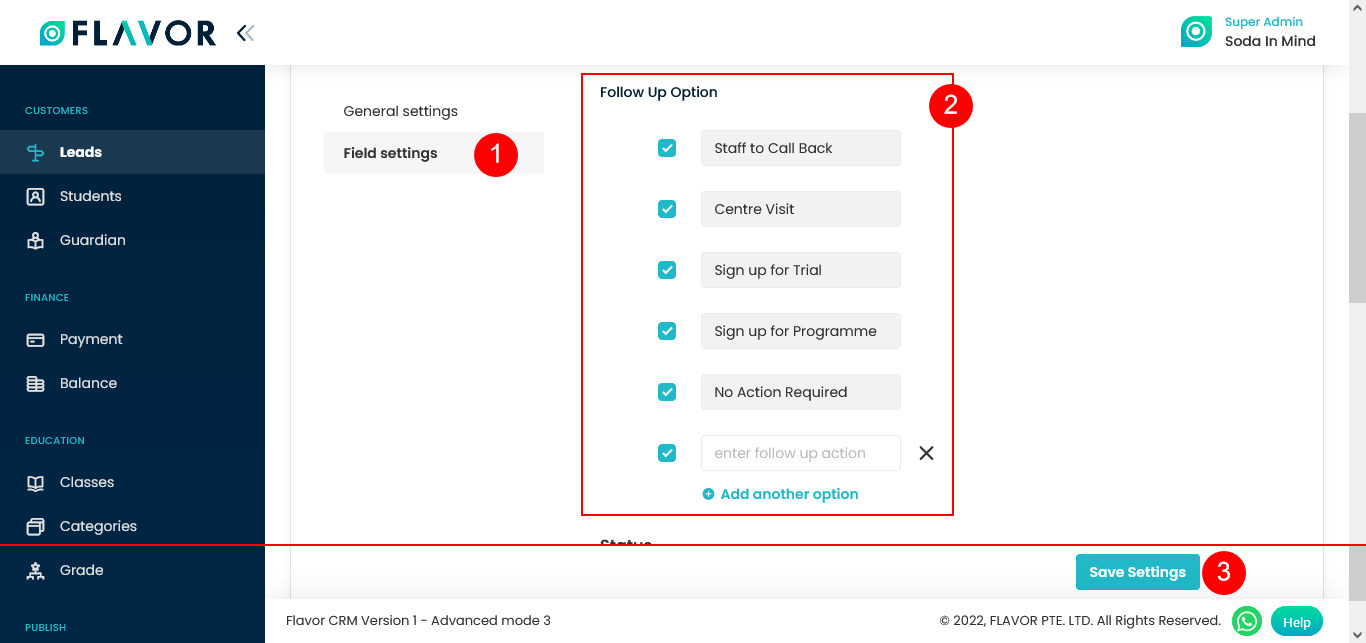
Need more help? Ask us a question
Please let us know more of your details and our team will reach out to you very shortly.