
- < back
- Steps to Resolve Flavor CRM Login Problems by Clearing Cache
- Steps to Follow if You Haven’t Received Your Flavor Login OTP:
- Flavor CRM OnBoarding Procedures
- How to use Support on Flavor System
- Flavor CRM supported browsers
- Log In for the First Time
- Login and Navigate Flavor CRM features
- The Flavor CRM Admin User
- Update Your Profile Page
- Usernames and Passwords
- What Is Flavor CRM
- Getting Started with Flavor CRM
Step 1
Login into Flavor CRM’s dashboard using the link. Enter the Username and Password and click the Log in
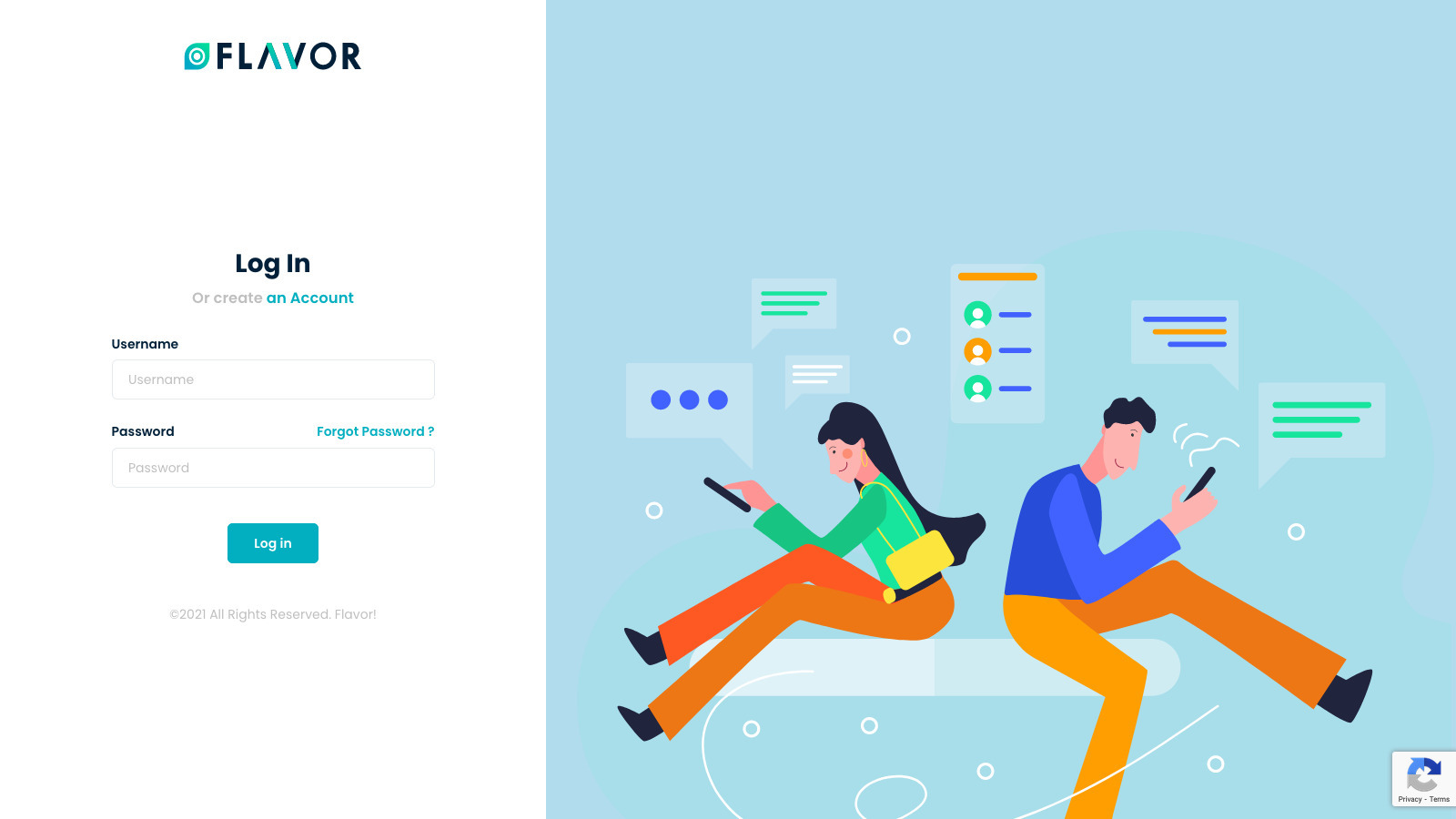
Step 2
Once you are logged into the dashboard,
- click on User Profile at the top right corner.
- and then click on View Profile.
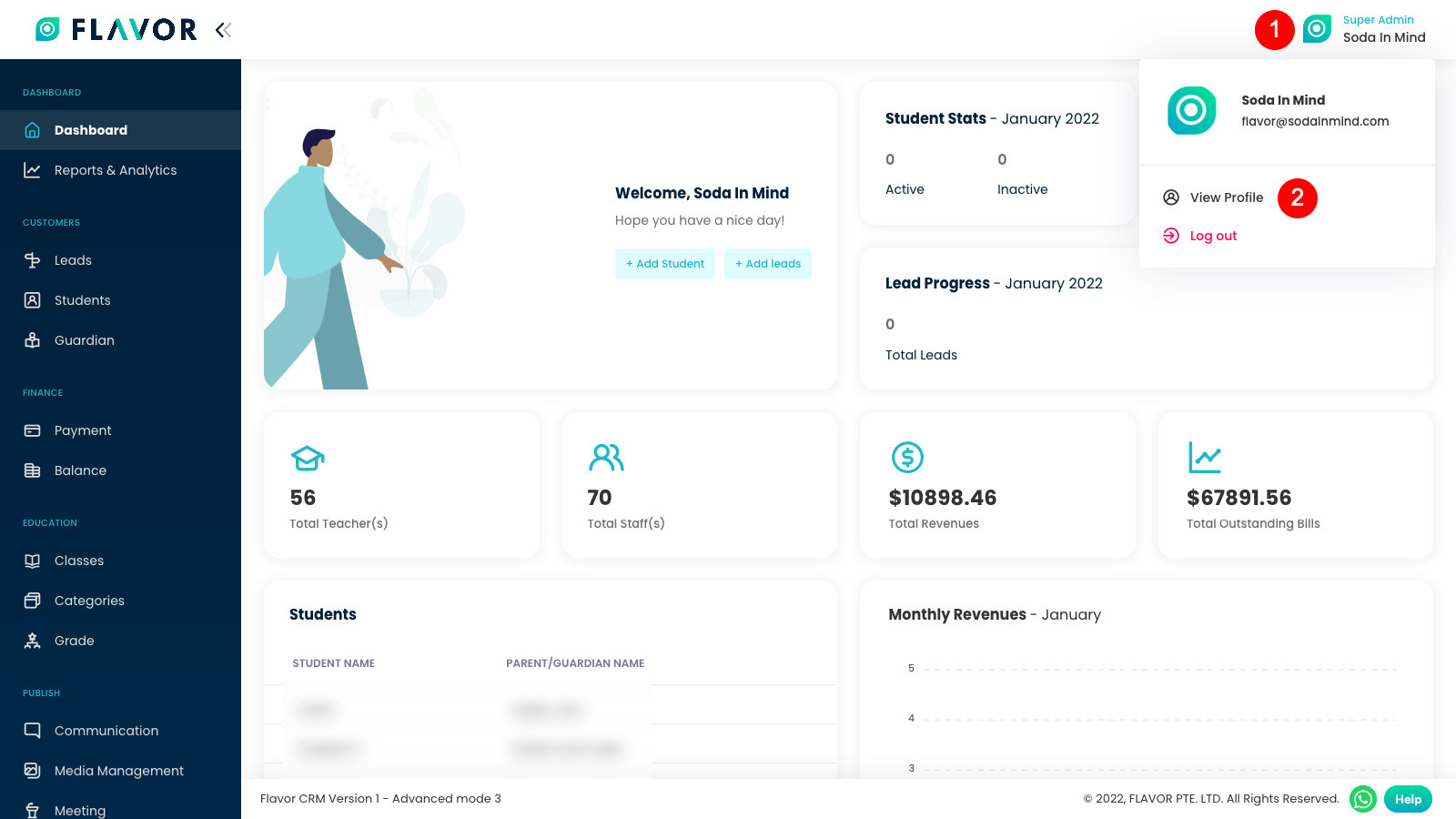
Step 3
You can check all your profile details here. Click on Edit Profile to update your profile.
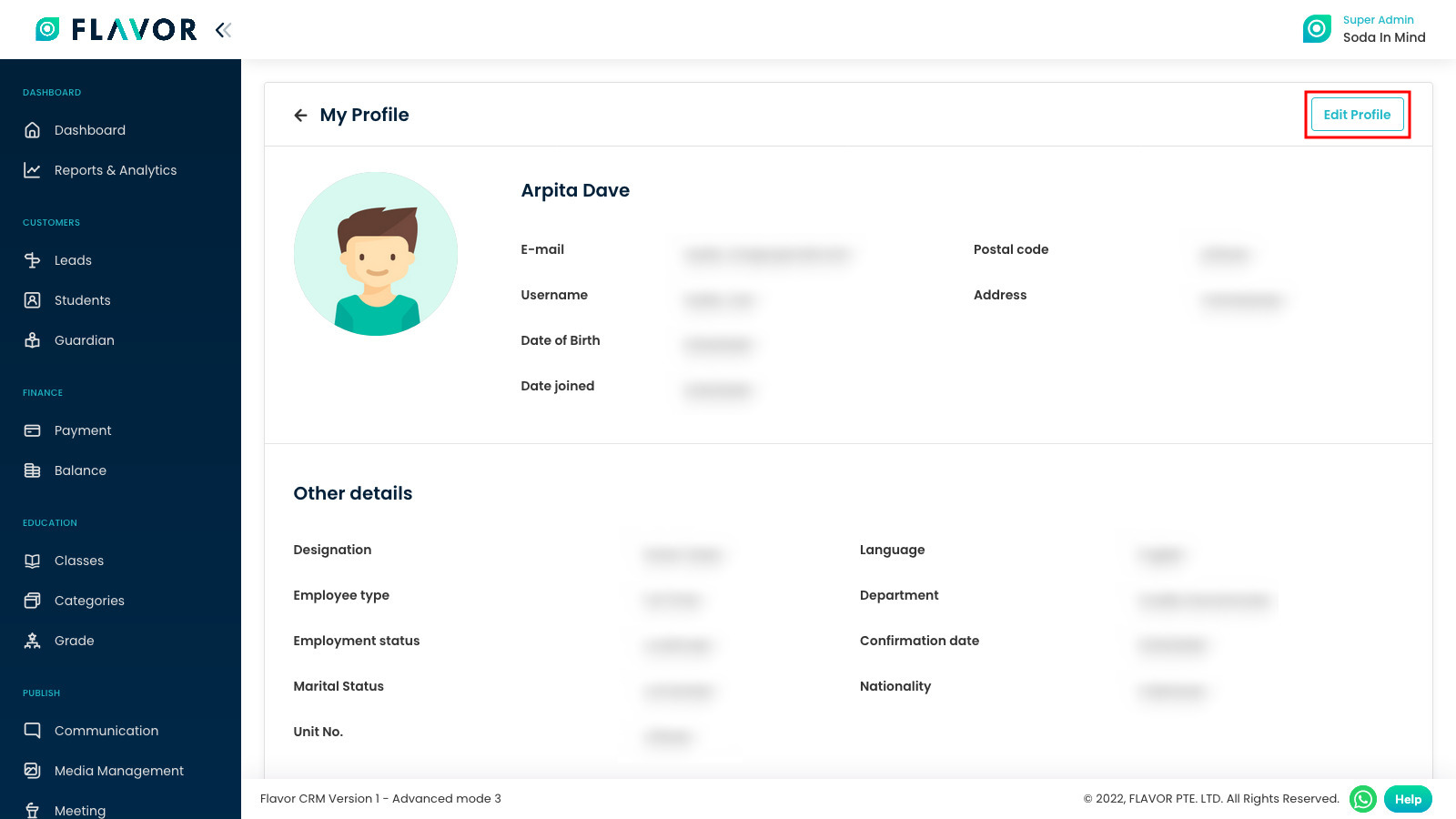
Step 4
Make the changes in your profile and finally, click on Save button.
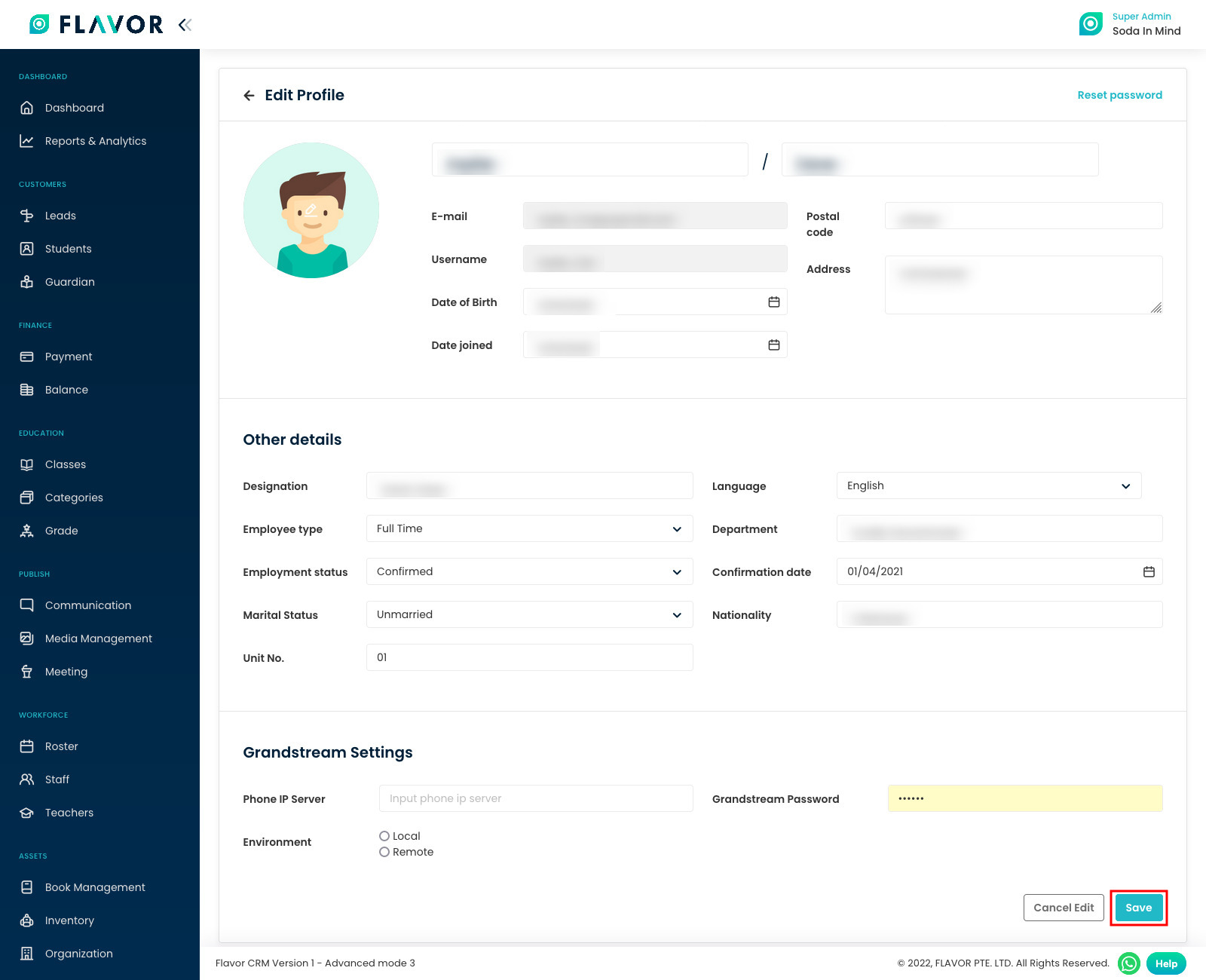
Need more help? Ask us a question
Please let us know more of your details and our team will reach out to you very shortly.