
Step 1
After login, the system will direct you to the dashboard page. In the side menu, click the Settings Menu.
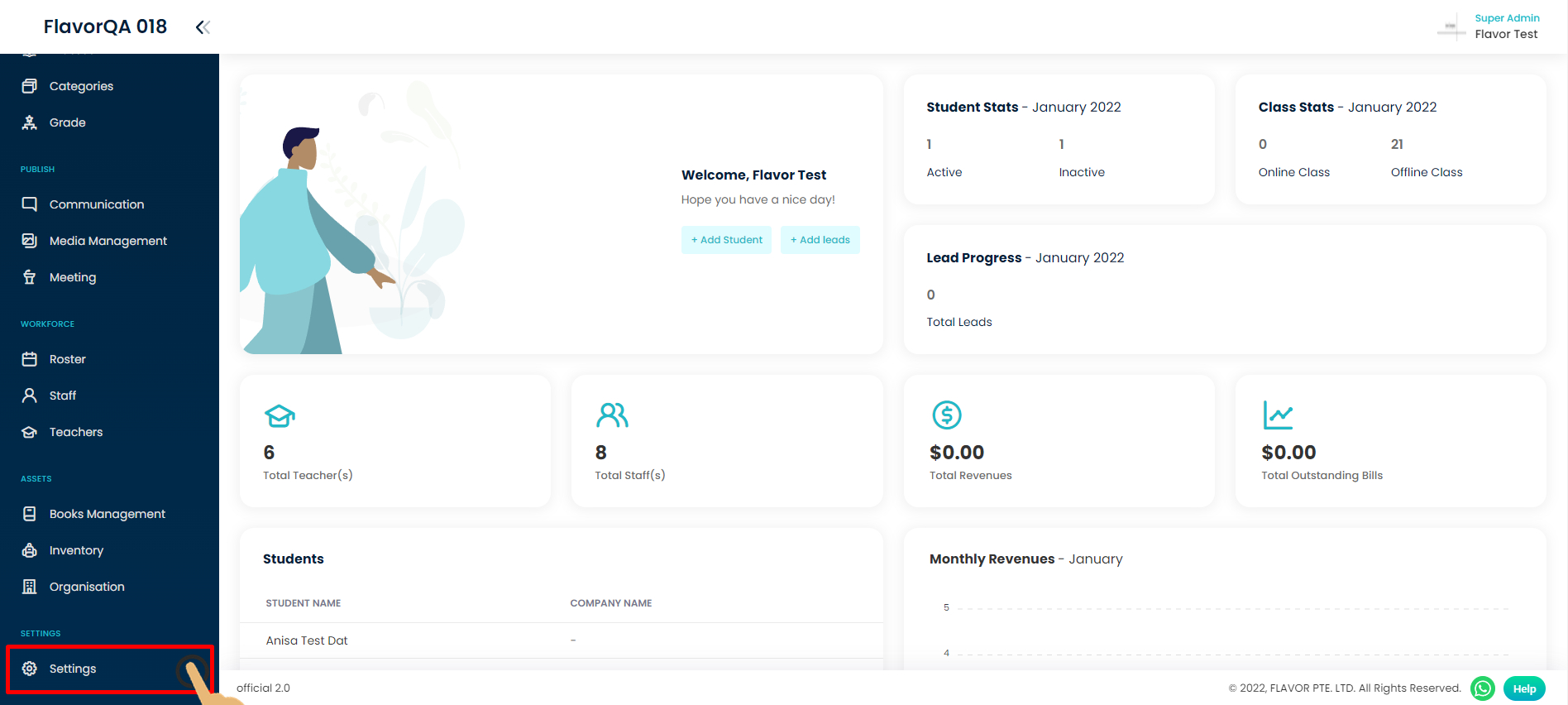
Step 2
After you click the Setting menu, the system will direct you to the setting page. Then click System setting
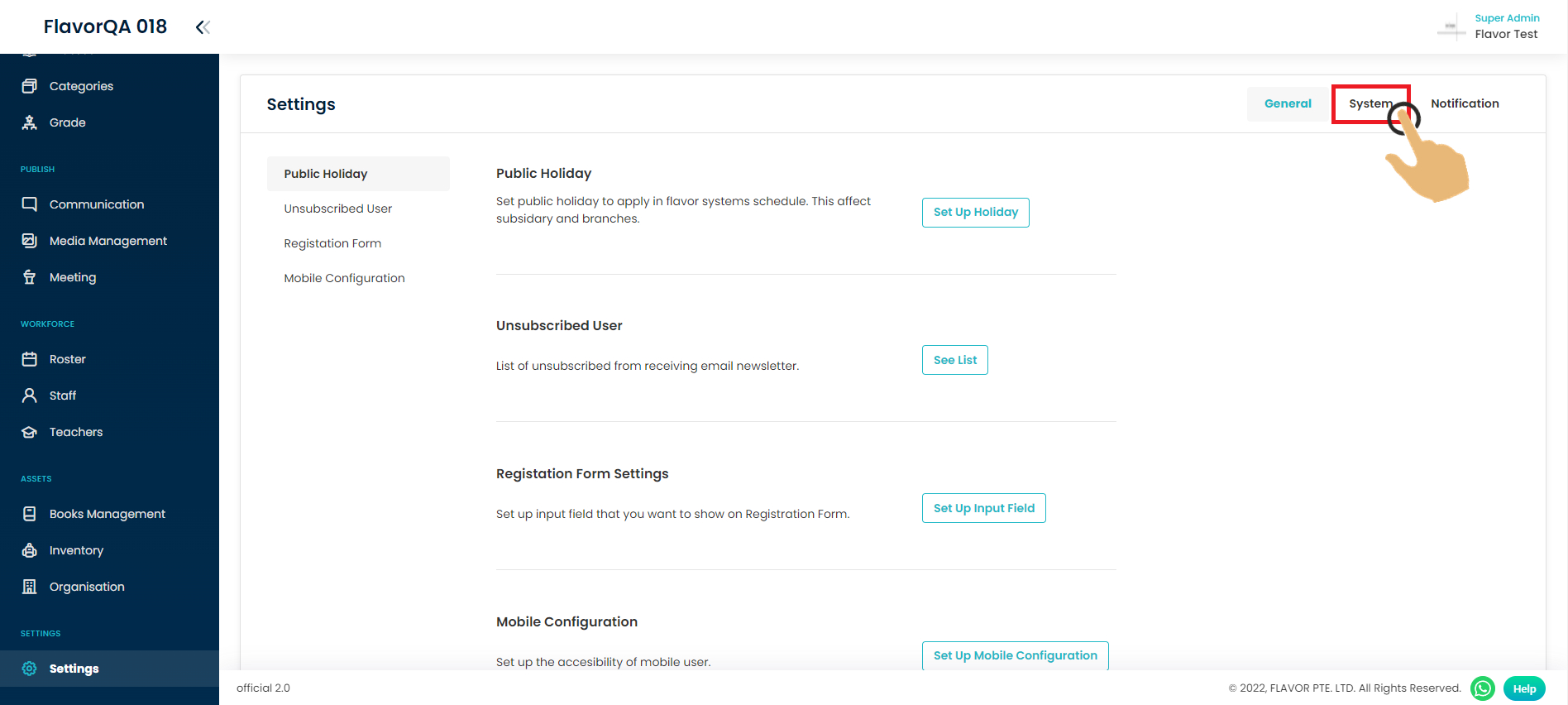
Step 3
Then choose payment integration to set Zoom.
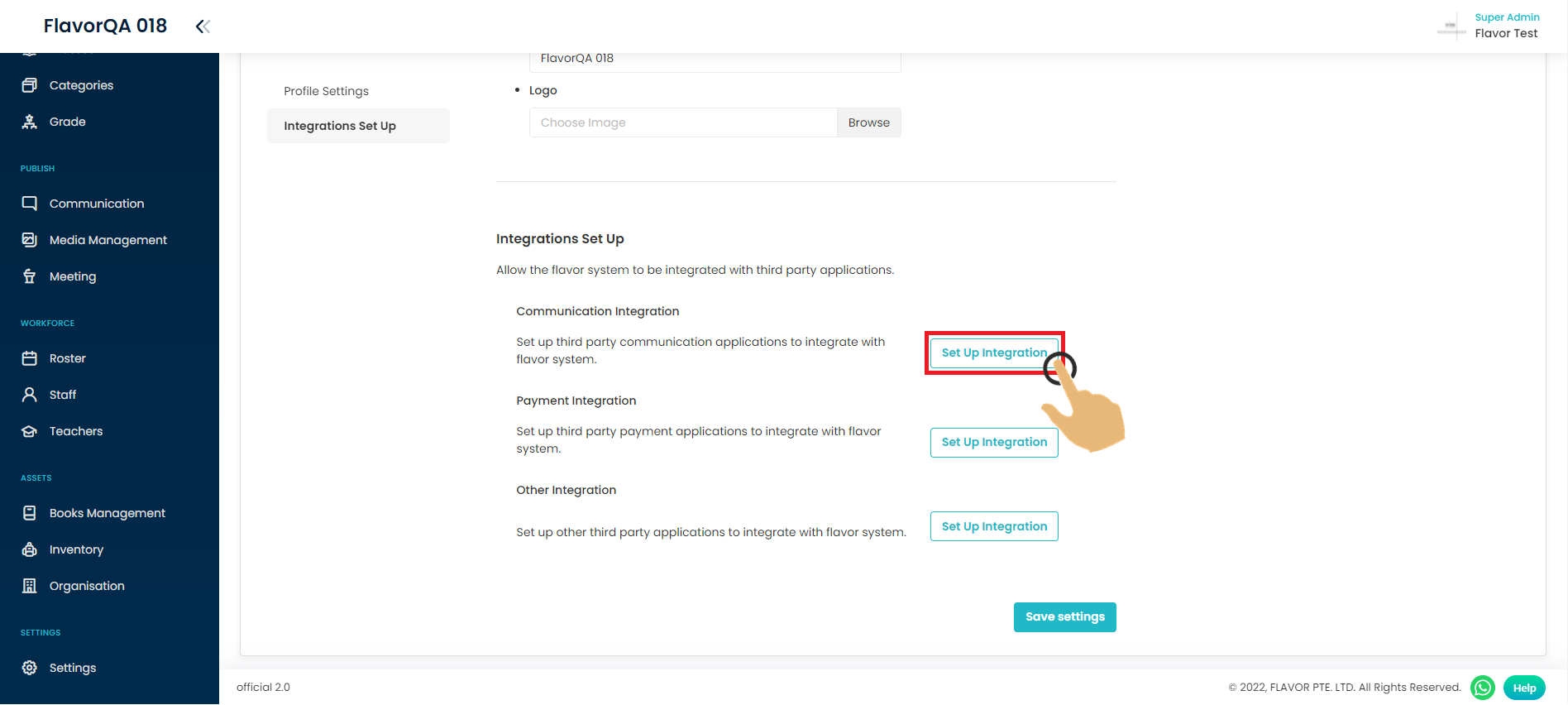
Step 4
Turn on Zoom setting.
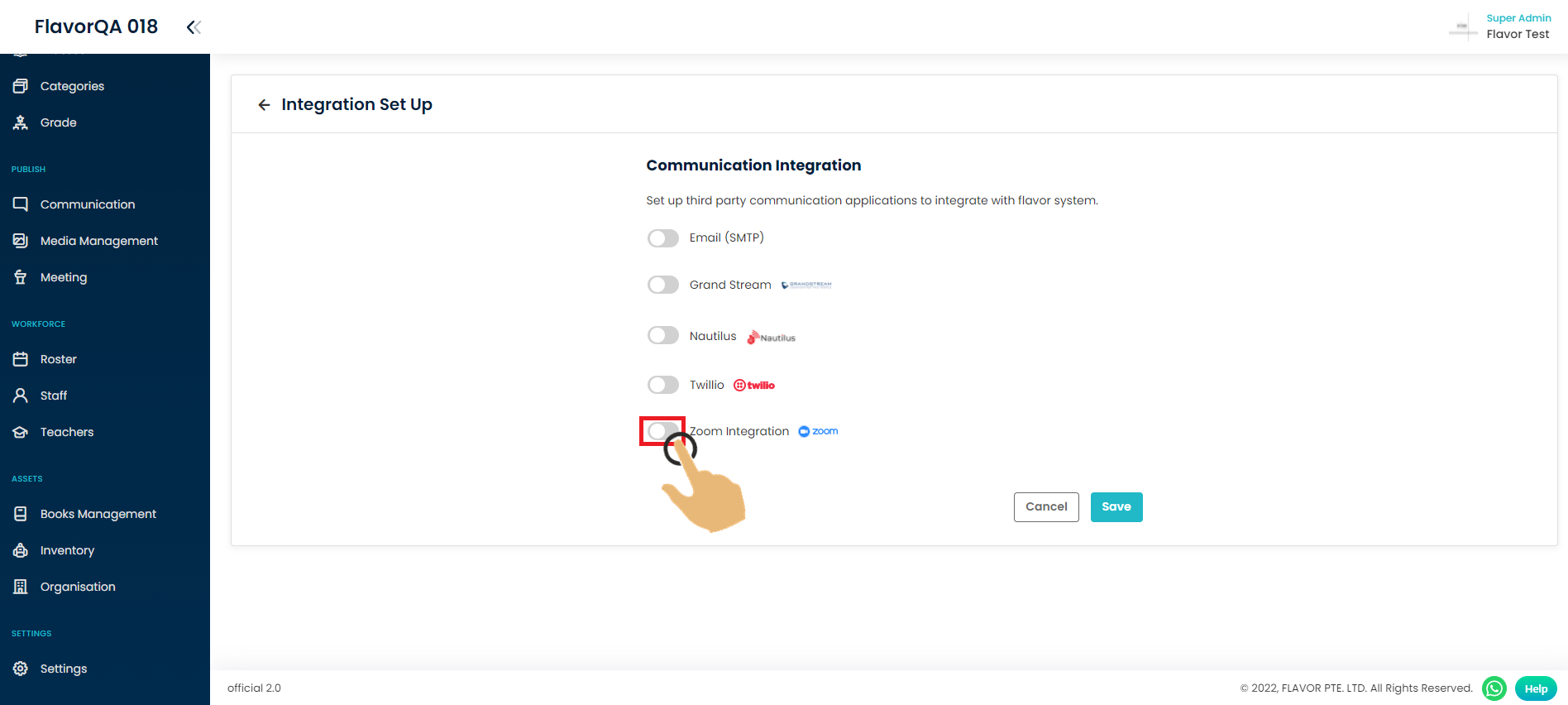
Step 5
Clicked Login with Zoom to connect with your zoom account.
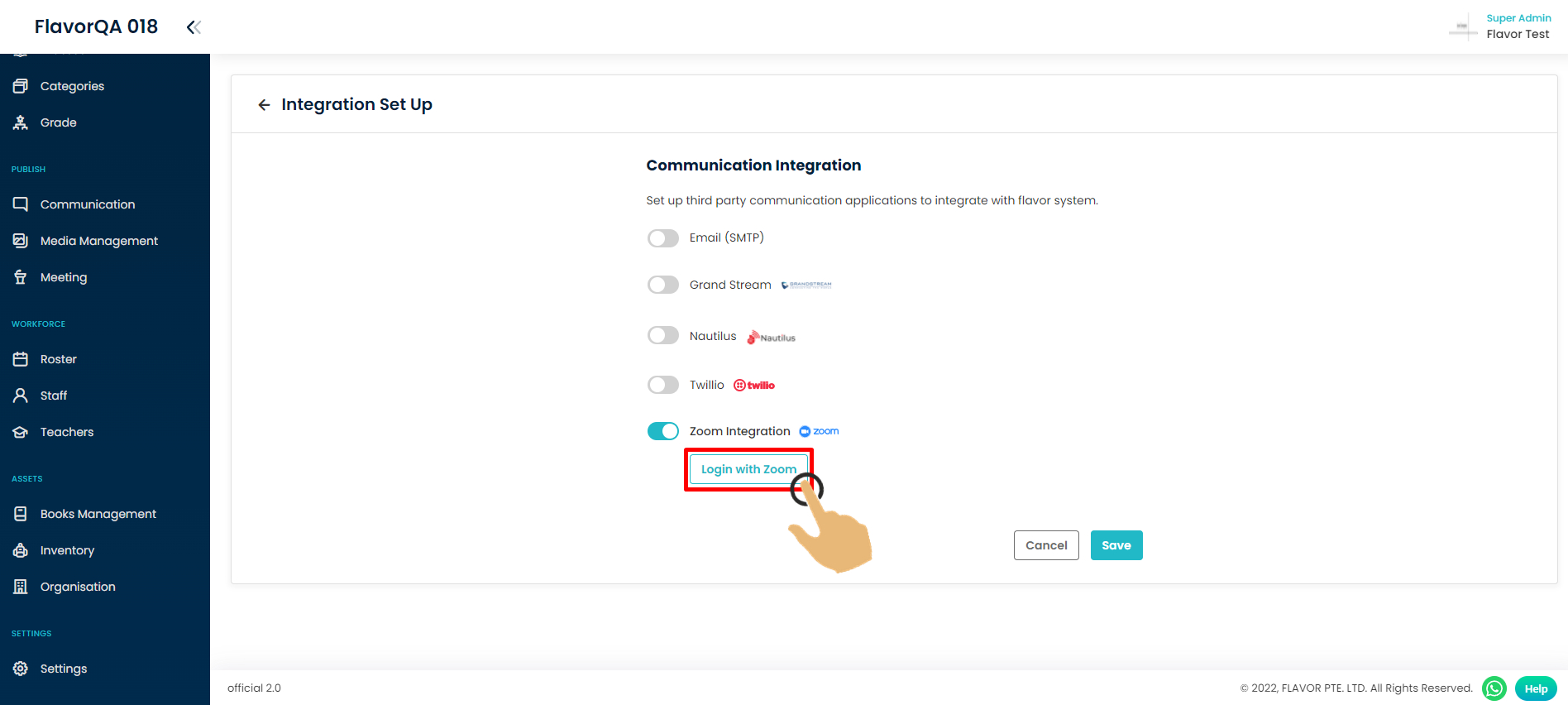
Step 6
Login to your zoom account.
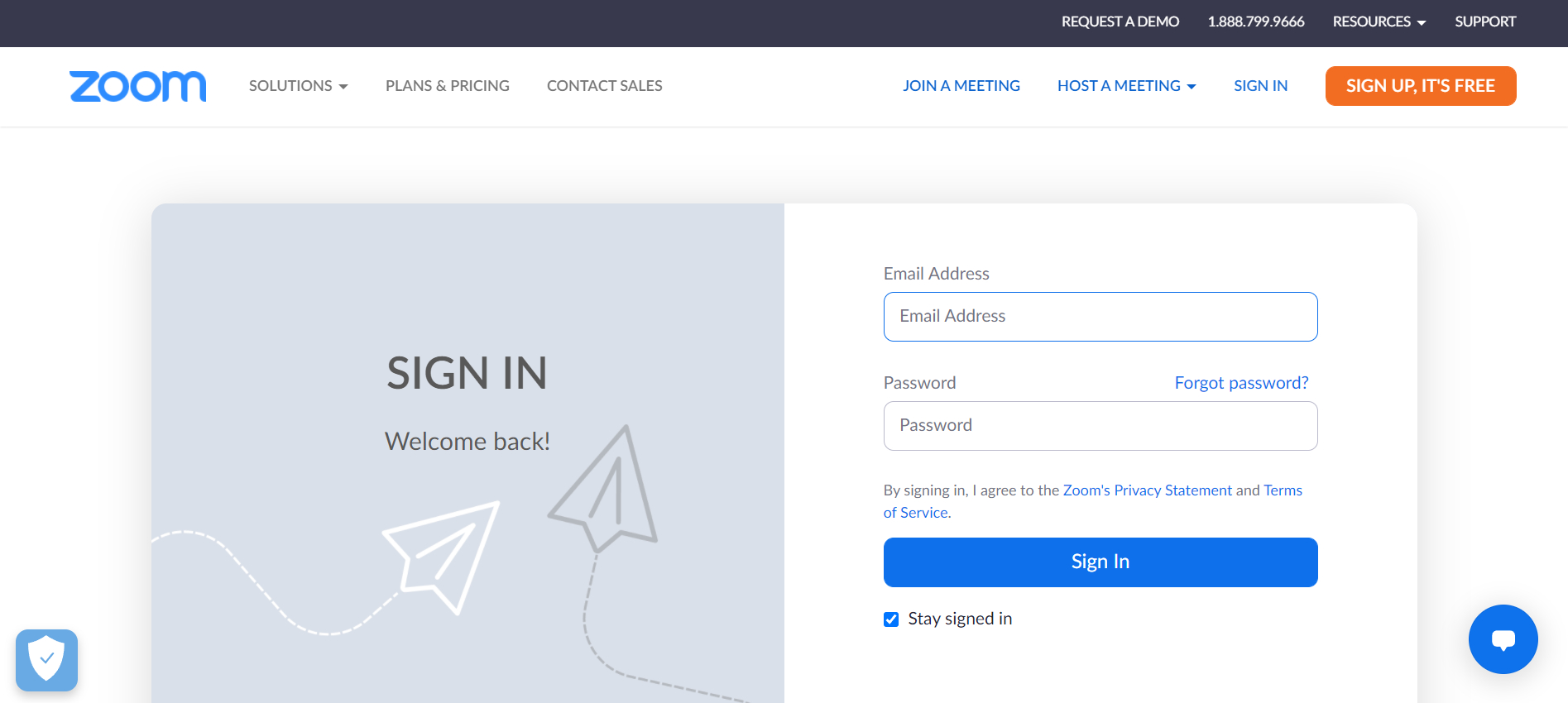
Final Result
Flavor success login to your Zoom account, and click save to save the setting.
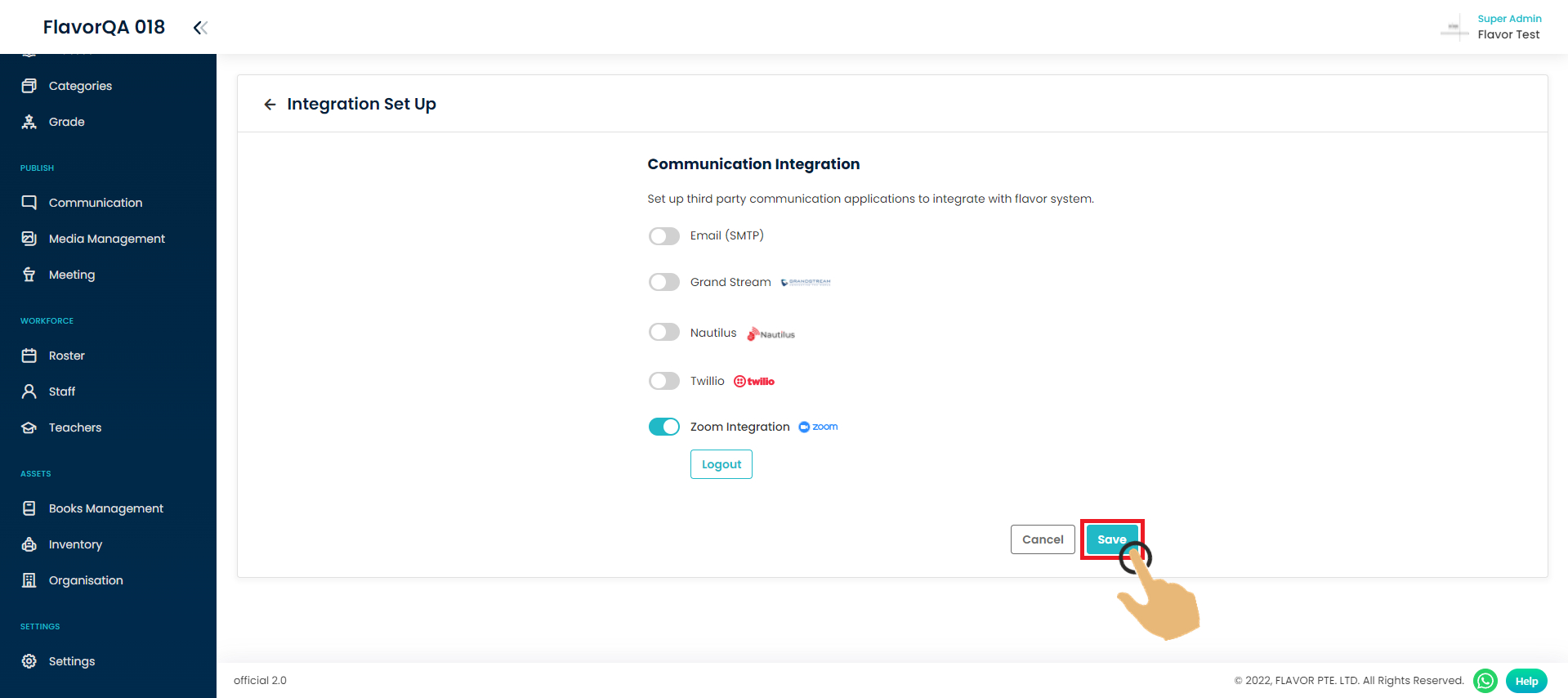
Need more help? Ask us a question
Please let us know more of your details and our team will reach out to you very shortly.