
Introduction
In this article you will find as to how to import schedule into the created class from the class view page.
Step 1
- Go to the Classes from the left-side menu of the Flavor Edu portal.
- Click on the particular class.
- It will navigate you to the class view page.
Step 2
- On the class view page, scroll down to the calendar view.
- On the right hand side, click on the Import Schedule icon button.
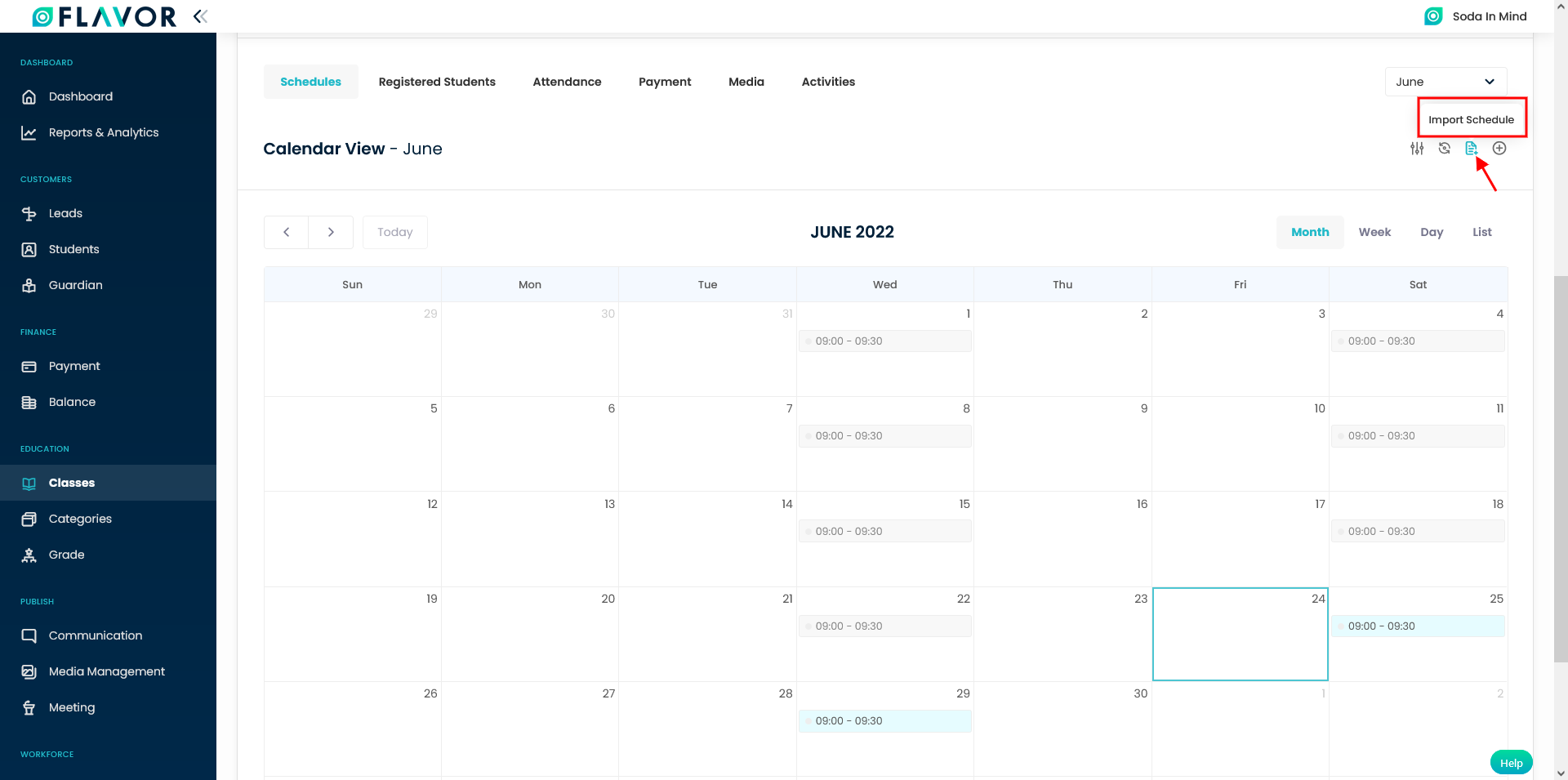
Step 3
- A pop up named Import data will appear on your screen.
- Click on the Download button to download the template.
- You can download the template in two formats viz. CSV and XLSX.
- Fill in the template and save.
- Click on the Upload file and browse for the template saved.
- Click on Import button.
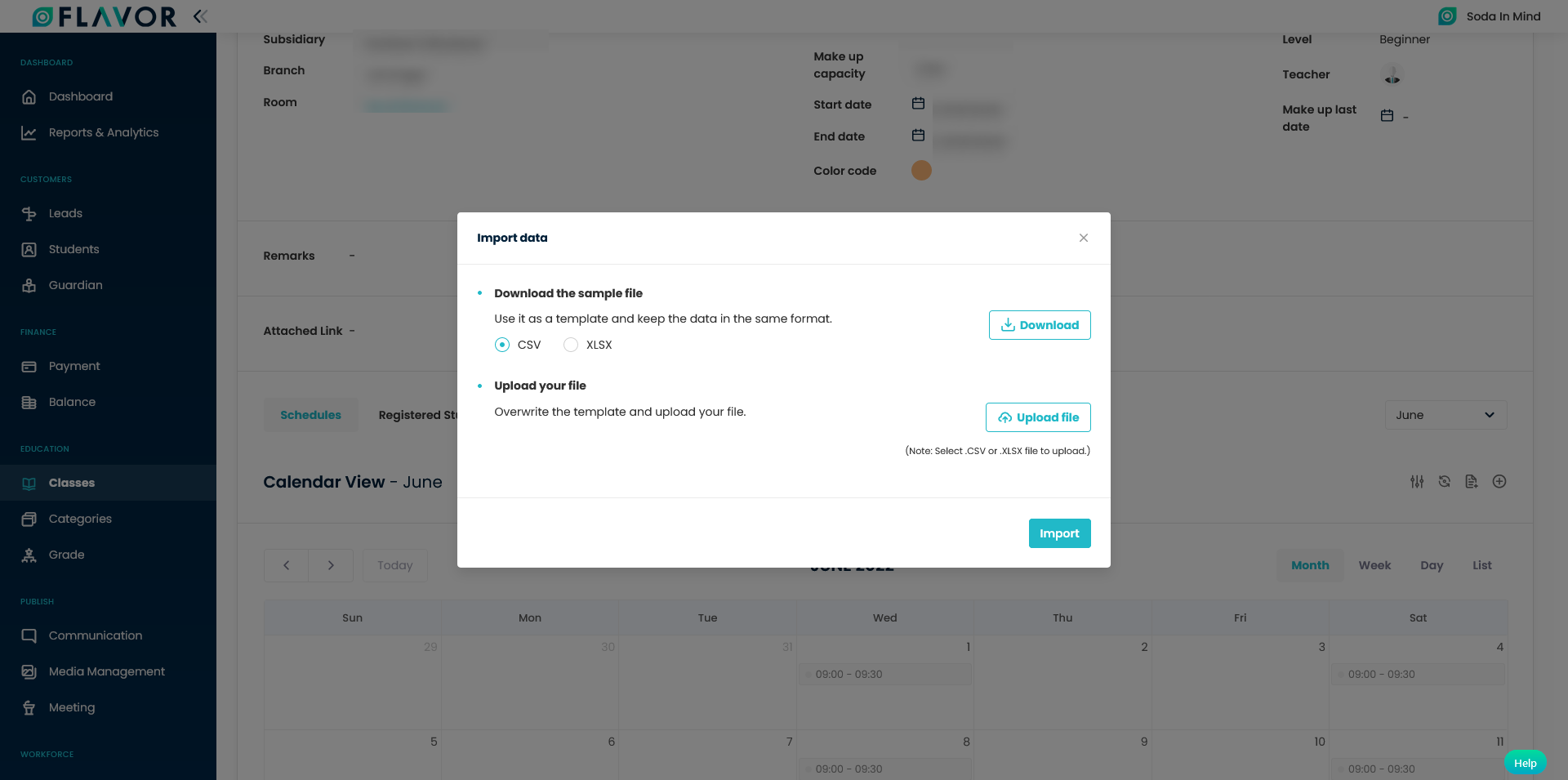
Need more help? Ask us a question
Please let us know more of your details and our team will reach out to you very shortly.