
Step 1
Login into Flavor CRM.
Step 2
Click on Classes from the left sidebar.
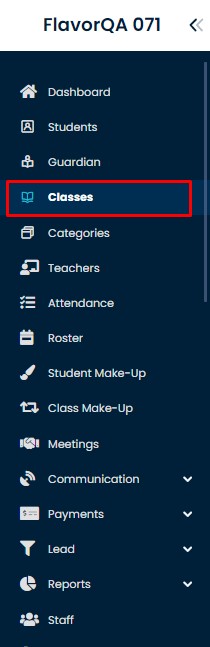
Step 3
It will take you to the Classes list. Click on Import/Export Icon and click on Export Data
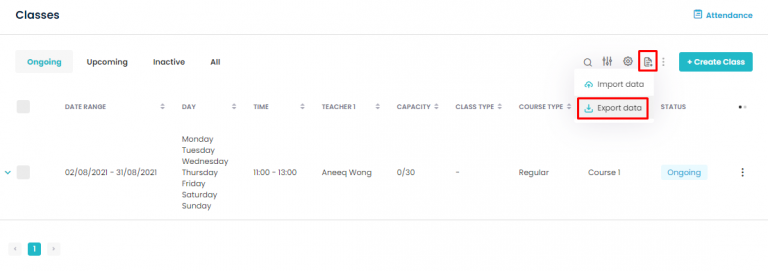
Step 4
Export data Window will open where you can select the metrics to Export the relevant data.
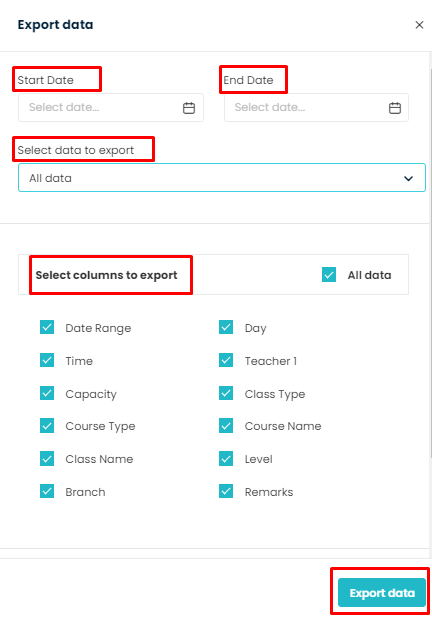
Step 5
After selecting the desired metrics, Select Export As Excel and click Export Data
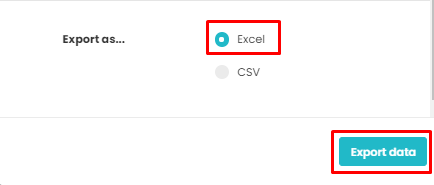
Need more help? Ask us a question
Please let us know more of your details and our team will reach out to you very shortly.