
Step 1
Login into Flavor CRM.
Step 2
Click on Classes from the left sidebar.
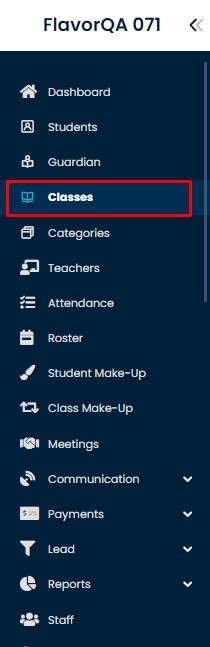
Step 3
It will take you to class list and click + Create Class button.
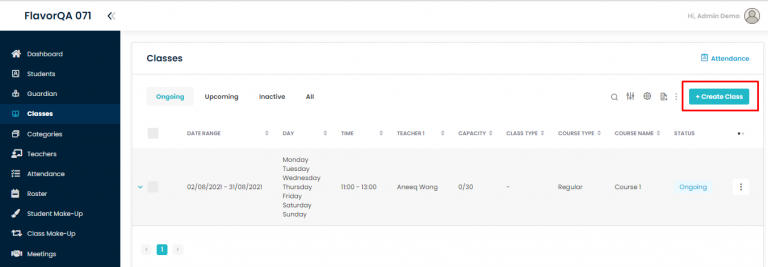
Step 4
There are 3 main sections required:
- Fill Class Info
- Set Schedule
- Fill payment details

4.1
- Fill Class Info
- Select the Subsidiary: Select the Subsidiary from the list.
- Branch from the list: Select the Branch where your class will be conducted.
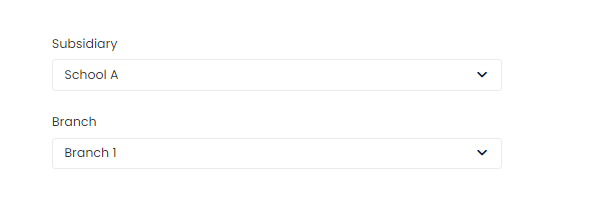
4.2
- Fill the Class Information
- Course Type – Optional
- Course Name
- Class Name
- Level – Optional
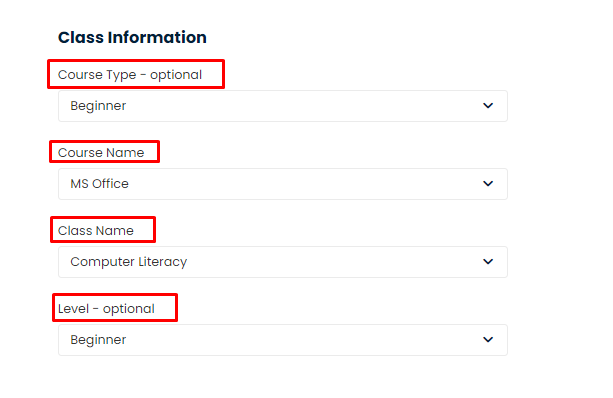
4.3
- Details
- Max Capacity of Students: Enter the maximum number of students to be enrolled in the class.
- Make up capacity – Optional: Enter the make up capacity if it is required otherwise leave it blank.
- Remarks – Optional: Add Remarks for the students, if necessary, before joining the class.
- Class Type: If Online Class mark the online class. If Class is conducted Online, mark the Online Class otherwise uncheck it.
- Start Class Immediately: Check Start Class Immediately only if you wish to start after adding.
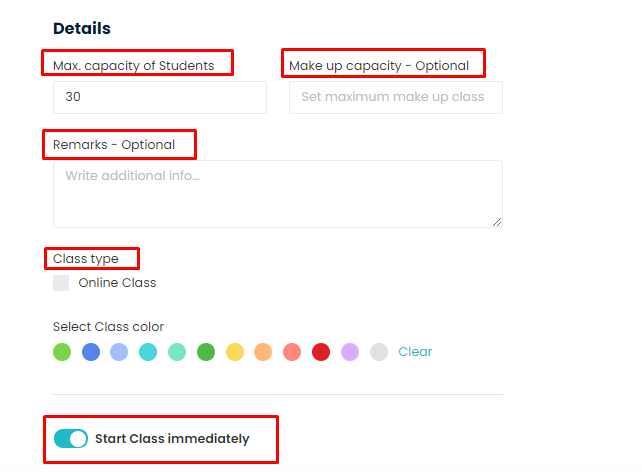
4.4
- Set Schedule
- Select the Teacher for the Class.
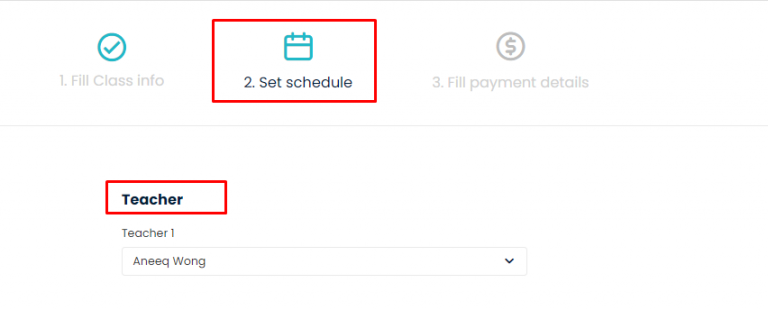
4.5
- Schedule
- Schedule Type: Select Repetitive Class
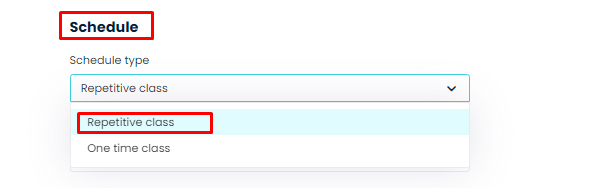
4.6
- Schedule
- Select duration:
- Monthly Smart Schedule: If Class is repeated in a Month.
- Term Based: If Class is repeated on basis of Term.
- Custom Period: If Class is repeated on Specific Date.
- Select duration:
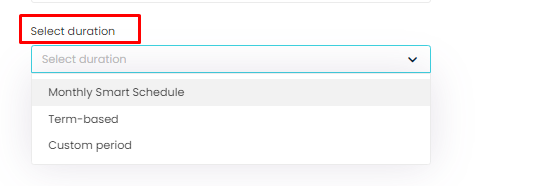
4.7
- Schedule
- Class Date: Select the Start Date and End Date.
- Week days: Select the days of the week on which you want to schedule a class.
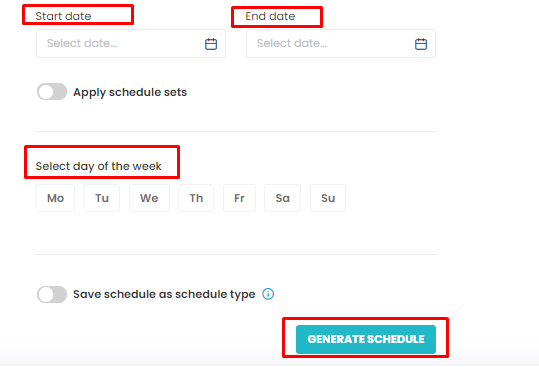
4.8
- Fill payment details: There are two types of payments: Main Payment and One-time payment.
- Main Payment: Main Payment consist of Tuition fees which can be paid Per Class or Per Session.
- Per Class: Select it if you charge the students Per Class.
- Per Session: Select it if you charge the students Per Session.
- One Time Payment: Enter the amount in required fields as per your Class requirements.
- Total Payment: Total Payment is sum of Main Payment and One Time Payment.
- Main Payment: Main Payment consist of Tuition fees which can be paid Per Class or Per Session.
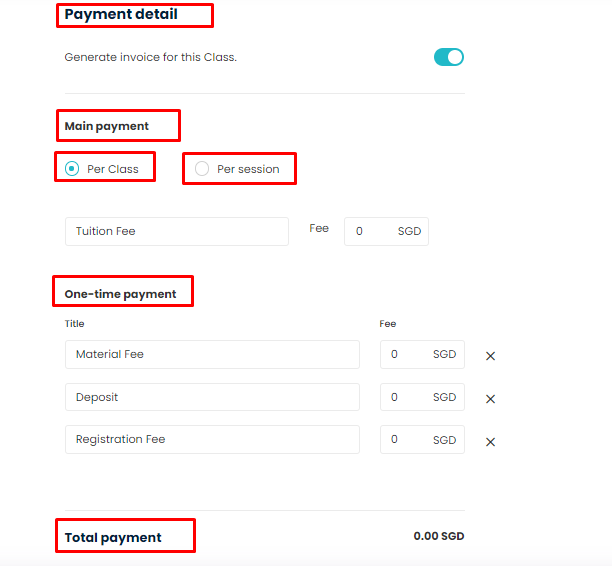
4.9
- Fill payment details:
- Commission: Apply Commission Rate for your teacher if it is required. There are 2 types of Commission.
- Fixed Rate
- Conditional Rate.
- Commission: Apply Commission Rate for your teacher if it is required. There are 2 types of Commission.
Select the Rate type and amount and click Save Class button.
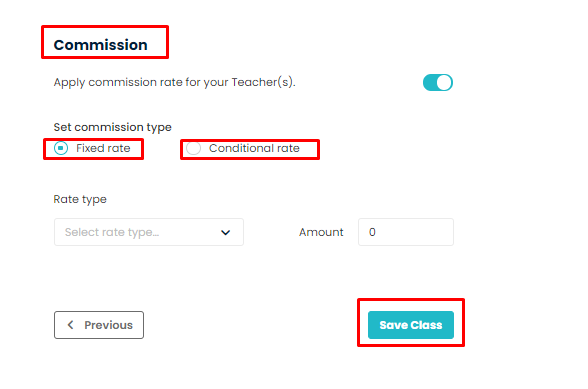
Need more help? Ask us a question
Please let us know more of your details and our team will reach out to you very shortly.