
User Guide
/
Classes Module
/
How to Add Multiple Time Slot for selected day of the week in schedule sets during Class Creation?
In this article you will learn how to add multiple time slot for selected day of the week in schedule sets while creating a class. For this you need to login to the Flavor System. You will be redirected to the Flavor Dashboard page. Go to the Classes from the left side menu of the Flavor System. Next you will be in the Classes Module page.
Now, follow the steps given below:
Step 1
- Click on the Create Classes button.
- You will be navigated on the Create Class Page.
- Fill the Class info section and Click on the Next Button.
Step 2
- In the Set Schedule section, select the Room, Teacher.
- Select the Type as Repetitive Class.
- Select the duration as Monthly Smart Schedule, Term-Based or Custom Period.
- Based on the selection Select the Dates.
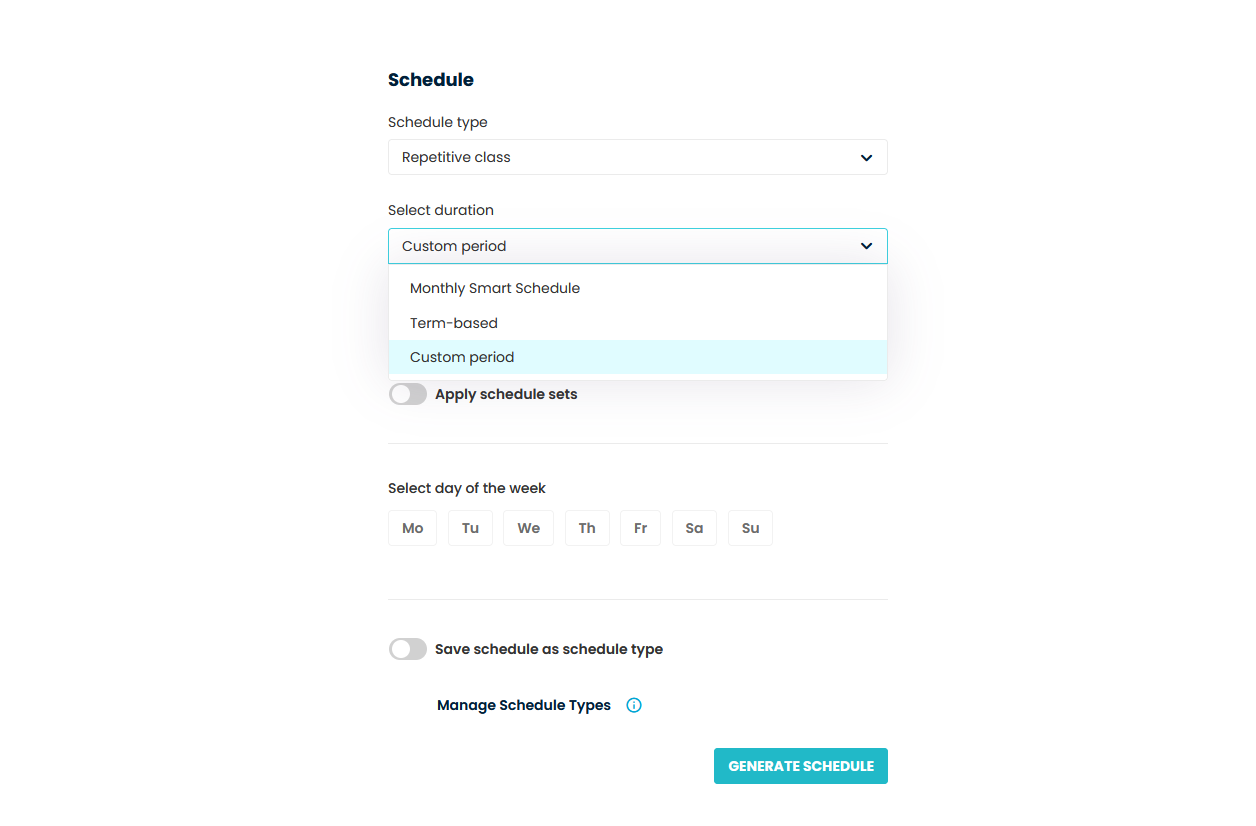
Step 3
- Enable Apply schedule sets switch.
- Then Schedule set label will appear.
- Click on Add Schedule Set link.
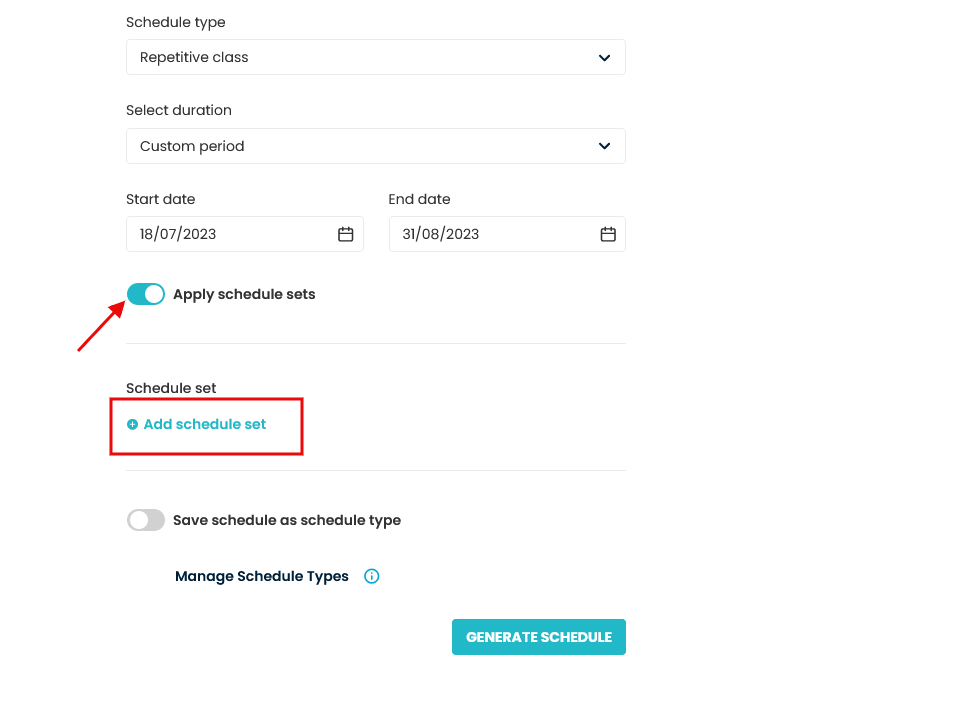
Step 4
- A popup named Add Schedule Set will appear on the screen.
- Enter the Title.
- Select the day of the week.
- Enter the Start Time and End Time.
- For multiple time slots, click on Add another slot link.
- In case, you want to delete the extra added time slot, you can click on the cross icon.
- Select the Color.
- Click on the Save button.
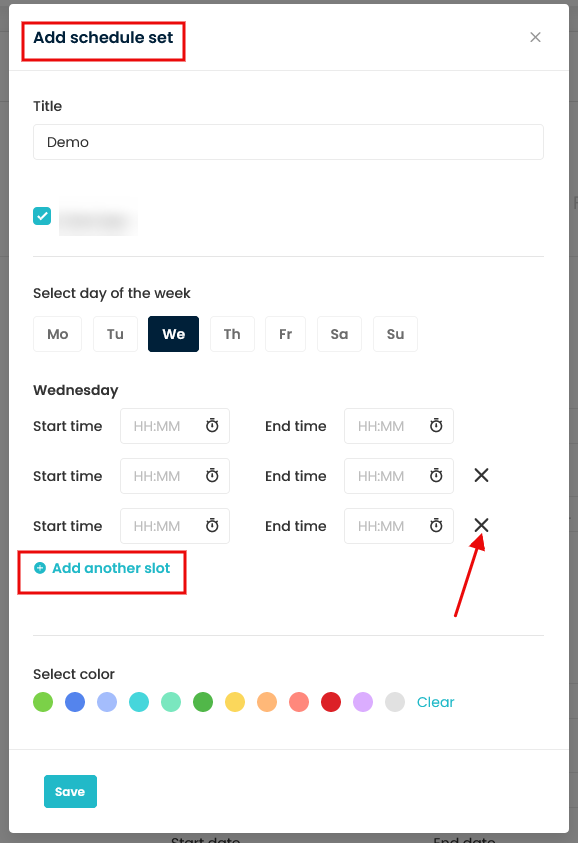
Need more help? Ask us a question
Please let us know more of your details and our team will reach out to you very shortly.