
Step
To connect Flavor CRM system with Nautilus Telephony System, go to Settings.
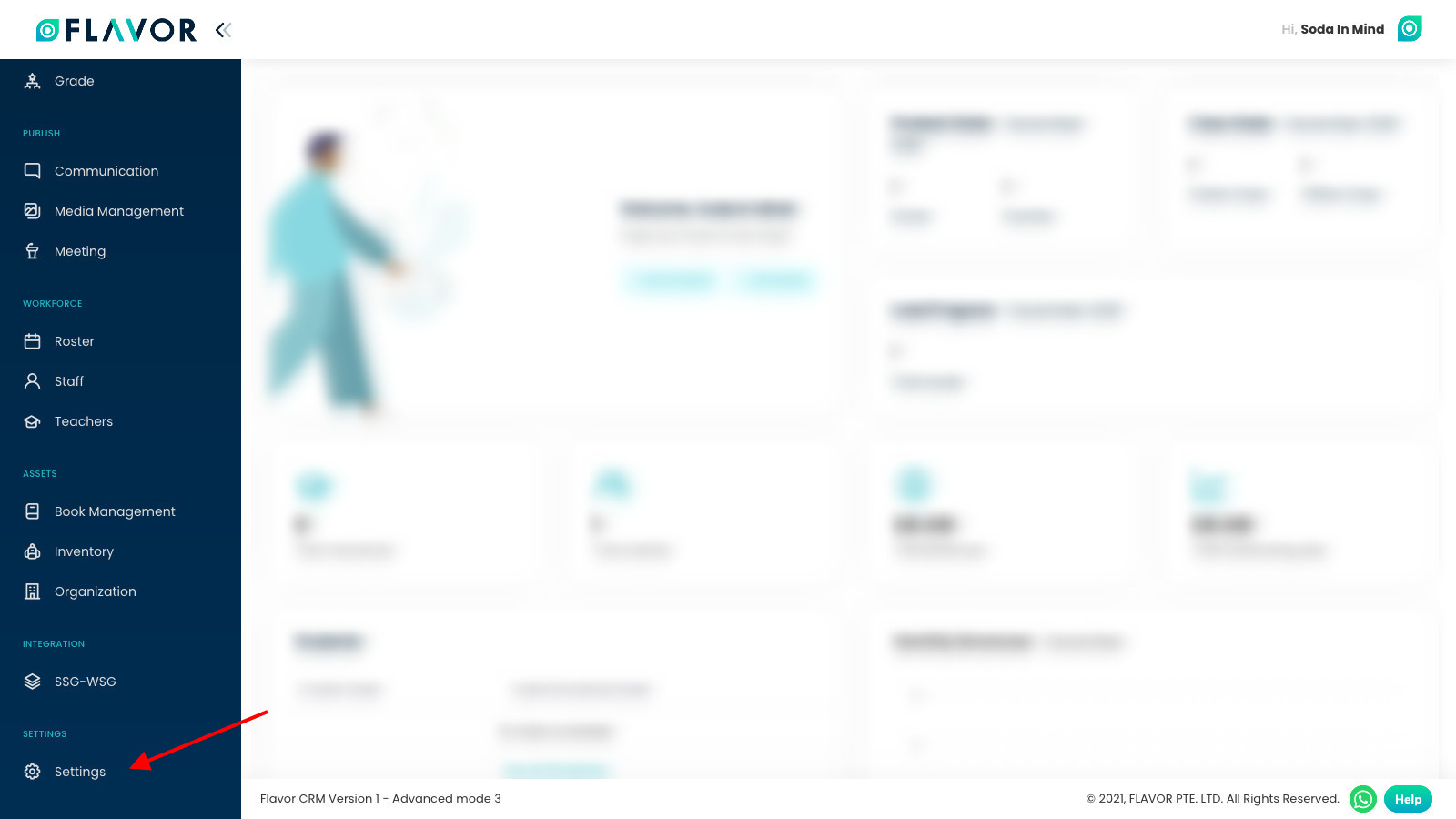
Step 3.
Here, click on System and then click on Set Up Integration button in Communication Integration section.
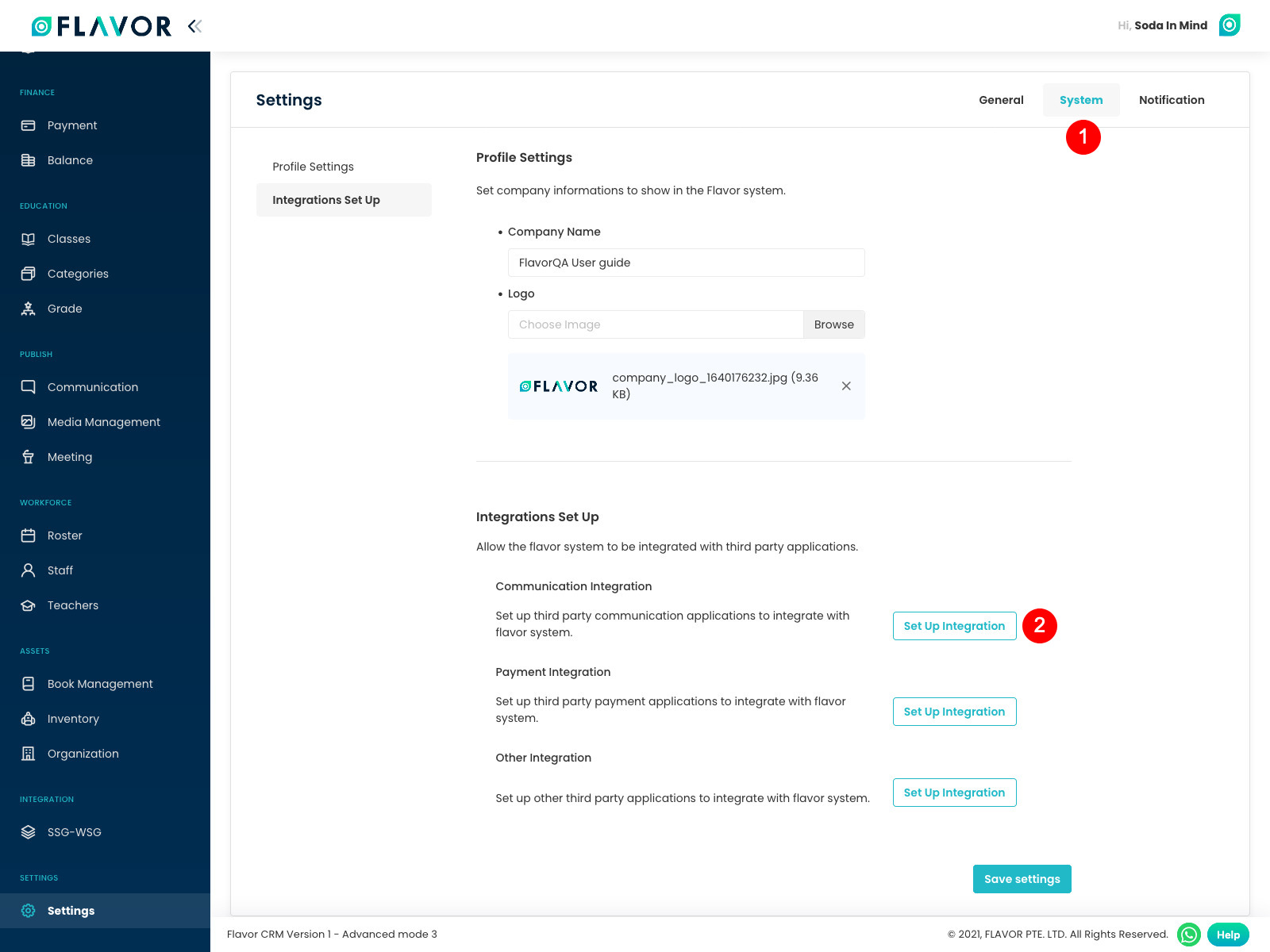
Step 4.
In this window, scroll down to Nautilus section and enable this section if needed.
Fill the Nautilus Username & Password.
After filling the fields, scroll down and click on Save button.
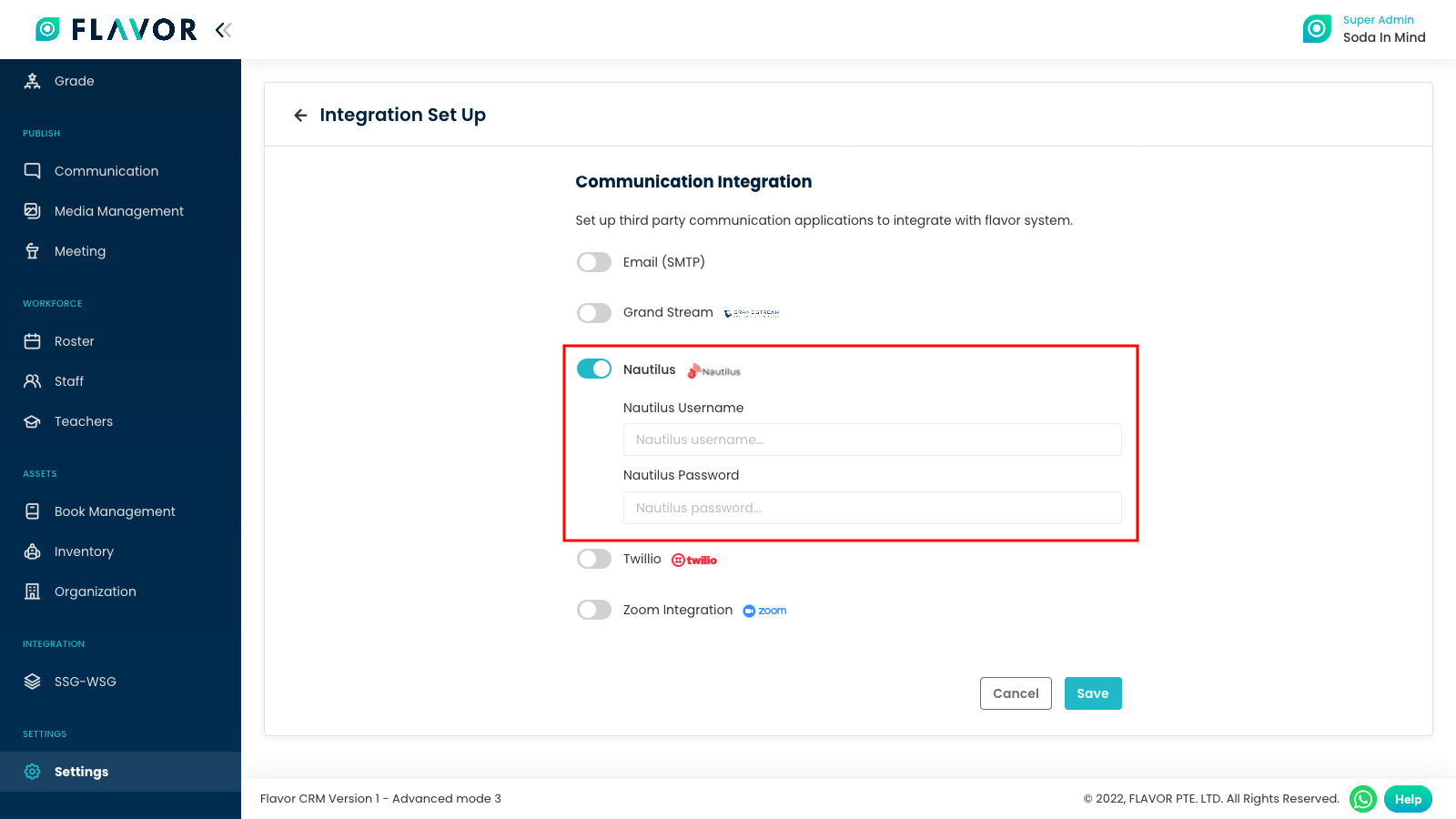
Need more help? Ask us a question
Please let us know more of your details and our team will reach out to you very shortly.