
WAPushPlus integration with Flavor
Step 1
- Go to the Setting from the left side menu of the Flavor System.
- Click on the System.
- Go to Communication Integration and click on Set up Integrations.

Step 2
- Connect Support to have WAPushPlus setting.
- Enable WAPushPlus from the settings.
- Fill in Client Id, Client Secret & select the environment. (Client id & Client Secret will be provided by the support only)
- Click on Authorize.
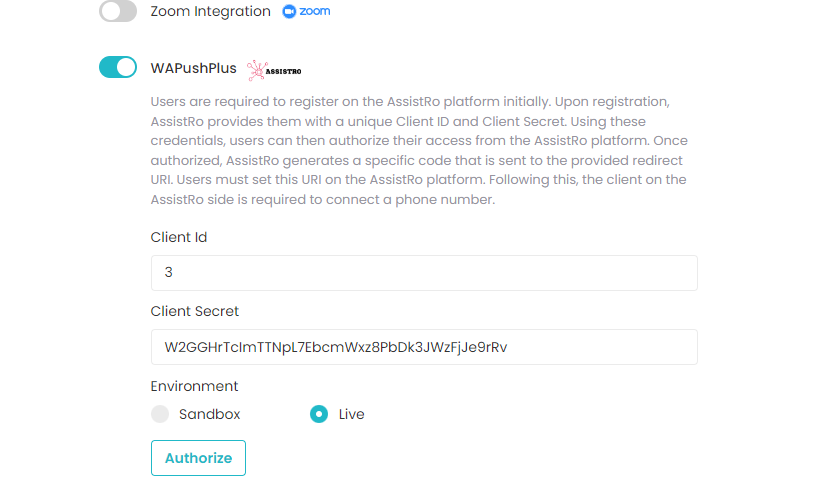
Step 3
On clicking on Authorize it will redirect to the Assistro where in you will need to select the Company, Application & Configuration. once these fields are selected click on Authorize for successful authorization.

Step 4 – Enable
- Go to the Setting from the left side menu of the Flavor System.
- Click on the Notification.
- Go to Payment Notification Integration and click on Set Message.
- Turn on settings for Whatsapp web Template, wherein u can add the Message of your choice and click on save Notification.
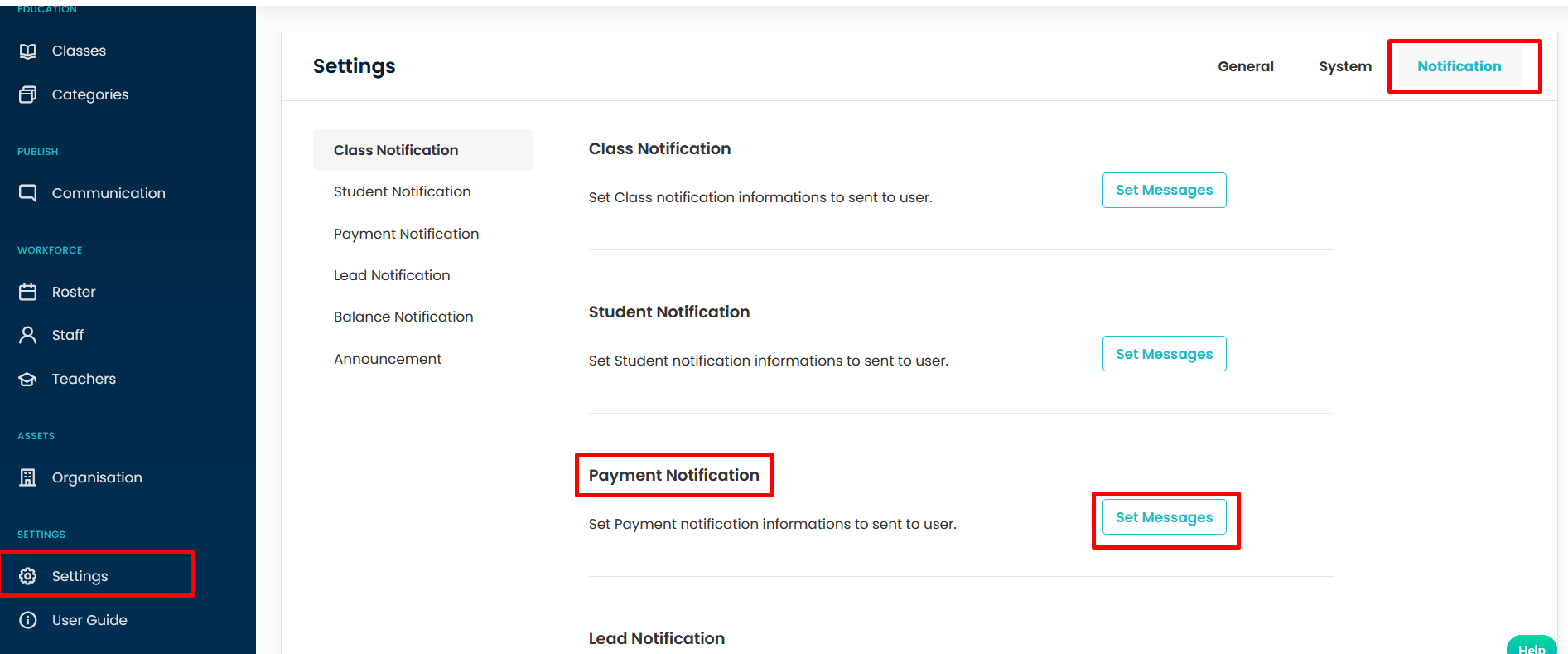
To use WhatsApp, you will need to configure settings on Assistro. Kindly follow the steps mentioned follow this link – https://assistro.co/user-guide/how-to-configure-your-whatsapp-api-with-wapushplus/
Based on these settings, you can send Invoices & Receipts on Whatsapp via Flavor.
- Go to Payment Module.
- Click on Receipt/ Invoice.
- Click on the whatspp icon as shown in the figure to sent invoice/Receipt on whatsapp.
- Tt will lead to Go to whatspp Web where in click on WaPushPlus
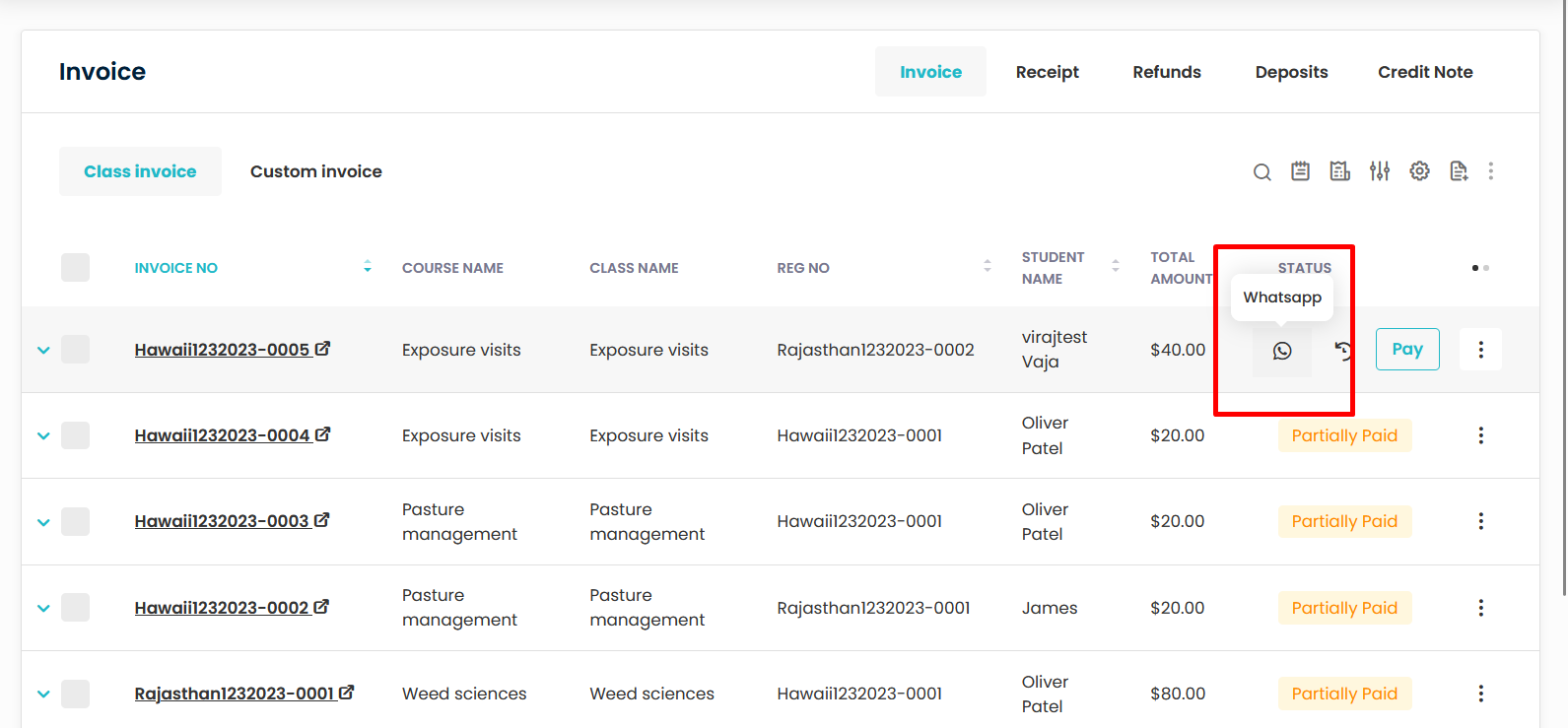
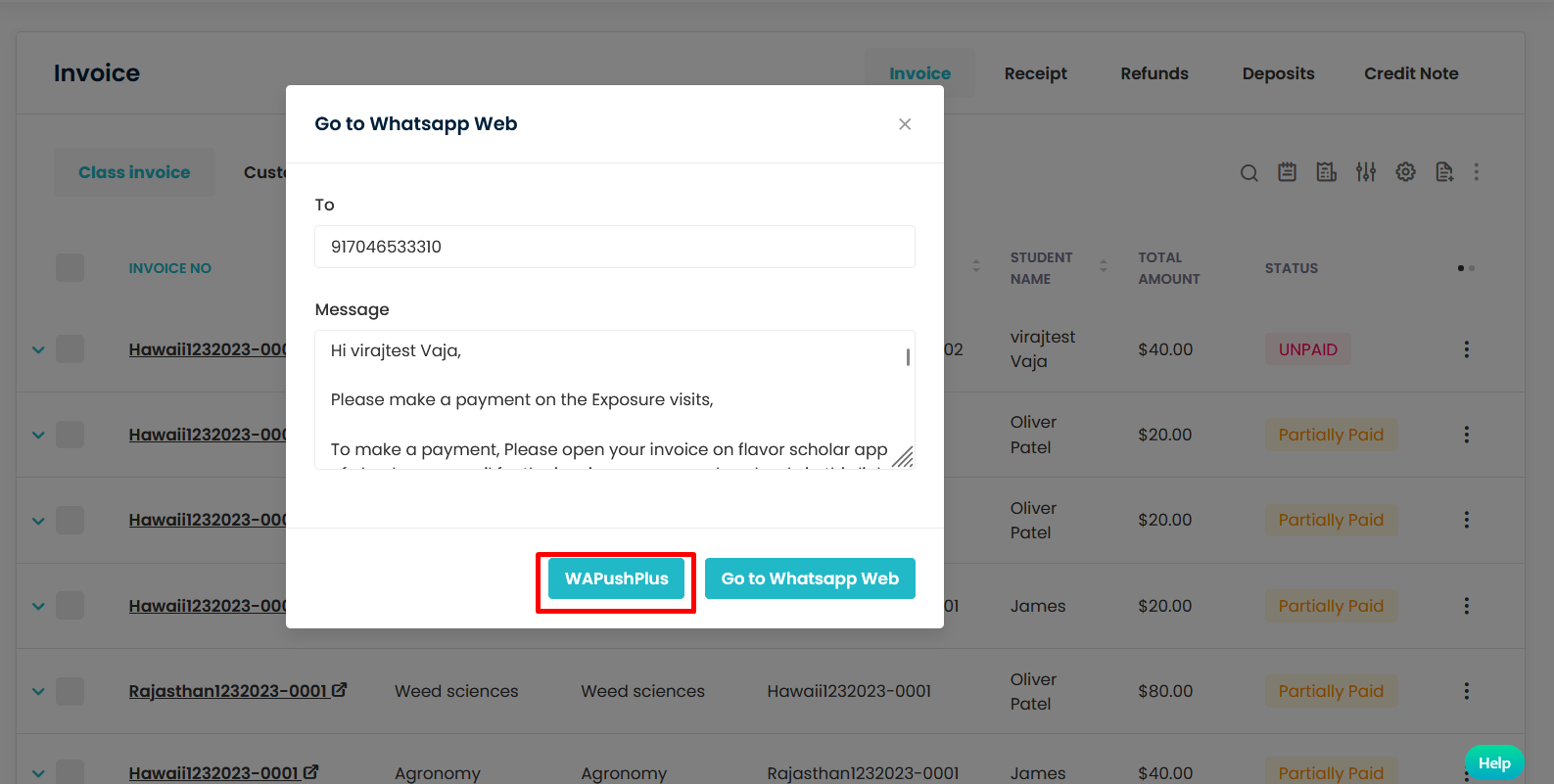
Note – To sent Receipt/Invoice on whatsapp it is mandatory to have Parents/student number added in the profile and also seek help of the support team to enable some settings.
Need more help? Ask us a question
Please let us know more of your details and our team will reach out to you very shortly.