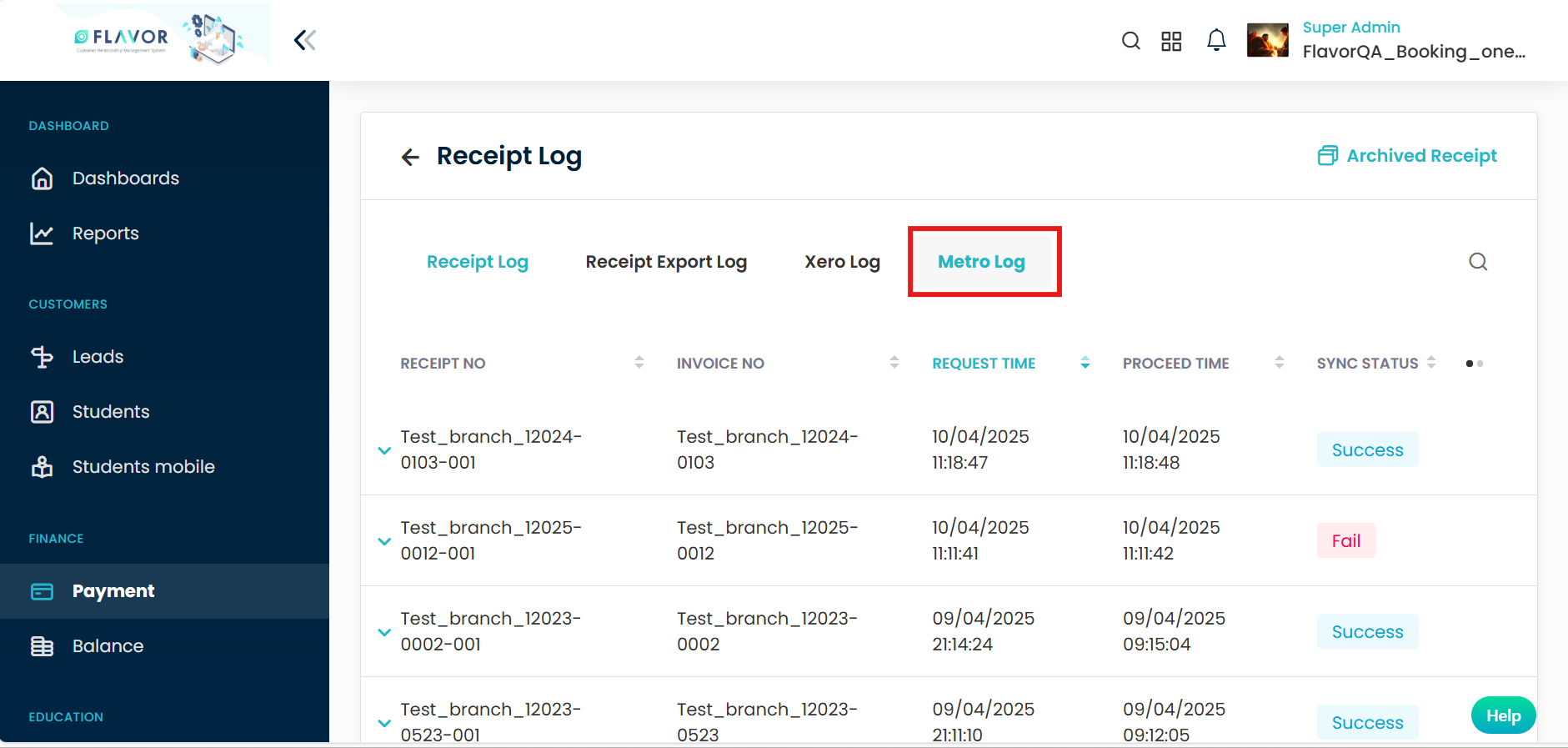Metro integration with Flavor
Step 1
- Go to the Setting from the left side menu of the Flavor System.
- Click on the System.
- Go to Payment Integration and click on Set up Integrations.
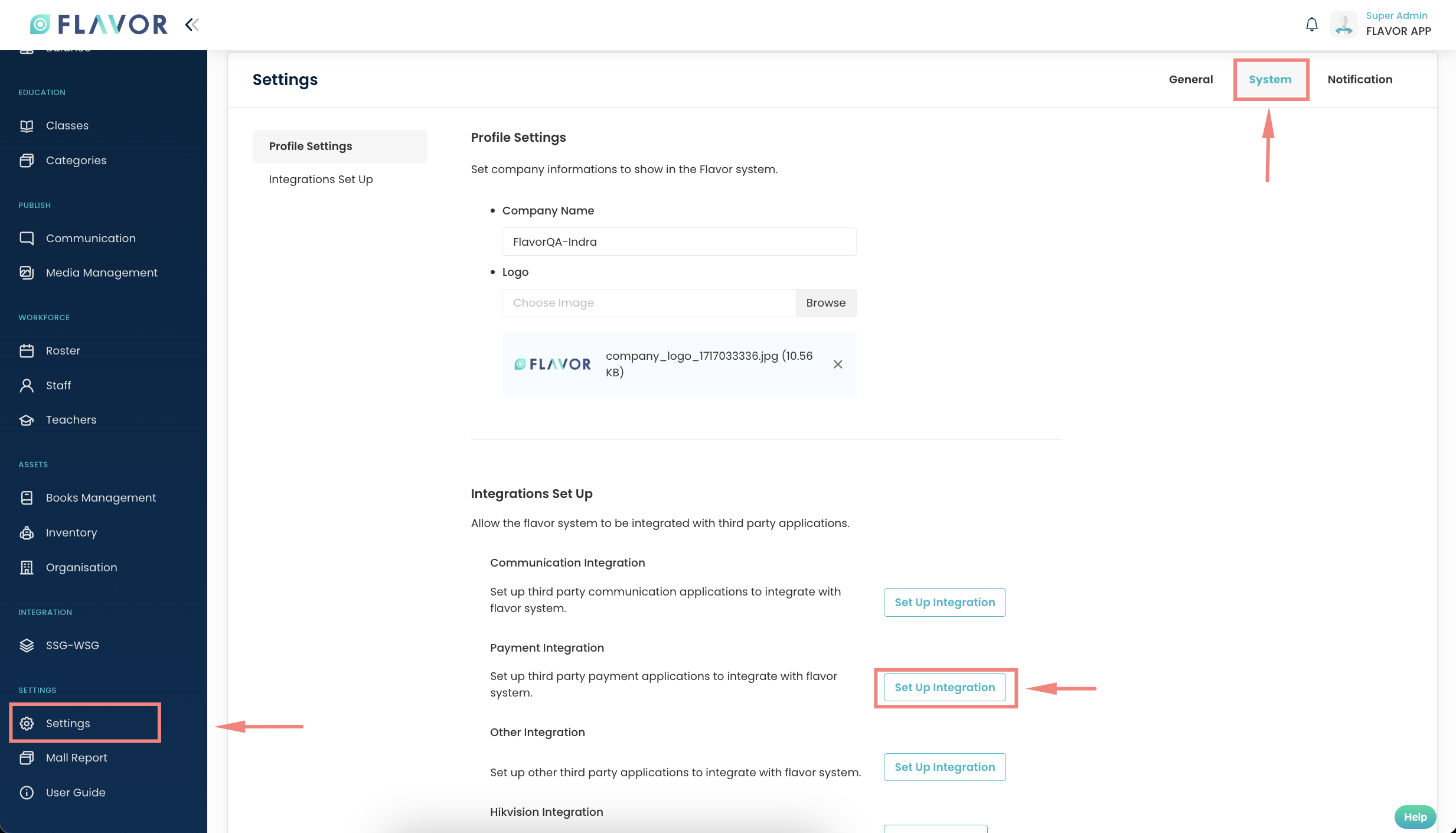
Step 2
- Enable Metro Accounting System setting.
- Click on Save.
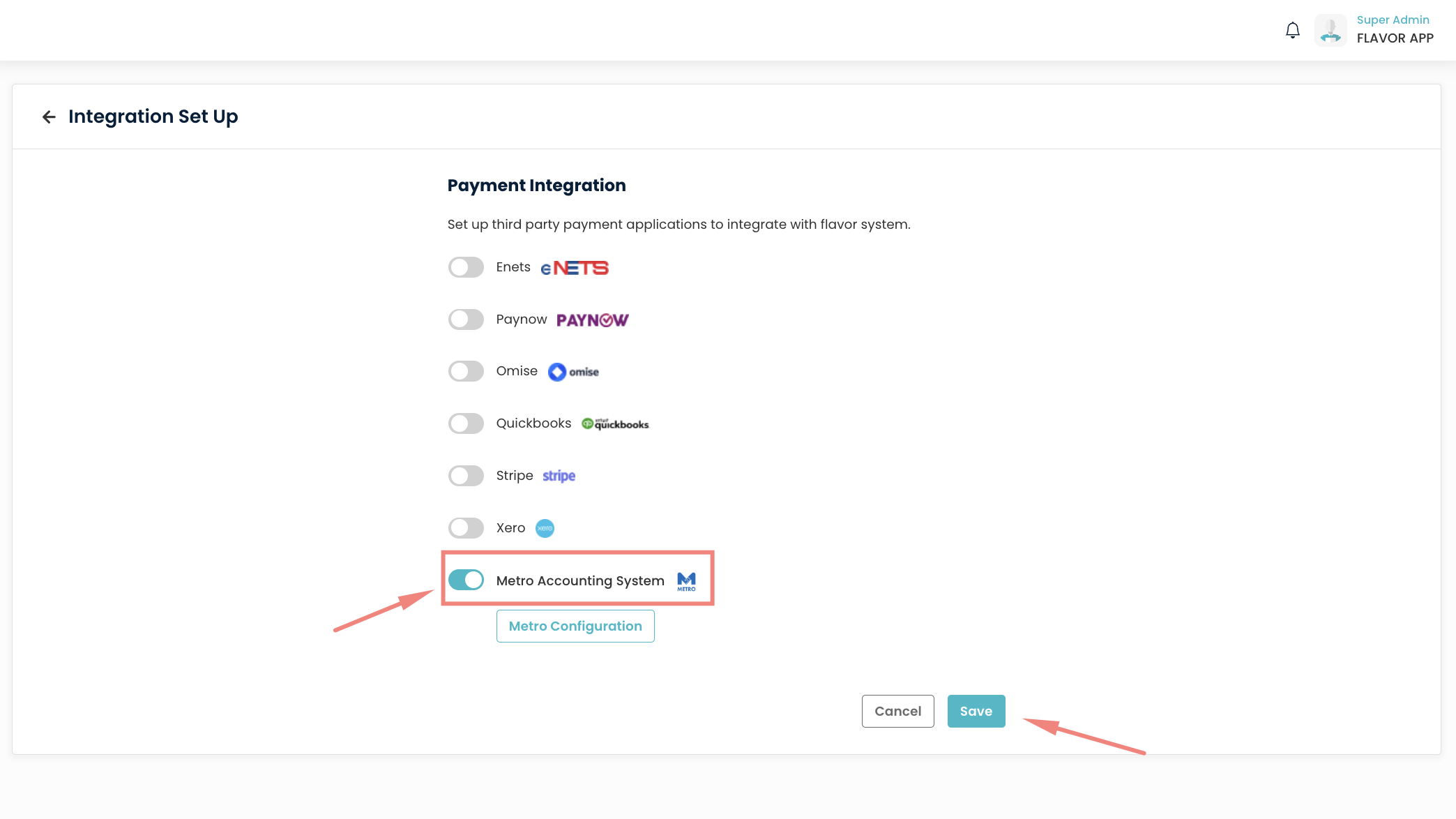
- First you need to click on save than only you have to click on Metro Configuration.
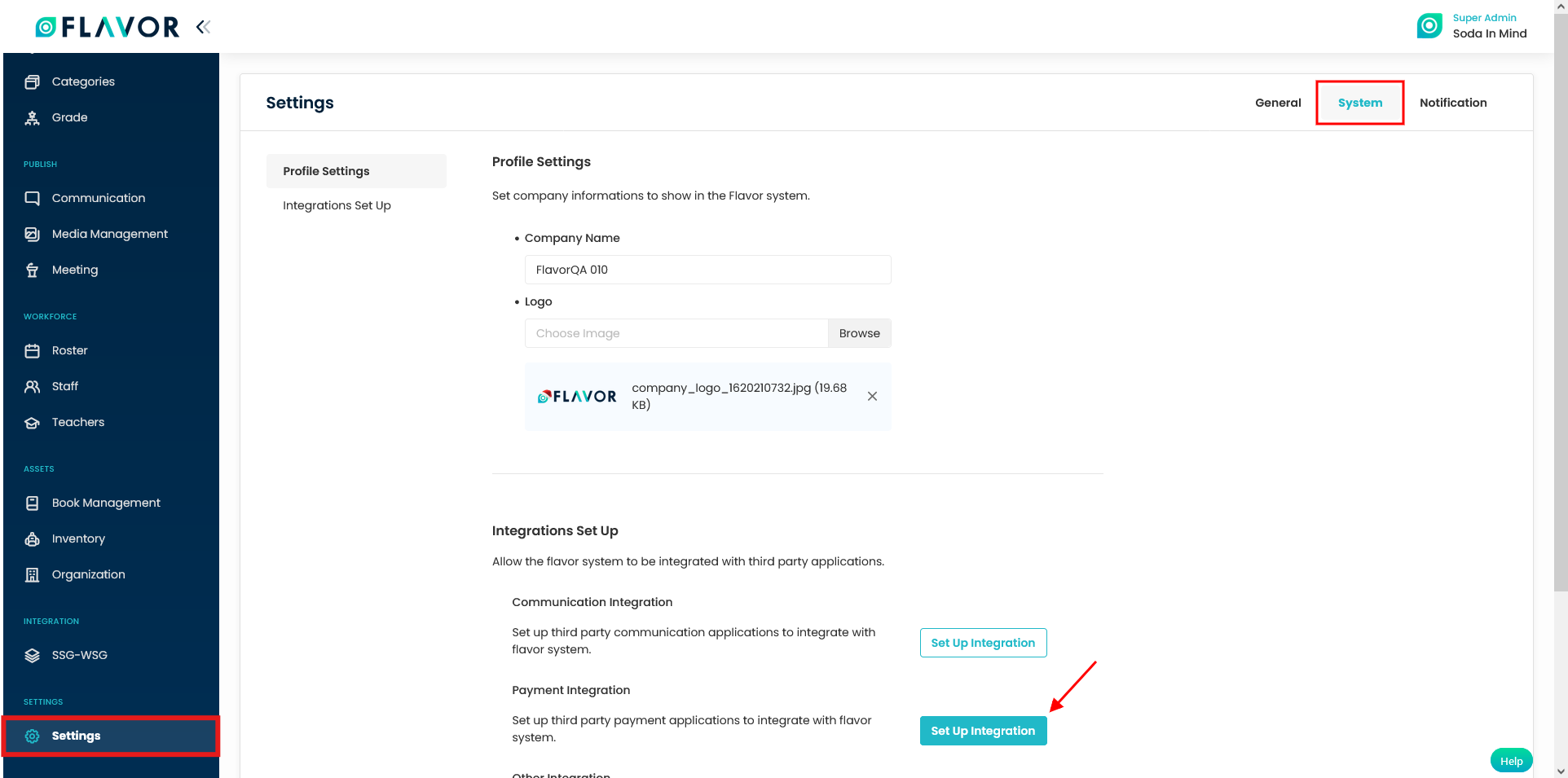
Step 3
- Click on Metro configuration.
- Select the Subsidiary.
- Fill in valid API Endpoint, Metro Client ID & Metro Client Secret.
- Fill up the Chart of account setting for the item based on your setting.
- Click on save.
For the Metro detail you can check below guide link
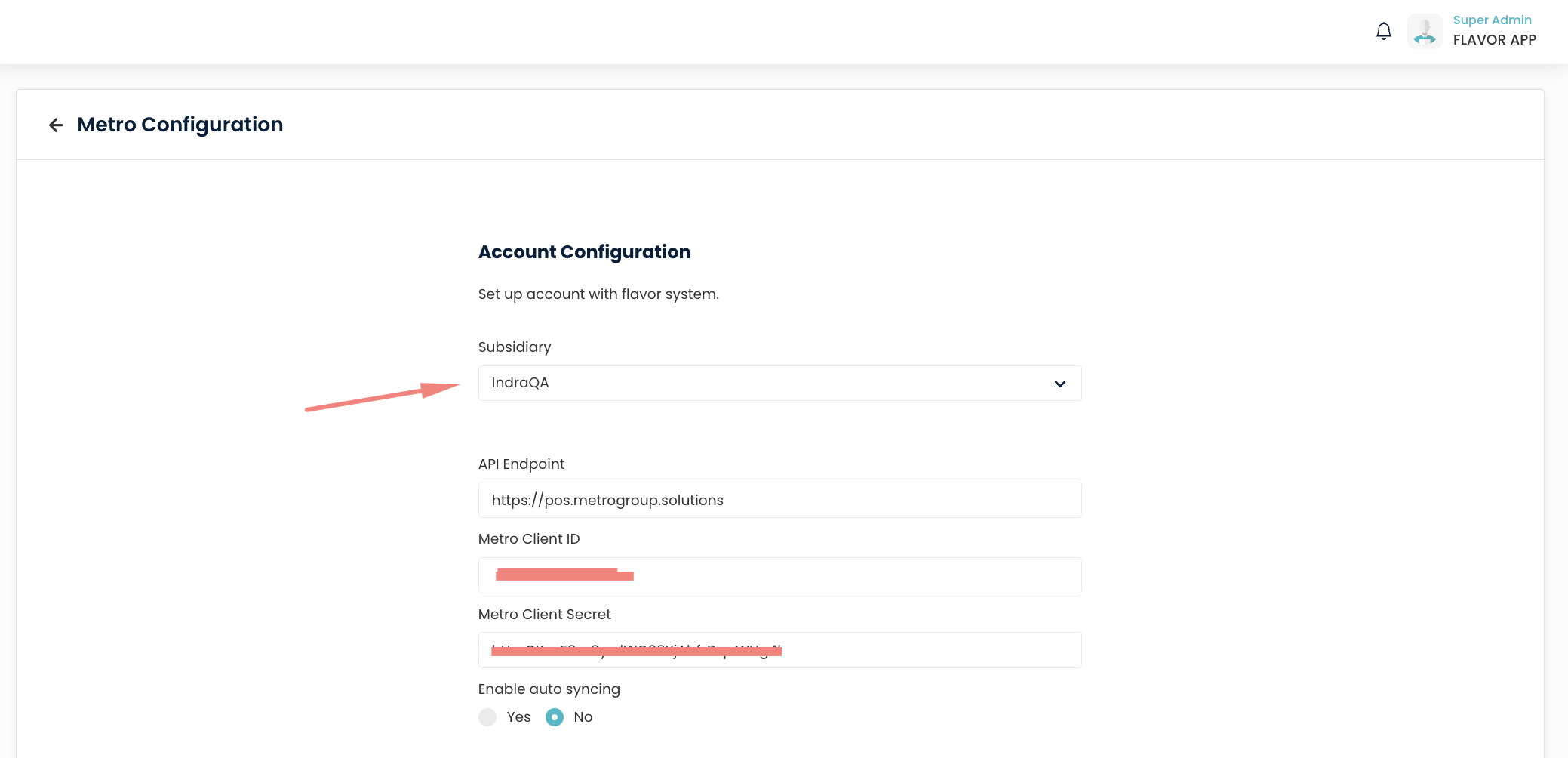
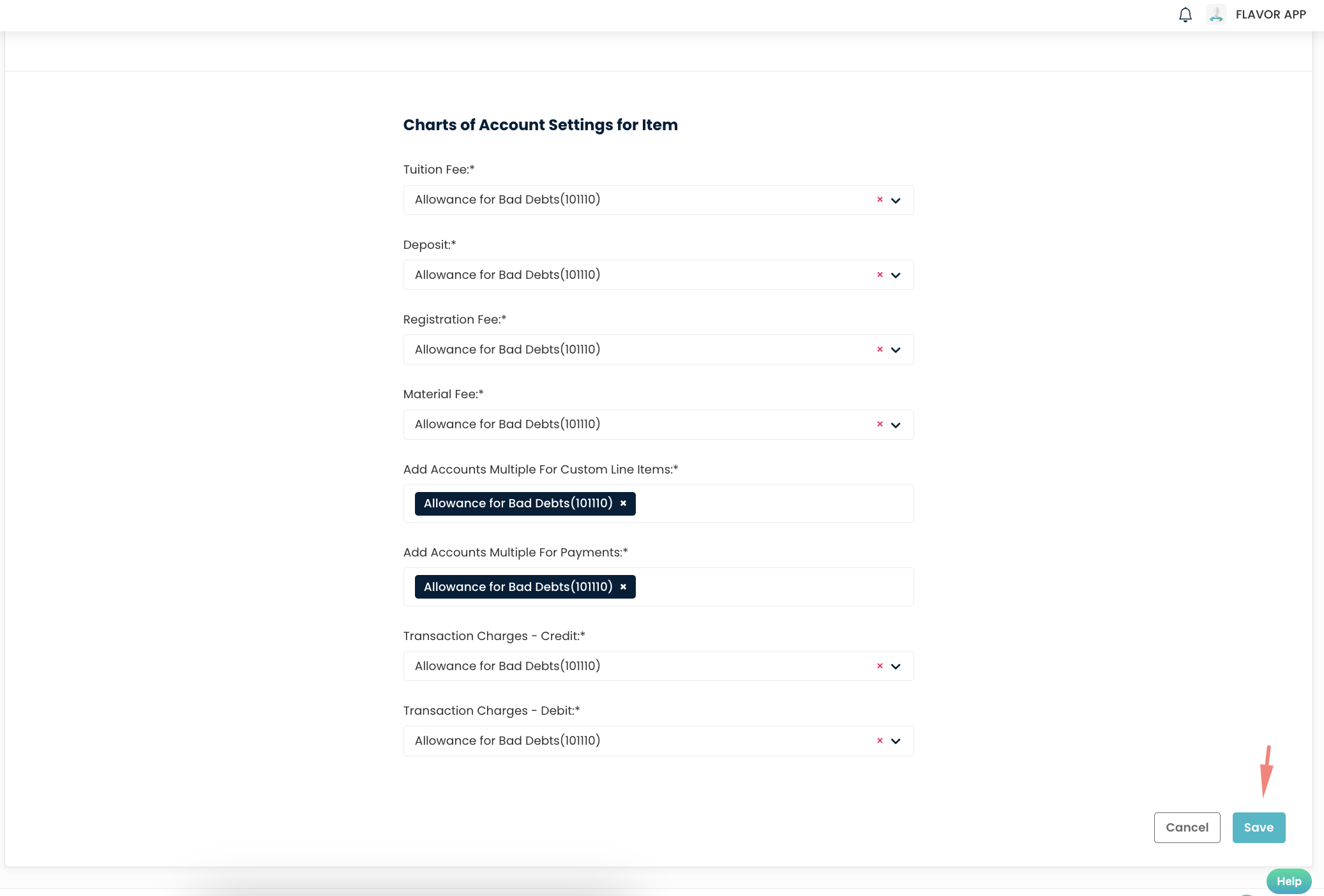
Once The Metro Accounting System setting is Saved, you can see the option to Sync Invoice & Receipt under the Payment Module.
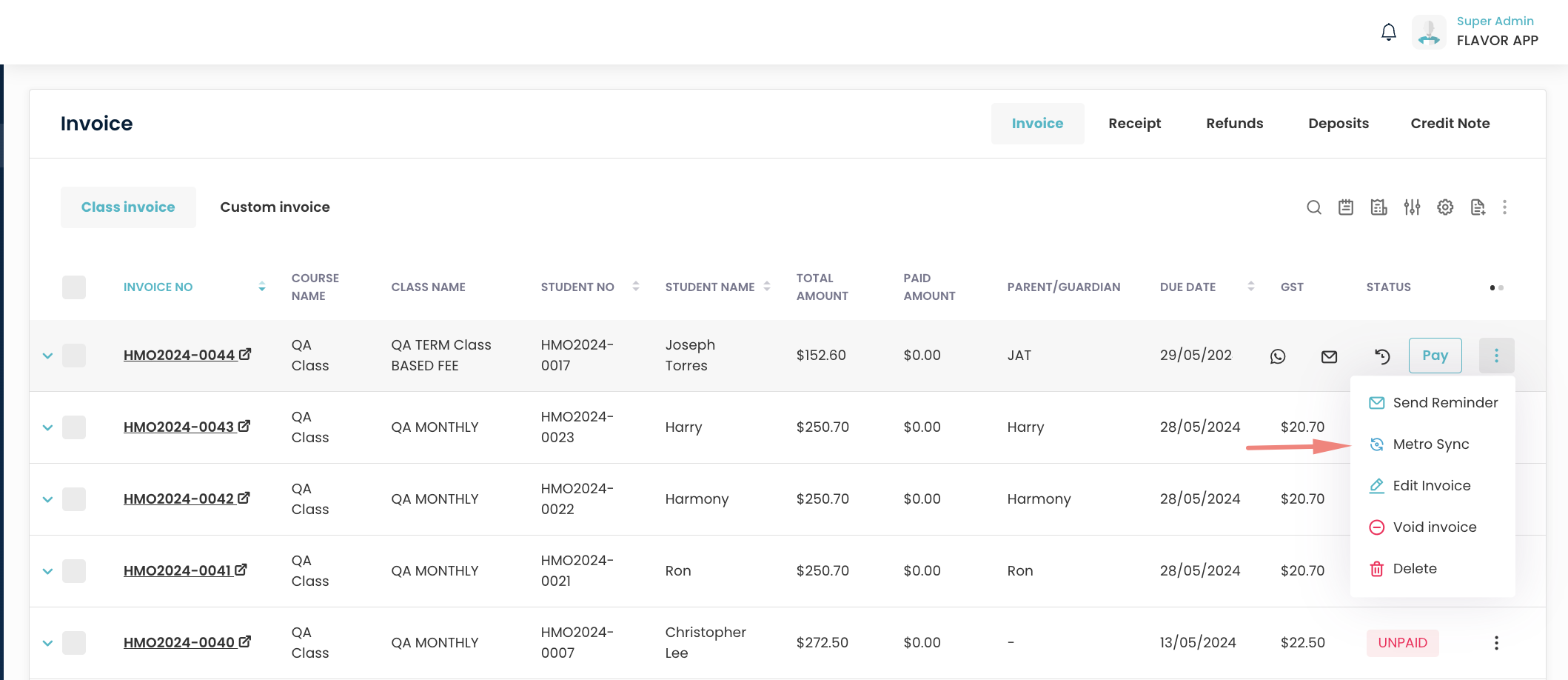
When syncing with Metro, you’ll see a confirmation popup. Check the box if you also want to sync the receipt. Click OK to proceed or Cancel to stop.
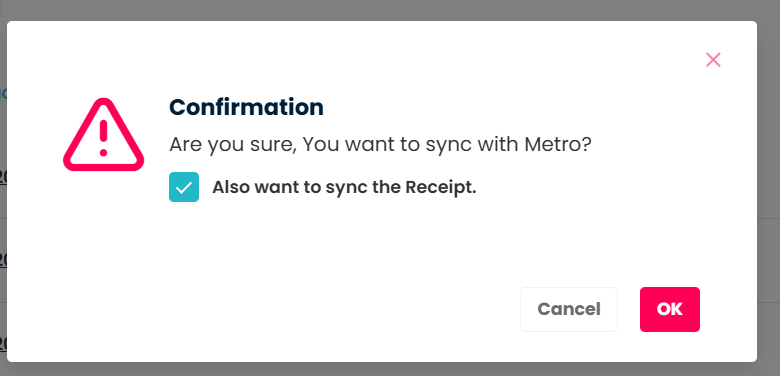
To sync with Metro without including the receipt, simply leave the checkbox unchecked and click OK to proceed or Cancel to stop.
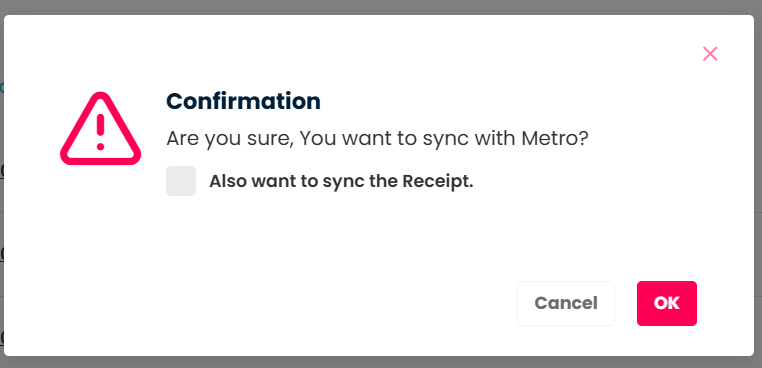
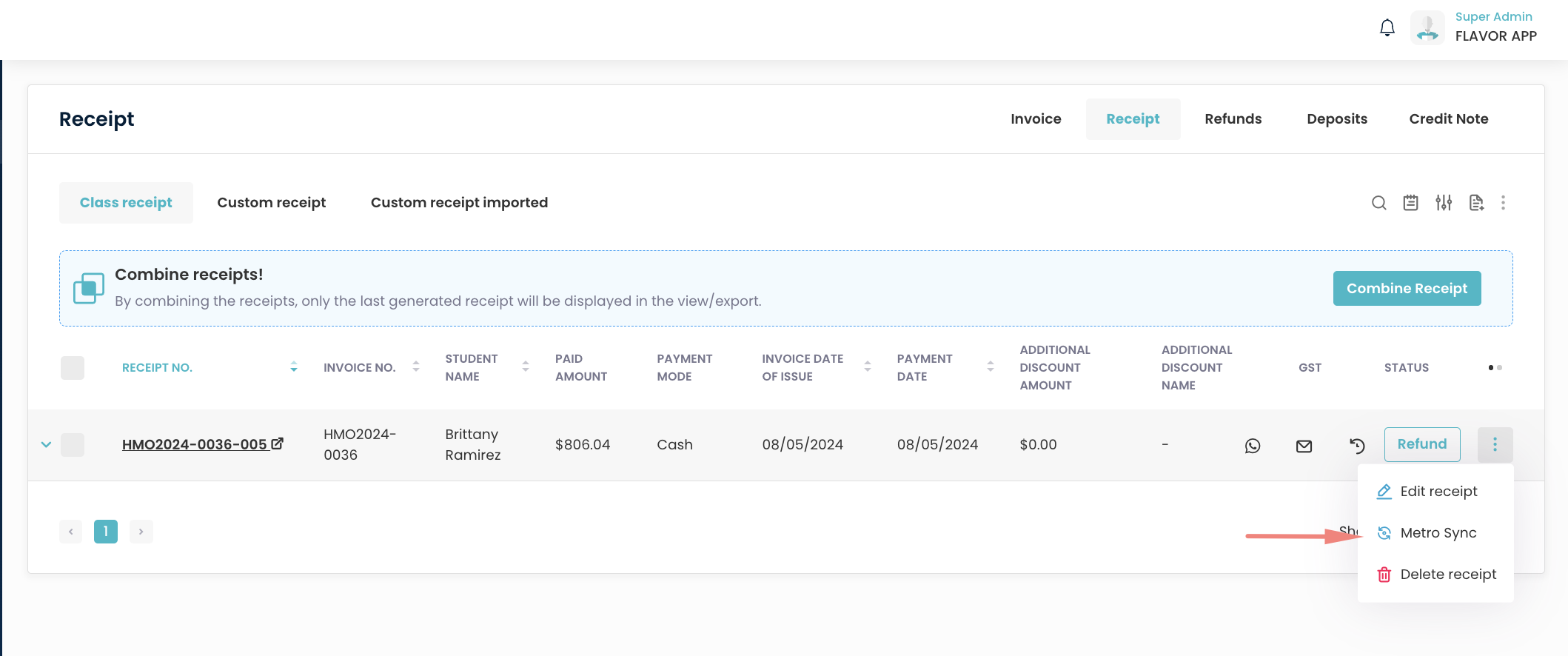
You can also sync multiple Invoices/Receipts by ticking it
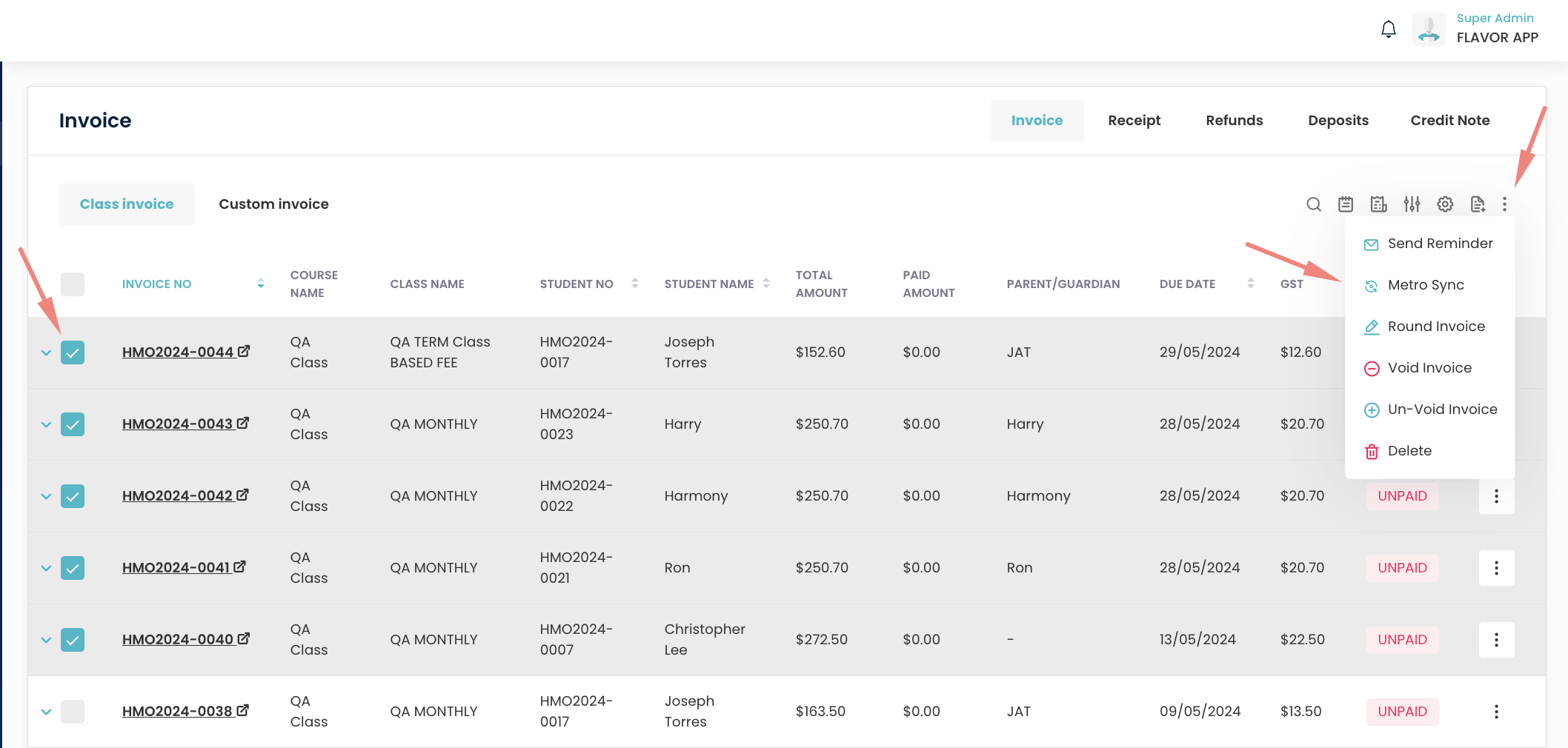
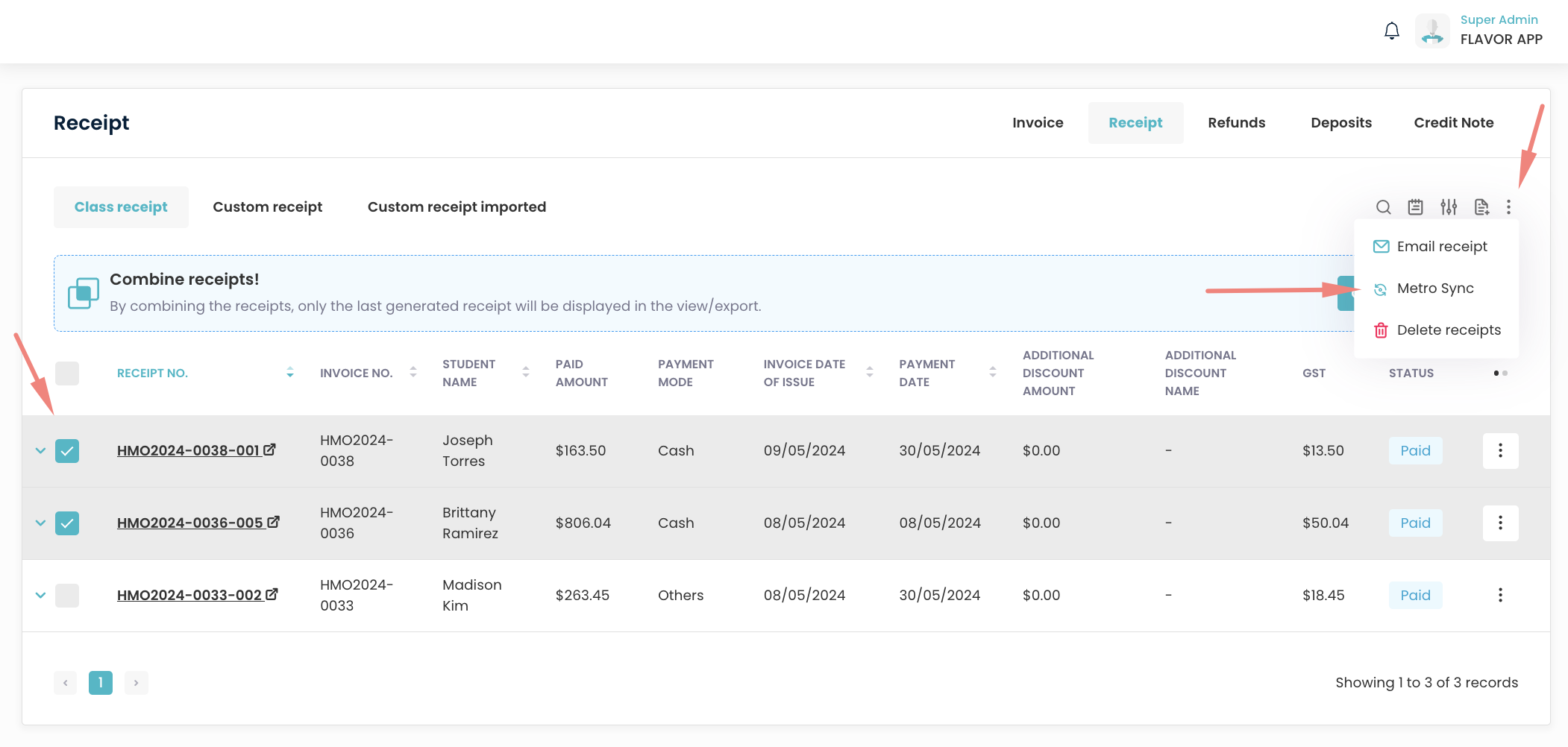
To check to the Invoice Log, click the icon located at the top right corner of the table, as indicated by the red arrow in the image below. This icon allows users to view detailed logs related to invoice operations, including synchronization records and status updates.
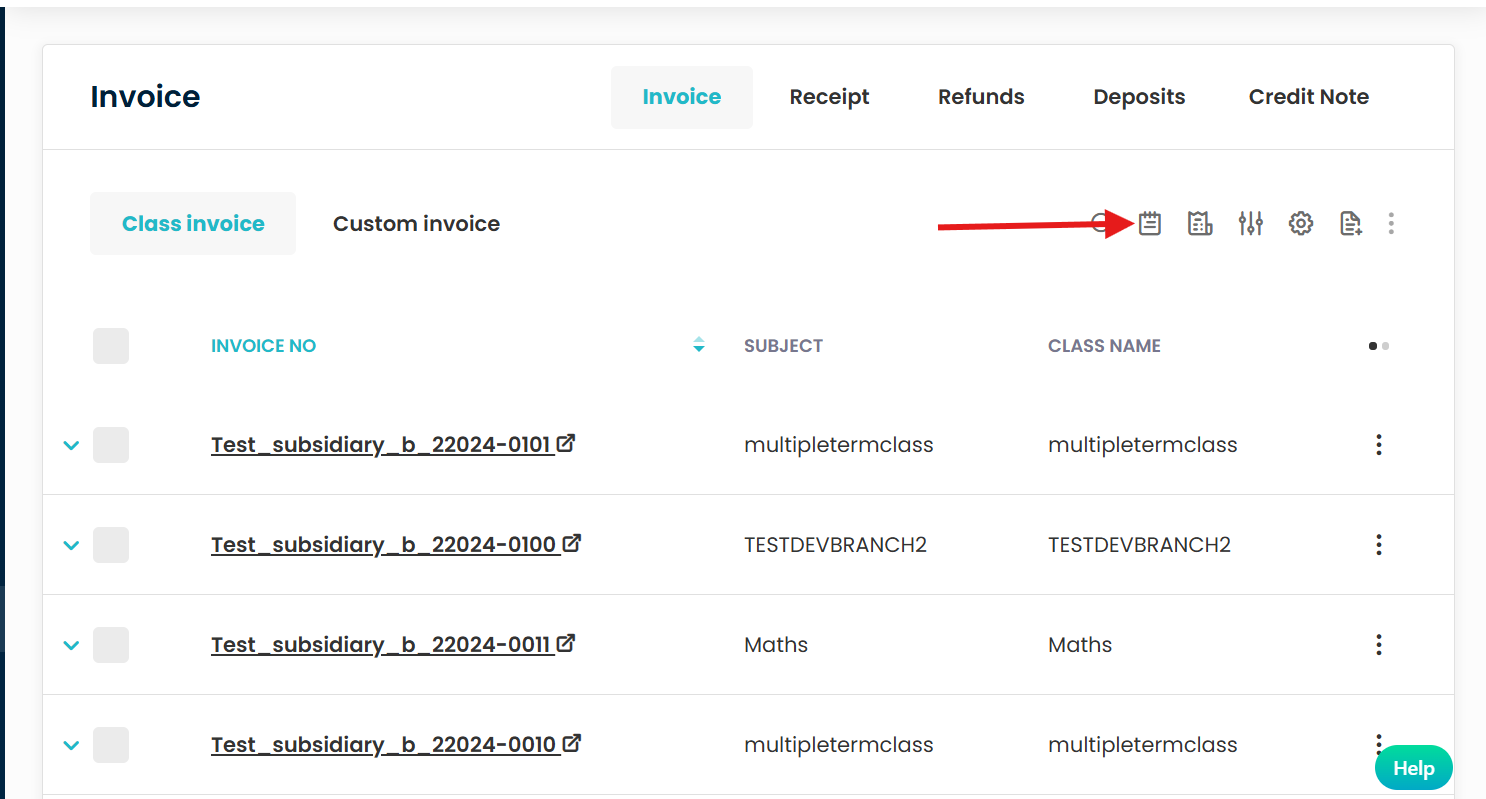
This view specifically tracks the integration logs related to Metro, helping users monitor invoice synchronization activities.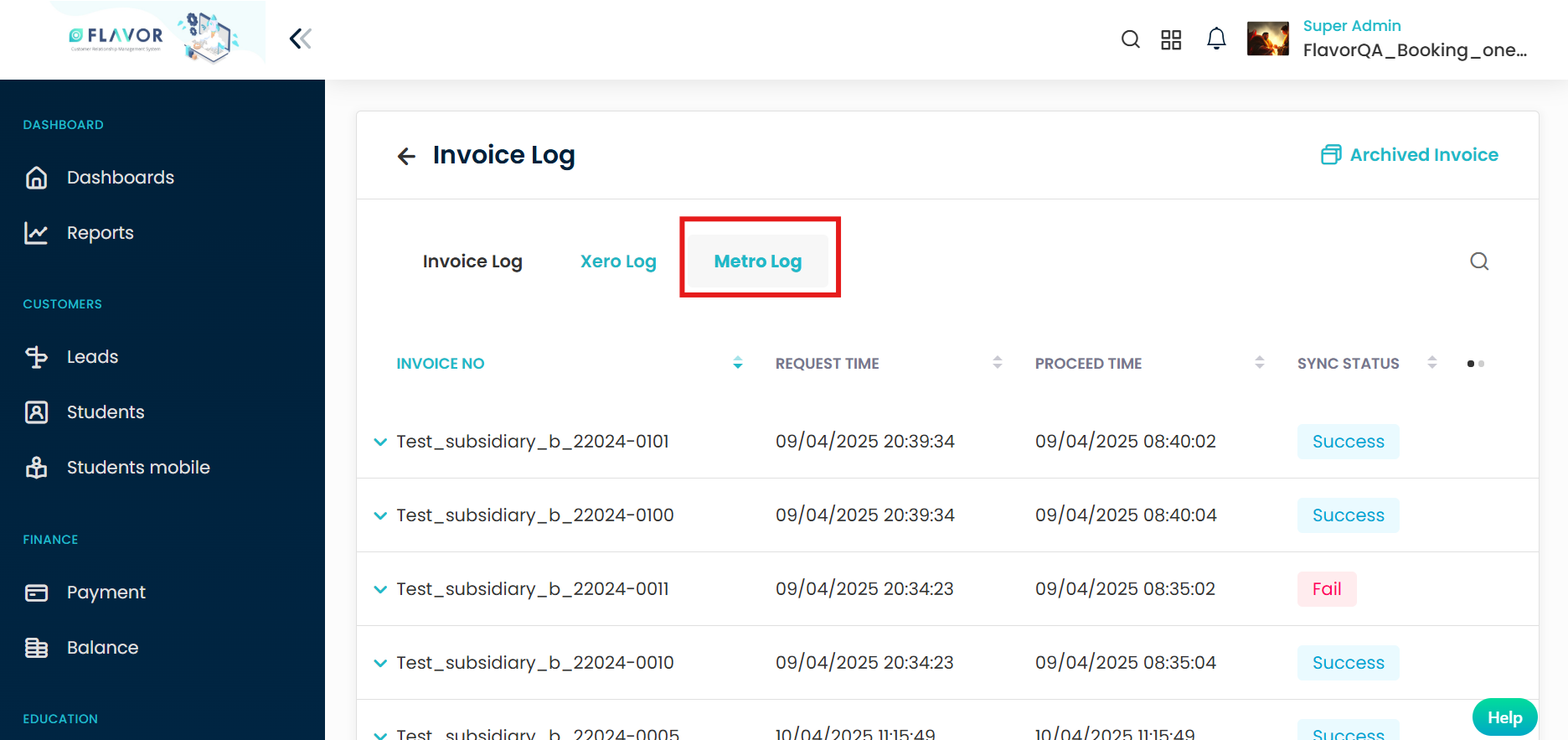
This view allows users to track synchronization activity specifically for receipts integrated with Metro.
To view synced invoices and receipts, please check the Metro ERP System.
How to view synced invoice from Flavor in Metro ERP system? – Click Here
Need more help? Ask us a question
Please let us know more of your details and our team will reach out to you very shortly.